Facebook Video Calling - How to Activate and Use It?
Did you really expect Facebook to just sit still and watch Google try to grab everyone's attention with Google+? Why would FB wanna do that?
Today, just a little more than 24-hours after Google announced its big social networking project, Facebook launched Video Calling - a feature it's been cooking for quite sometime now with Skype. The cleverly named application puts video and calling together, allowing FB users to chat with each other using their webcams.
So how do you activate this feature and more importantly, how do you use it?
Let's do this step by step, TP Friends --
How to Activate FB Video Calling
1. Make sure your webcam and microphone are properly installed on your computer.
2. Log-in to your Facebook account.
3. Click on this LINK.

4. Click on the green Get Started button
5. Facebook will then send you a file (Video Call Set-up) to install on your computer.

6. Save and Run the file
7. Let it do its thing and finish the installation.

8. FB Video Calling has just been activated on your account.
How to Use FB Video Calling
1. After activating Video Calling on your account, look for an online FB friend who's also activated the feature.
2. Call him or her by clicking on his name on the Chat bar then clicking the small Video Call button.
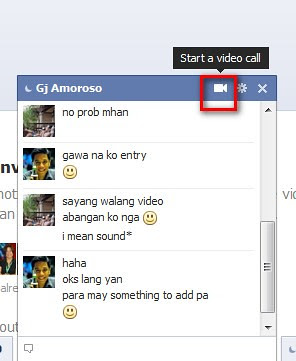

3. Wait for him or her to answer and chat away!

As soon as your friend answers, the video call screen will start to load.

Thanks, GJ!


Try it now, TP Friends! And let me know what you think about it.
Today, just a little more than 24-hours after Google announced its big social networking project, Facebook launched Video Calling - a feature it's been cooking for quite sometime now with Skype. The cleverly named application puts video and calling together, allowing FB users to chat with each other using their webcams.
So how do you activate this feature and more importantly, how do you use it?
Let's do this step by step, TP Friends --
How to Activate FB Video Calling
1. Make sure your webcam and microphone are properly installed on your computer.
2. Log-in to your Facebook account.
3. Click on this LINK.
4. Click on the green Get Started button
5. Facebook will then send you a file (Video Call Set-up) to install on your computer.
6. Save and Run the file
7. Let it do its thing and finish the installation.
8. FB Video Calling has just been activated on your account.
How to Use FB Video Calling
1. After activating Video Calling on your account, look for an online FB friend who's also activated the feature.
2. Call him or her by clicking on his name on the Chat bar then clicking the small Video Call button.
3. Wait for him or her to answer and chat away!
As soon as your friend answers, the video call screen will start to load.
Thanks, GJ!
Try it now, TP Friends! And let me know what you think about it.




.jpg)
Just to add mark, you can move the video conference wndow just by dragging anywhere from within the video conference window. You'll noticed that the video conference window is very minimalist, ni borders, toolbars or. Even menu.
ReplyDeletenatry ko na. ok sya. feel ko mas ok sya compare sa video call ng YM.
ReplyDeleteHELP!!! hindi mainstall ung Facebook Videochat sa pc ko. :( Java ba ung videocalling na yan? if yes, tiyak na hindi gagana sa akin yan gawa ng hindi supported ng 64-bit ang Java. :(
ReplyDeletedi sya java. ano ba sinasabi pag iniinstall mo?
ReplyDeleteScreenshot Fail! Learn 2 Print Screen!
ReplyDeleteayos ah... hehehe astig talag fb.. pero maly natin, pag labas ng new google networking site ano kaya magiging kalalabasan...
ReplyDeletesyempre skype yan ei xD
ReplyDeletetnxxx poh...
ReplyDeleted ko rin ma install ung videocall sa fb ko..ubuntu linux kasi ang gamit..huhu..d po b yan gagana sa ubuntu?
ReplyDeleteFacebook Video Calling is not supported on Linux platforms.
ReplyDeletewell it can be in other format such as adobe AiR ...
ReplyDeletebuti nalang hahahhaa
ReplyDeleteI was able to make a video call to my friends yesterday but now suddenly the computer is again asking me to set up video calling. I thought it's just a one-time setup....
ReplyDeleteThe problem is I cannot set it up. nawawala....
ReplyDeleteahm, dba pgkatapos ma setup puede na mkapag videocall?. pero bkt skin tapos na nga na setup pro hndi nmn ako mkpag videocall. bkt gnun? paulit2x ko na un ginawa e. kainis! -_-"
ReplyDelete