How to Install iOS 5 on iPhone 4, iPad 2, iPod Touch 4G, iPad, iPhone 3GS and iPod Touch 3G in 5 Easy Steps
iOS 5 Fimware Update, which brings a number of improvements to the Cupertino-company's mobile operating system, including Newsstand, Airplay Mirroring, Notifications Bar, iMessage and Twitter integration is now officially available for download and installation on all compatible iDevices - namely, iPhone4, iPhone 3GS, iPod Touch 3G, iPod Touch 4G, iPad and iPad2.
If you own any of the above-mentioned Apple products, here's what you to do to install iOS 5:
1. Make sure you have the latest version of iTunes installed on your computer. Note that, as of today, iTunes 10.5 is the most updated version of the software. If you have an older version of iTunes installed on your computer, just launch the program and it will prompt you to download the latest version.
2. Run iTunes 10.5 and connect your iDevice to your PC or Mac via USB. It doesn't matter which earlier version of iOS your device is running, iTunes will prompt you to upgrade to iOS 5.
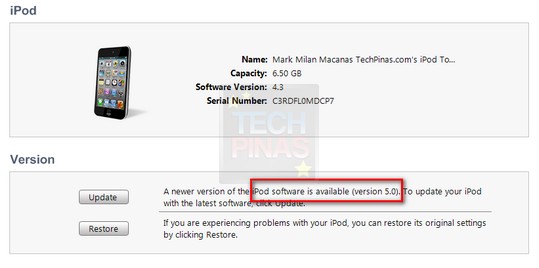
3. Click Update button shown in image above. Then click Continue, Update, Next buttons (in that order) on the pop-up windows.
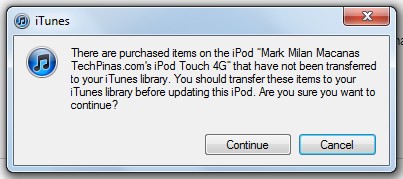
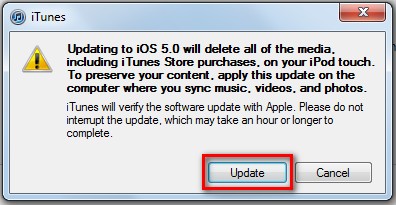
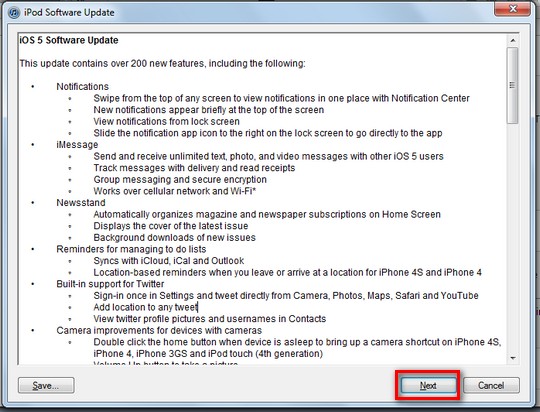
4. Download iOS 5 firmware upgrade files weighing around 762MB. This can take a few minutes or up to several hours depending on your connection speed. After you've downloaded iOS 5, proceed with the installation. You basically just need to click a few more buttons to install the files. Remember: Don't disconnect your iDevice during the installation process. Doing so may brick it.
5. After the installation, your iDevice will restart on its own. Let it do its thing. And voila! You're one of the first to get the final release version of iOS 5!
There you go. I hope you find this helpful.
If you own any of the above-mentioned Apple products, here's what you to do to install iOS 5:
1. Make sure you have the latest version of iTunes installed on your computer. Note that, as of today, iTunes 10.5 is the most updated version of the software. If you have an older version of iTunes installed on your computer, just launch the program and it will prompt you to download the latest version.
2. Run iTunes 10.5 and connect your iDevice to your PC or Mac via USB. It doesn't matter which earlier version of iOS your device is running, iTunes will prompt you to upgrade to iOS 5.
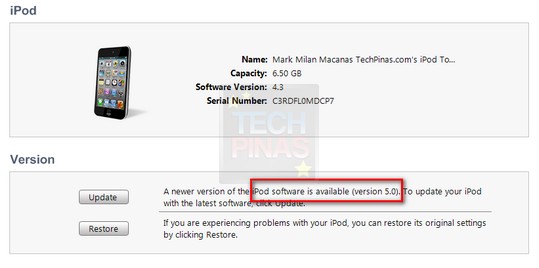
3. Click Update button shown in image above. Then click Continue, Update, Next buttons (in that order) on the pop-up windows.
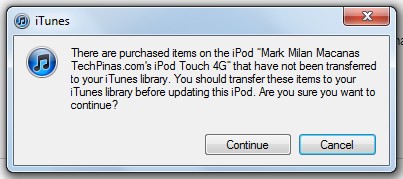
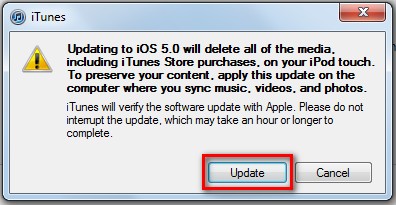
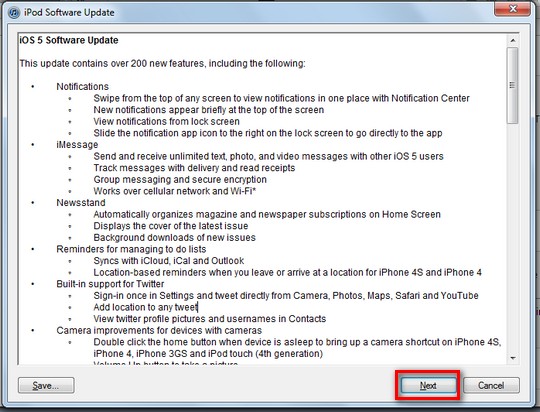
4. Download iOS 5 firmware upgrade files weighing around 762MB. This can take a few minutes or up to several hours depending on your connection speed. After you've downloaded iOS 5, proceed with the installation. You basically just need to click a few more buttons to install the files. Remember: Don't disconnect your iDevice during the installation process. Doing so may brick it.
5. After the installation, your iDevice will restart on its own. Let it do its thing. And voila! You're one of the first to get the final release version of iOS 5!
There you go. I hope you find this helpful.

