How to Turn Off Facebook Game Notifications and Disable Game Requests : Step by Step Guide! It's Easy!
Are you sick and tired of opening your Facebook account every morning and being greeted by all those notifications that turn out to be just game requests?
Are you done with giddily clicking on the globe icon to read new notifications hoping that your friends liked or left a comment on your witty status update or new profile photo only to see another annoying invite to join a game?
Well, I've decided to post this step by step guide to turn off or disable Facebook game requests and notifications to altogether save you from your misery. It's really easy -- so do it now.
Step 1: Log-in to the desktop version of your Facebook account.
Step 2: Click on the globe icon on the upper left corner of the page to expand notifications and click on the See All link at the bottom.
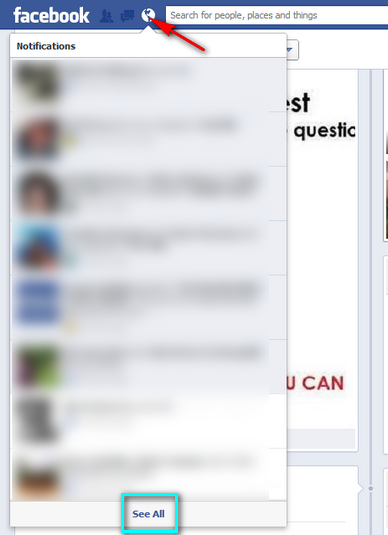
Step 3: Look for game requests and other game-related notifications and click on the X button on the right side.
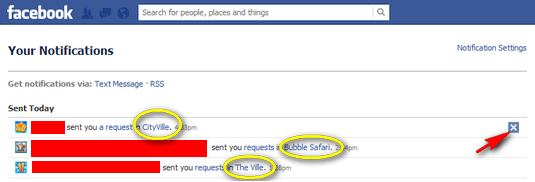
Step 4: Then, just click Turn Off button. Do this for all the different games in the list.

Step 5: Henceforth, your Facebook account will stop receiving any notifications from these games -- so you can bid 'em goodbye! Yes, you've been saved from future annoyances.
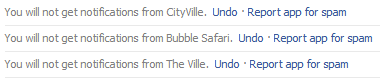
That's it! Told you, it's easy! Now, share this post on Facebook and save a friend today!
Are you done with giddily clicking on the globe icon to read new notifications hoping that your friends liked or left a comment on your witty status update or new profile photo only to see another annoying invite to join a game?
Well, I've decided to post this step by step guide to turn off or disable Facebook game requests and notifications to altogether save you from your misery. It's really easy -- so do it now.
Step 1: Log-in to the desktop version of your Facebook account.
Step 2: Click on the globe icon on the upper left corner of the page to expand notifications and click on the See All link at the bottom.
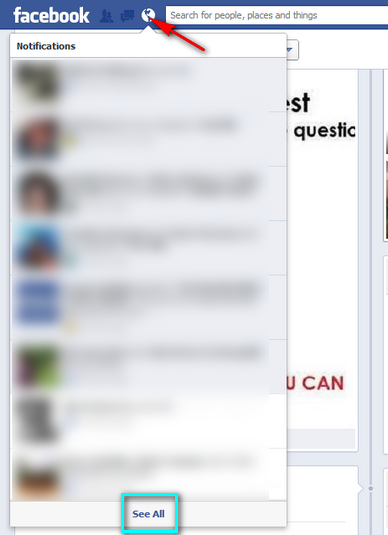
Step 3: Look for game requests and other game-related notifications and click on the X button on the right side.
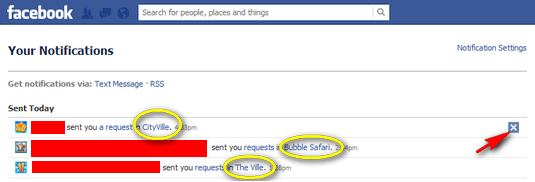
Step 4: Then, just click Turn Off button. Do this for all the different games in the list.

Step 5: Henceforth, your Facebook account will stop receiving any notifications from these games -- so you can bid 'em goodbye! Yes, you've been saved from future annoyances.
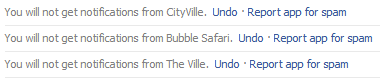
That's it! Told you, it's easy! Now, share this post on Facebook and save a friend today!
Labels:
Disable Facebook Game Notifications
Facebook
How To Turn Off Facebook Game Notifications and Requests
Social Networking
Tech Basics

