How to Upgrade Nokia Lumia Windows Phone Software or Update The Firmware : A Step by Step Guide!
Great news for all fellow Smart Nokia Lumia 710 owners!
A new software update, which will bring a slew of enhancements to our great-looking handset, is now available for free download!
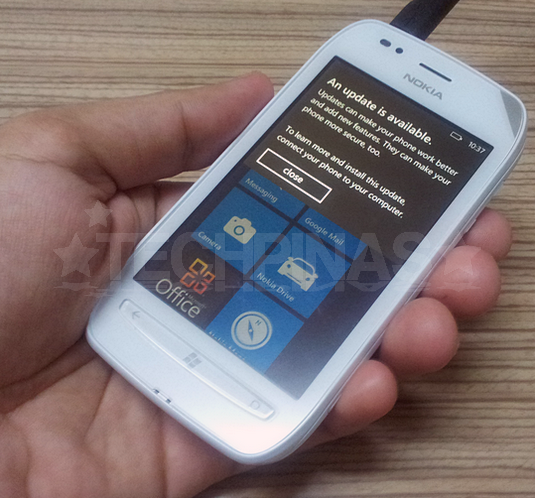
Some of the fresh features that we can expect to get from the upgrade include Internet Sharing with up to 5 Wifi-enabled devices by turning the phone into a Wifi hotspot, the ability to take and share photos and video clips faster than before, and the new "Flip to Silence" feature, which lets the user 'silence' calls in the middle of a romantic dinner date or during an important meeting simply by flipping the phone over.
Upgrading your Smart Nokia Lumia 710 smartphone - or any Nokia Lumia Windows Phone handset, for that matter - is easy! Just carefully follow these very simple steps:
Step 1: Download Microsoft Zune software and install it on your PC.
Step 2: Launch Zune on your PC.
Step 3: Connect your Nokia Lumia smartphone to your PC via USB port.
Step 4: Just wait for your phone to finish installing drivers and for Zune to detect it.
Step 5: Once the handset's been detected, Zune will ask you to give a name for your it. Name it whatever you want.
Step 6: Go to Zune's main hub for your smartphone. The Hub should show the name that you gave your handset:
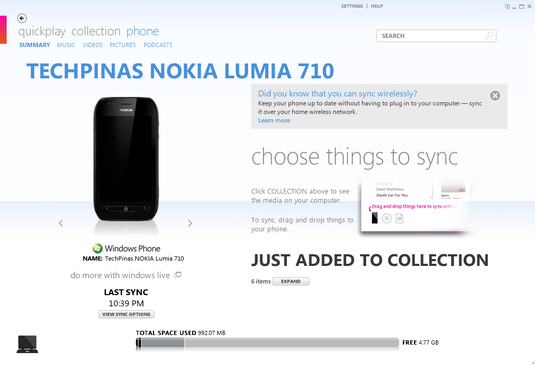
If you want, you can sync your smartphone's content to your PC before proceeding with the update.
Step 7: On the right column of the Summary section, scroll down and click on the Update button under Phone Software:
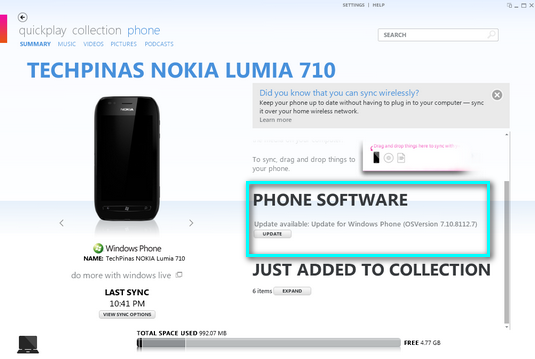
Step 8: Zune will tell you if there's a software update available for your handset. To move forward, just click on Update Now button. Note that your Nokia Lumia won't receive calls or text messages during the whole process.
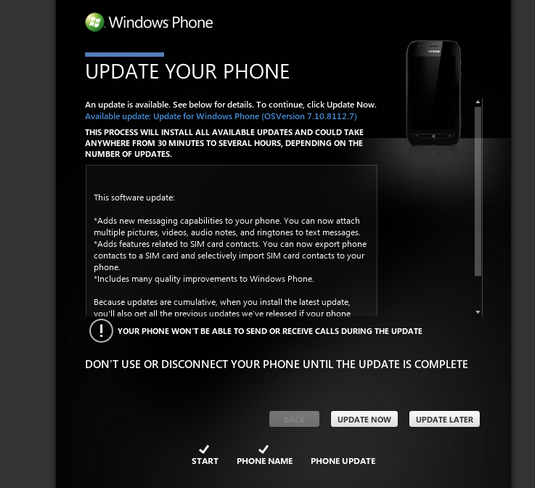
Step 9: Clicking on the Update Now button will prompt Zune to start downloading the update files. Remember: Do not use or disconnect the phone from your PC until the entire upgrade procedure is complete.
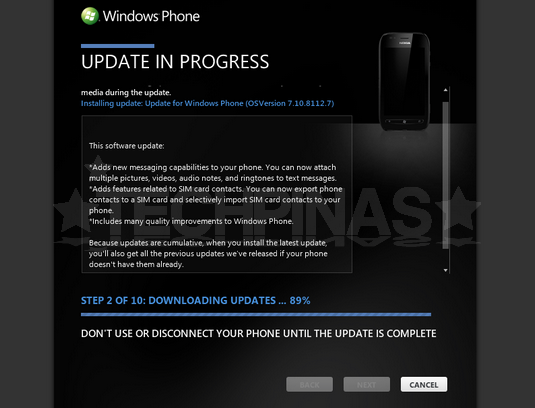
Step 10: After all files have been downloaded, Zune will restart your phone. You don't have to do anything. Just wait.
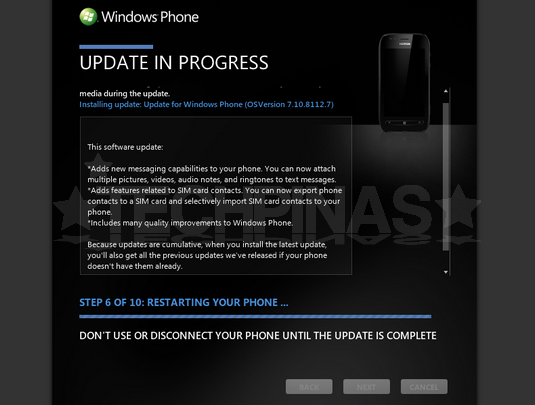
As an extra precaution, don't move or shake the handset. Oh, just don't touch it.
Step 11: Zune will then start to install all downloaded filed to your Nokia Lumia. It will also back-up your phone. During this process, you will see this on the handset's display:
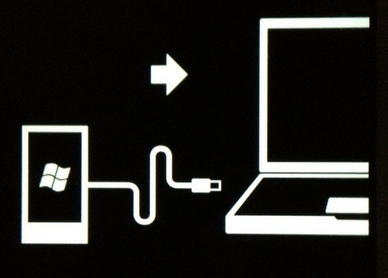
You may see a blinking red icon near the arrow. Just let it be. Again, do not disconnect the phone from your PC during the installation lest you want to brick it.
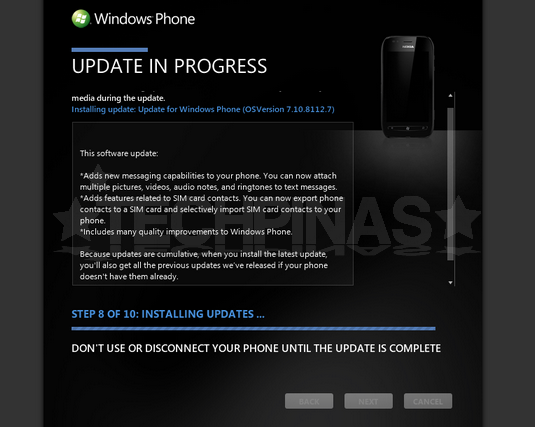
Step 12: Be patient. Zune will tell you if the update is complete. You will also see this message on your Lumia;

Your phone is a lot cooler now!
That's it! Easy, right? So what are you waiting for? Upgrade your Nokia Lumia now!
A new software update, which will bring a slew of enhancements to our great-looking handset, is now available for free download!
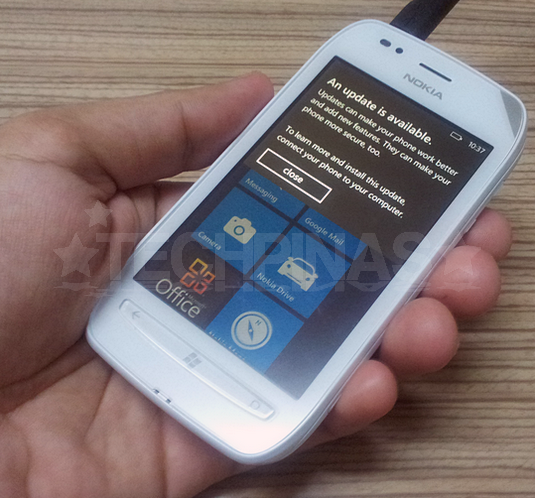
Some of the fresh features that we can expect to get from the upgrade include Internet Sharing with up to 5 Wifi-enabled devices by turning the phone into a Wifi hotspot, the ability to take and share photos and video clips faster than before, and the new "Flip to Silence" feature, which lets the user 'silence' calls in the middle of a romantic dinner date or during an important meeting simply by flipping the phone over.
Upgrading your Smart Nokia Lumia 710 smartphone - or any Nokia Lumia Windows Phone handset, for that matter - is easy! Just carefully follow these very simple steps:
Step 1: Download Microsoft Zune software and install it on your PC.
Step 2: Launch Zune on your PC.
Step 3: Connect your Nokia Lumia smartphone to your PC via USB port.
Step 4: Just wait for your phone to finish installing drivers and for Zune to detect it.
Step 5: Once the handset's been detected, Zune will ask you to give a name for your it. Name it whatever you want.
Step 6: Go to Zune's main hub for your smartphone. The Hub should show the name that you gave your handset:
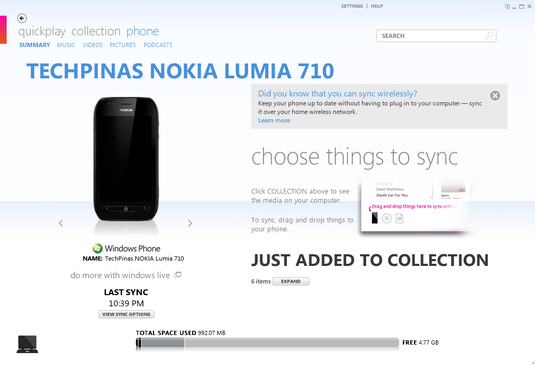
If you want, you can sync your smartphone's content to your PC before proceeding with the update.
Step 7: On the right column of the Summary section, scroll down and click on the Update button under Phone Software:
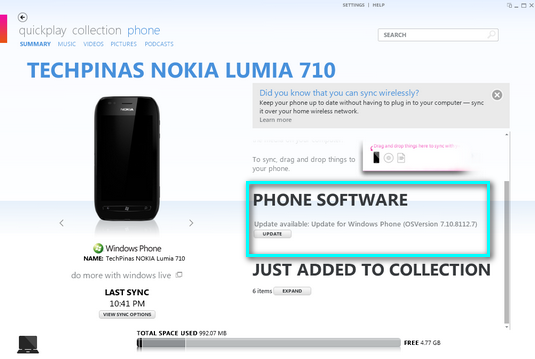
Step 8: Zune will tell you if there's a software update available for your handset. To move forward, just click on Update Now button. Note that your Nokia Lumia won't receive calls or text messages during the whole process.
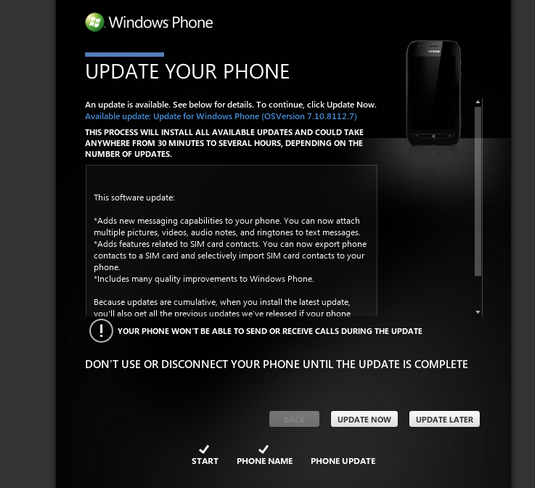
Step 9: Clicking on the Update Now button will prompt Zune to start downloading the update files. Remember: Do not use or disconnect the phone from your PC until the entire upgrade procedure is complete.
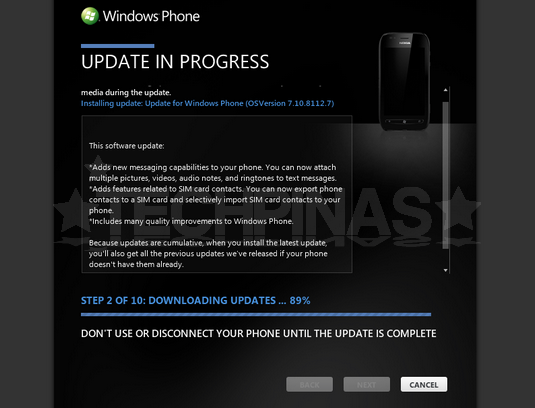
Step 10: After all files have been downloaded, Zune will restart your phone. You don't have to do anything. Just wait.
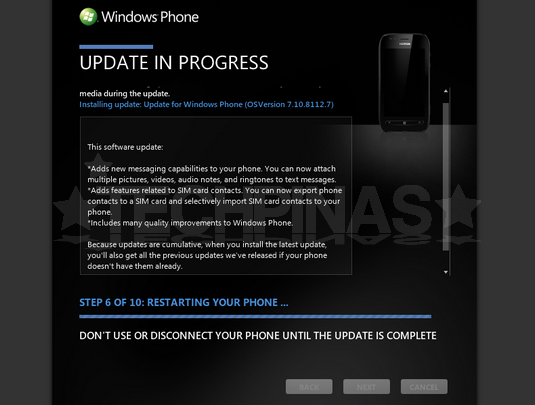
As an extra precaution, don't move or shake the handset. Oh, just don't touch it.
Step 11: Zune will then start to install all downloaded filed to your Nokia Lumia. It will also back-up your phone. During this process, you will see this on the handset's display:
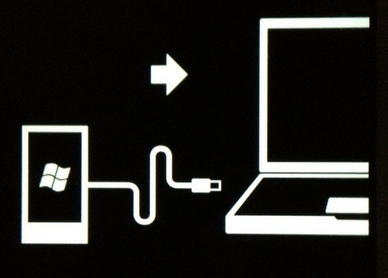
You may see a blinking red icon near the arrow. Just let it be. Again, do not disconnect the phone from your PC during the installation lest you want to brick it.
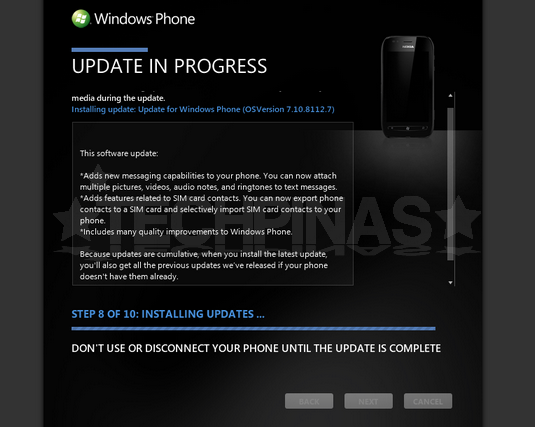
Step 12: Be patient. Zune will tell you if the update is complete. You will also see this message on your Lumia;

Your phone is a lot cooler now!
That's it! Easy, right? So what are you waiting for? Upgrade your Nokia Lumia now!
Labels:
Cellphone
How to Upgrade Nokia Lumia Windows Phone
Nokia
Nokia Lumia 710
Smart Nokia Lumia 710
Tech Basics

