How To Upgrade your iPhone5, iPhone4S, iPod Touch 5G to iOS7 Over WiFi or Wirelessly : Also for iPad Mini, The New iPad, iPad4 with Retina Display, iPhone4 and iPad2
At exactly 1 o'clock in the morning today, Apple started rolling out the much awaited iOS7 software update to its new generation iDevices including the iPhone 5, iPhone 4S, iPhone 4, iPad 2, The New iPad, iPad with Retina Display, iPad Mini, and iPod Touch 5th Generation.
As of 3:28 AM, I'm still waiting to receive the official over-the-air upgrade notification on my Globe iPhone 5. And it's OK. I understand that millions of users will be installing the update simultaneously around the world so there's really a slim chance for all of us to get it right on the dot. Apple just can't push it to all users at the same time because that might cause its servers to melt down -- so it really has be done in batches.
TP Friends, if you own one or more of those iDevices that I mentioned and you're clueless about how to get iOS7 running on your gadget, here's how you do it wirelessly.
First, you need to check if you can already download iOS7.
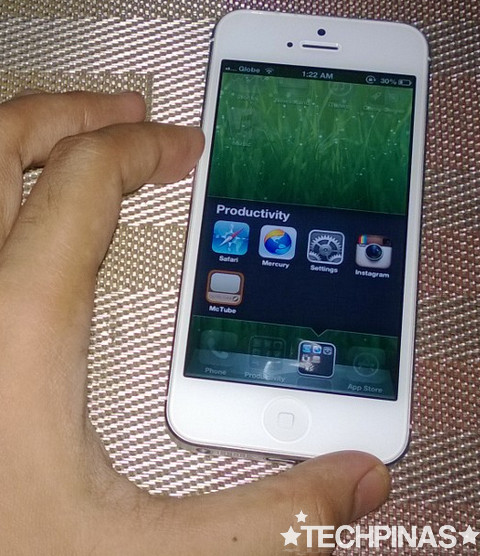
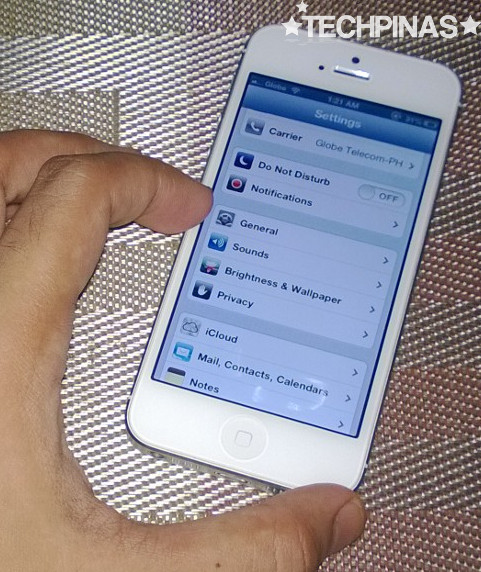
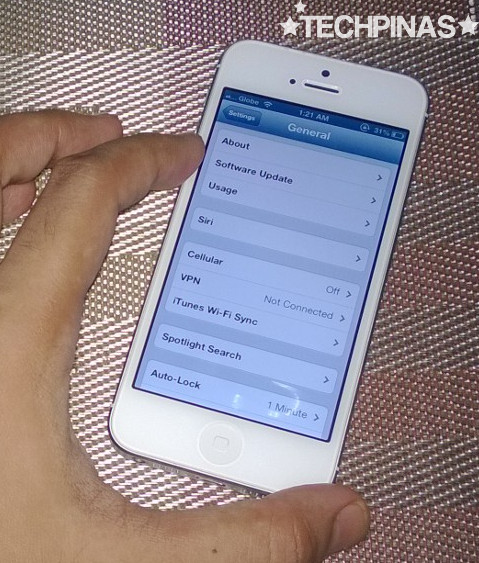
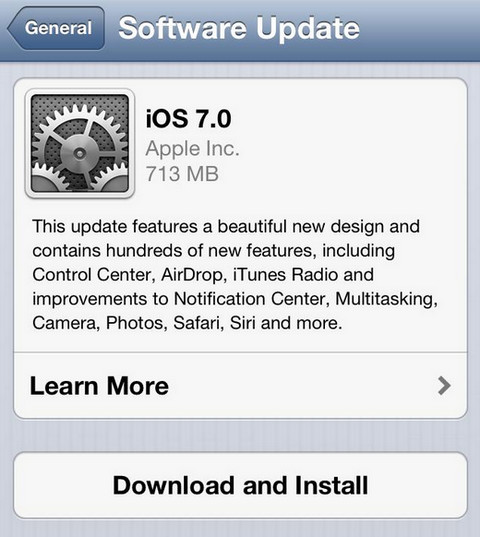
Important Reminders
Considering the sheer size of the update files, it might take a while for you to download all of them depending on the speed of your WiFi connection.
Note that you can not download any software update in excess of 50MB (iOS7 weighs more than 700MB) using mobile data including 3G and LTE, which is very disappointing. This means that even if your iPhone 5 is bundled with LTE, you won't be able to make use of the ultra-fast speeds to minimize your download time. What's up with that Apple?!
Also, don't bother removing your iPhone 5's LTE SIM and plugging it to another device to make an LTE Hotspot as you can't update an iPhone without a valid SIM card.
The only good thing here is that iOS7 can be downloaded in the background so you can at least continue using your iPhone, iPod Touch or iPad in the meantime.
After your iDevice finishes downloading the iOS7 update, it will show a message stating that your download will be "installed in 10 seconds." Just click on Install to start the process.
Installation will take a few minutes, during which your device will restart and a black loading screen showing the Apple logo will appear. Your Apple gadget will then reboot a couple of times to wrap up the process. Once done, you will see the new iOS 7 welcome screen and you can start using your far improved iDevice.
Straight from iOS7's Head Designer
"There is a profound and enduring beauty in simplicity, clarity, and efficiency," shared Mr. Jony Ive, the Cupertino company's Senior VP for Design. "True simplicity is derived from so much more than just the absence of clutter and ornamentation; It’s about bringing order to complexity. [The completely redesigned] iOS 7 is a clear representation of these goals. It has a whole new structure that is coherent and applied across the entire system."
As of 3:28 AM, I'm still waiting to receive the official over-the-air upgrade notification on my Globe iPhone 5. And it's OK. I understand that millions of users will be installing the update simultaneously around the world so there's really a slim chance for all of us to get it right on the dot. Apple just can't push it to all users at the same time because that might cause its servers to melt down -- so it really has be done in batches.
TP Friends, if you own one or more of those iDevices that I mentioned and you're clueless about how to get iOS7 running on your gadget, here's how you do it wirelessly.
First, you need to check if you can already download iOS7.
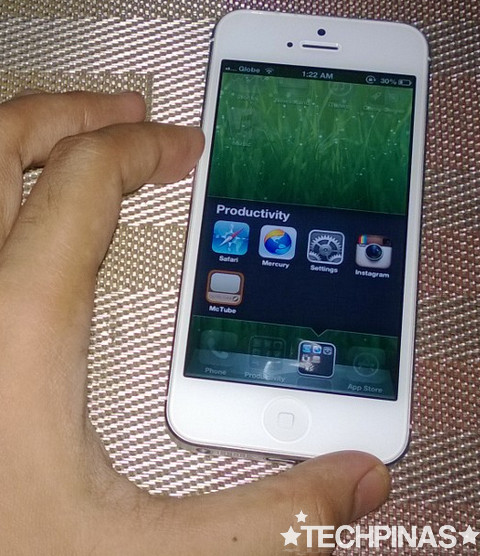
Make sure you're connected to a WiFi network then go to your iDevice's Settings.
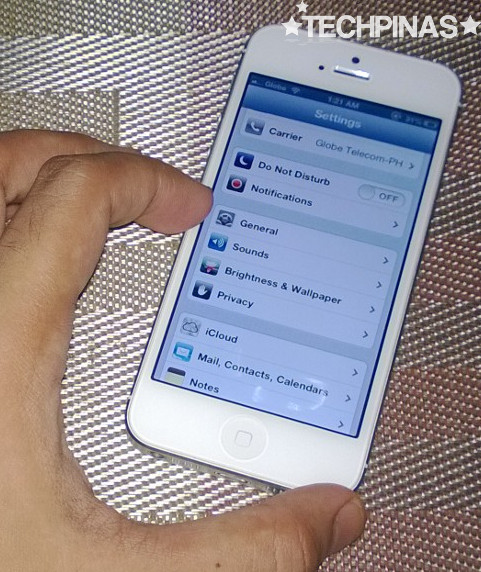
Under Settings, scroll down and click on General.
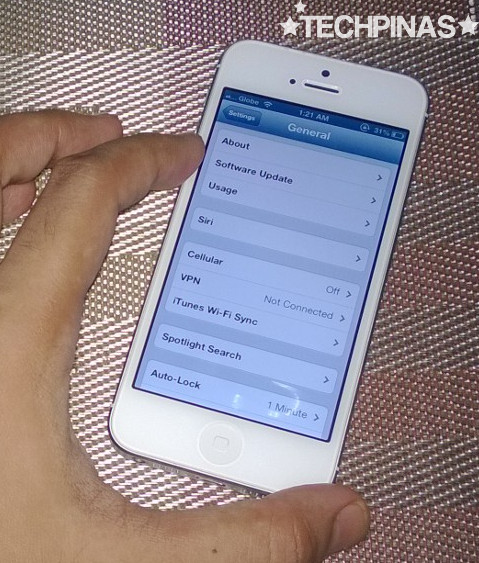
Click on Software Update tab.
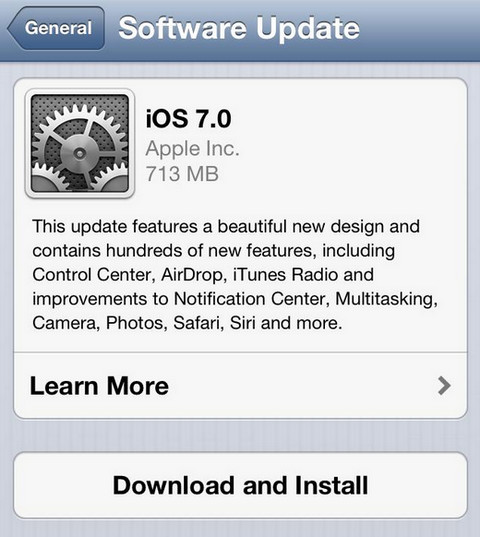
If iOS7 has been rolled out to your device, you will see this upgrade notification, which also includes details about the new software. Just click Download and Install button.
Important Reminders
Considering the sheer size of the update files, it might take a while for you to download all of them depending on the speed of your WiFi connection.
Note that you can not download any software update in excess of 50MB (iOS7 weighs more than 700MB) using mobile data including 3G and LTE, which is very disappointing. This means that even if your iPhone 5 is bundled with LTE, you won't be able to make use of the ultra-fast speeds to minimize your download time. What's up with that Apple?!
Also, don't bother removing your iPhone 5's LTE SIM and plugging it to another device to make an LTE Hotspot as you can't update an iPhone without a valid SIM card.
The only good thing here is that iOS7 can be downloaded in the background so you can at least continue using your iPhone, iPod Touch or iPad in the meantime.
After your iDevice finishes downloading the iOS7 update, it will show a message stating that your download will be "installed in 10 seconds." Just click on Install to start the process.
Installation will take a few minutes, during which your device will restart and a black loading screen showing the Apple logo will appear. Your Apple gadget will then reboot a couple of times to wrap up the process. Once done, you will see the new iOS 7 welcome screen and you can start using your far improved iDevice.
Straight from iOS7's Head Designer
"There is a profound and enduring beauty in simplicity, clarity, and efficiency," shared Mr. Jony Ive, the Cupertino company's Senior VP for Design. "True simplicity is derived from so much more than just the absence of clutter and ornamentation; It’s about bringing order to complexity. [The completely redesigned] iOS 7 is a clear representation of these goals. It has a whole new structure that is coherent and applied across the entire system."
Labels:
Apple
Firmware Updates
How To Upgrade your iPhone5
iOS7
iPhone4S
iPod Touch 5G to iOS7 Over WiFi or LTE

