Recommended Applications for Increasing your Android Smartphone's Battery Life
Everywhere you go, you will most likely see somebody fiddling with their smartphone. Chances are, you may even be reading this article straight from your handset. With the increased proficiency of Android smartphones with regard to multitasking and overall performance, we can only hope that these beautiful slabs of glass would not run out of juice before the end of the day and let us down.
In response to the high demand for better battery life, current smartphone flagships have already started to take care of the battery life issue by having their own versions of a Power Saving Mode (such as HTC’s Extreme Power Mode for their One M8 and Samsung’s Ultra Power Saving feature for their Galaxy S5) to be able to hold some charge until you reach a power outlet nearest you. However, turning on their power saving modes means that their unique features as a “Smartphone” will drastically deteriorate. As such, power saving modes may be inconvenient for heavy users out there.
Thankfully, Google Play Store now has a number of great apps that specifically cater to extending your phone's battery life without compromising performance. There are already big names in the power saving category which some of you may be familiar with. Others though, despite their late entry into the power saving category, deliver much more than what you had expected them to do, making the competition a little more exciting in their respective field.
In this article, I will show you -TP Friends - battery saving apps that I personally use or have used in the past to extend my smartphone’s battery life and I can assure you that they get the job done.
With that said, let’s start the rundown of five battery saver Android apps that I recommend for you to try out:
Greenify
The first on the list is my favorite battery saving app called Greenify. It is not categorized as a battery saving app on the Play Store because what it mainly does is that it identifies apps that can misbehave (apps that may slow down your system or silently eat up your battery life) and lets you put them into “hibernation” mode when you are not using them.



Greenify also categorizes apps according to how it affects your system, giving you the choice whether or not to hibernate selected apps

Greenify, in a sense, lets you multitask on your Android phone like how iOS runs multiple apps at the same time - You can freeze apps while switching from one to another and run the frozen app once more if you wish to, ensuring that your multitasking experience will not be at the cost of deteriorated performance. By making this possible, Greenify greatly helps improve battery life in most cases.
Juice Defender
Once you start up Juice Defender, a notification alerts you that in order to properly use the app, you must first let it observe your usage patterns for a day or two, pretty much like how Qualcomm’s Battery Guru does its own diagnosis for battery life preservation.

With my usage of Juice Defender, there were no alerts whatsoever that the app was done with its observation stage. Instead, I always see a notification in the status bar with my phone’s current state upon launching the notification area of the status bar.

If you look closely, the battery multiplier on the image says that it has increased my battery life by 73% since it states x1.73. You should stick to what the app says that it is still just an estimate since the battery multiplier varies from time to time. Prior to the screenshot I made, I wasn’t doing anything on the phone so the standby period might have affected the app’s battery multiplier. With further usage of the phone, the numbers vary a lot, from 1.25, to 1.50, to 1.15. At least the app estimates how much battery percentage you can prolong given your current activity on the smartphone.
With a choice of moderate and aggressive modes, Juice Defender manages your device depending on how much of your battery life you want to maximize. With my usage, I managed to get more than 10 hours of battery life on moderate settings. This came with almost 2 hours of heavy gaming with Real Racing 2, 15 minutes of Amateur Surgeon 3, and with light to moderate texts and calls.


As I was reaching twenty percent of my battery level, I only used the phone whenever there were text messages coming in, usually at five minute intervals. Accompanied by the light texting was a long standby time, with the bar graph nearly reaching a plateau in the battery stats graph as shown below:

It seems that Juice Defender is actually doing what it’s stated to do – defend your juice from running out. I don’t know how it does it but it really works. Given my previous ROM usage with Greenify being the only app installed, I can only manage up to ten hours of battery life so Juice Defender really works like magic.
Due to the similarities of the apps next on the list, I will discuss them altogether.
Battery Doctor
DU Battery Saver
Go Battery Saver (Go Power Master)
Upon start-up, you are greeted by each of the apps to start saving up on battery life through various options that they present.
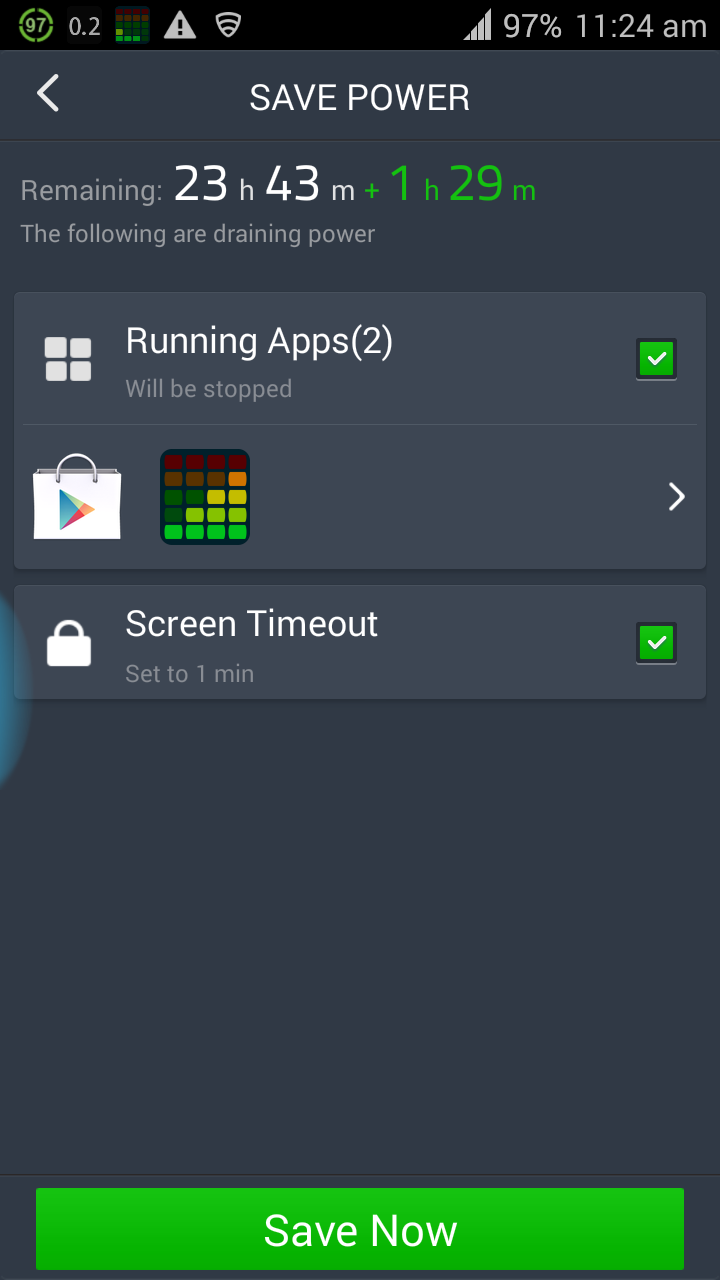
Battery Doctor lays out the cards on you as simple as it can. It presents apps running in the background and the option to stop them, as well as adjusting your screen timeout for additional battery life.

As for DU Battery Saver, you are first greeted by your battery status, with its corresponding voltage and temperature indicators, together with the Optimize button on the right hand side of the big blue battery icon.

GO Power Master’s start-up screen, on the other hand, resembles that of DU’s, with only the voltage values being left out.
Next step – upon clicking on Battery Doctor’s running apps list, you are then presented with apps running in the background with their respective memory allocations. Clicking on a specific app shows you options whether to uninstall or close the app, as well as an autostart option which will be discussed later on the post.

For the case of DU Battery Saver, clicking on the Optimize Now button clears all of your apps running in the background, as well as providing other options from which you can choose to be able to get more out of your battery during the day. On the other hand, clicking Optimize for GO Power Master rates you on how well your smartphone is currently saving up on its battery life (I don’t know on what criteria it bases it on though). Explanations for the given score are provided, and that your score can improve by using its optimization feature. A higher score means better battery life.



Now here comes the question – why choose Greenify to “hibernate” apps when you can just use these three to close your running apps?
Unlike the hibernation mode offered by Greenify, closing an active Android app may not be enough to leave you at peace with your smartphone. An example of which would be when you keep on switching your WiFi or Mobile Data switch on and off at certain intervals. Instances of data connection may prompt your system to activate the stopped apps back from their stopped state to poll data for incoming notifications even without actual interaction with the said app. In the case of Greenify, the app only comes back on once you manually do it yourself. If Greenify is granted root access, auto-hibernation can also be done for your apps. This means that you no longer have to worry about going back and forth to opening Greenify and hibernating active apps every once in a while after using them.
All three apps (Battery Doctor, DU Battery Saver, and GO Power Master) provide status bar notifications regarding your battery so you don’t have to worry about anything.



However, providing simple options on preserving your battery life doesn’t simply cut it for these three. Each app has its own trick up its sleeve.
For those who have root access on their phones, Battery Doctor and GO Power Master can throttle down the performance of your CPU on any task to preserve battery life because running your CPU at full speed eats up a huge chunk of your juice. In addition to that, the heat generated by running at full speed may also be a factor of battery life deterioration.


Despite the need for root access, the CPU Management feature is currently present on Samsung devices running the Jellybean version of TouchWiz (Galaxy S3, Note 2), as well as the Galaxy S4 (both on Jellybean and on KitKat), without the requirement for root!
Take note: When I was using this feature before, I found out that Samsung limits my Galaxy S3’s processor speed to only 1.0 GHz. With the CPU throttled down instead of using the full 1.4 GHz of the quad-core processor, the phone had a hard time coping with the workload I was shelling out from web browsing to heavy gaming.
Battery Doctor also has another trick up its sleeve for those who have root access – users can choose which apps can automatically start during bootup and forbid undesired apps to start, easing up the pressure and workload on the CPU.
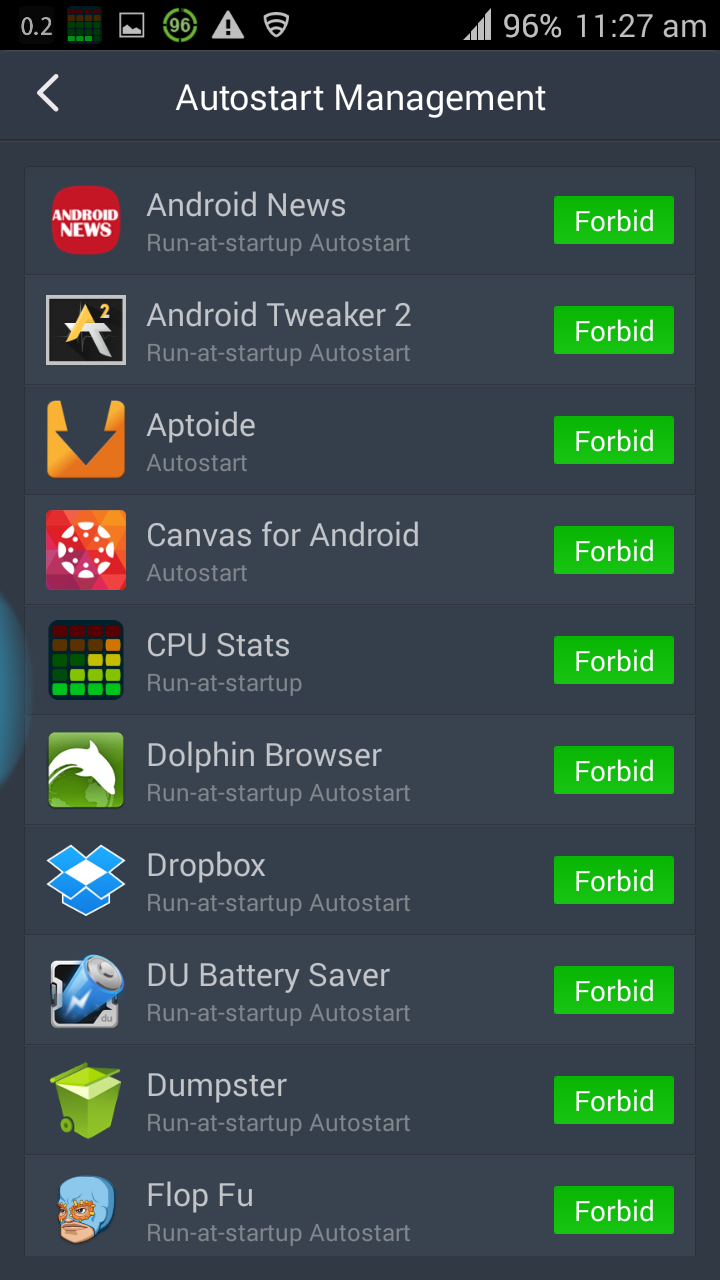
DU Battery Saver, on the other hand, tries to interact more with the user by providing “DU Coins” wherein you can exchange these coins for a special feature in the app. You can earn additional coins by downloading their featured apps, or through in-app purchases.


Lastly, DU Power Saver and GO Power Master provide various information regarding your phone's battery and how to effectively preserve it. This type of information can be really useful for those who are new to the smartphone world and are carefully studying how they can augment the uptime of their devices.

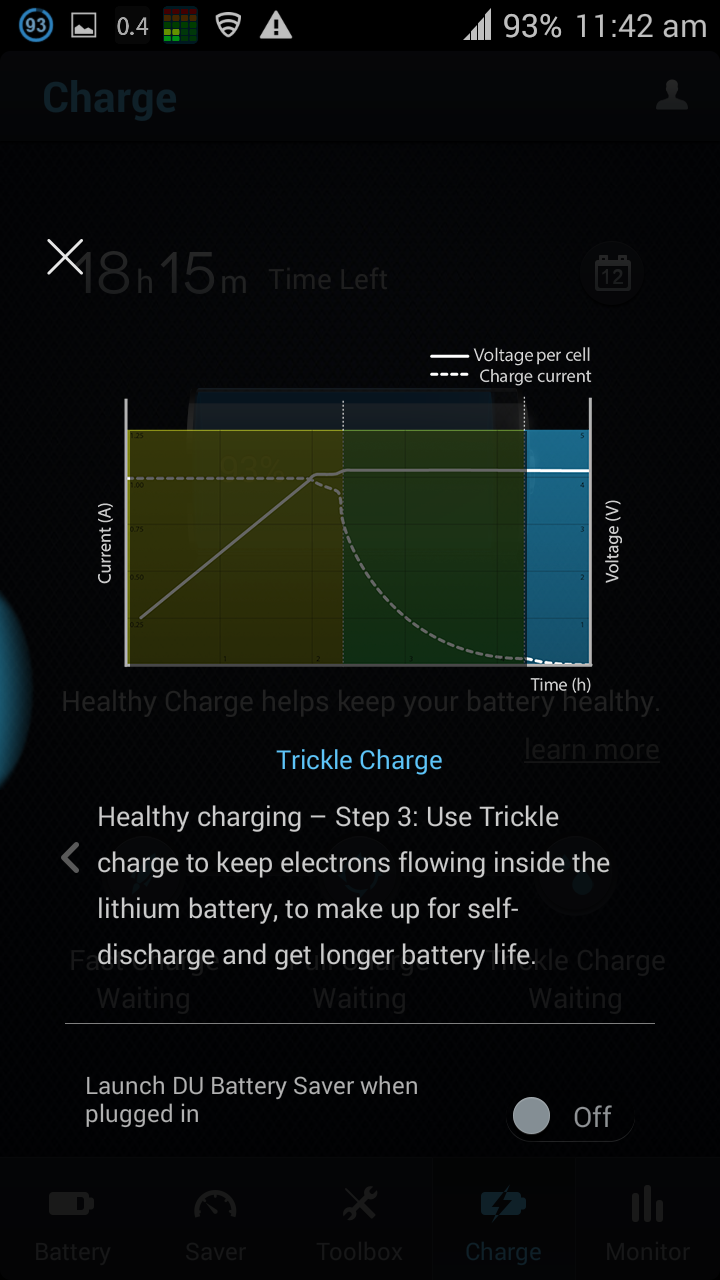


So which one among the five are you going to choose, TP Friends? For me it’s just about personal preference. How many of you have already tried the apps listed above and which app showed the greatest potential in extending your smartphone’s battery life? Apart from the ones I mentioned here, which battery saver apps have you used? What can you say about them? Let us know in the comments section below!
In response to the high demand for better battery life, current smartphone flagships have already started to take care of the battery life issue by having their own versions of a Power Saving Mode (such as HTC’s Extreme Power Mode for their One M8 and Samsung’s Ultra Power Saving feature for their Galaxy S5) to be able to hold some charge until you reach a power outlet nearest you. However, turning on their power saving modes means that their unique features as a “Smartphone” will drastically deteriorate. As such, power saving modes may be inconvenient for heavy users out there.
Thankfully, Google Play Store now has a number of great apps that specifically cater to extending your phone's battery life without compromising performance. There are already big names in the power saving category which some of you may be familiar with. Others though, despite their late entry into the power saving category, deliver much more than what you had expected them to do, making the competition a little more exciting in their respective field.
In this article, I will show you -TP Friends - battery saving apps that I personally use or have used in the past to extend my smartphone’s battery life and I can assure you that they get the job done.
With that said, let’s start the rundown of five battery saver Android apps that I recommend for you to try out:
Greenify
The first on the list is my favorite battery saving app called Greenify. It is not categorized as a battery saving app on the Play Store because what it mainly does is that it identifies apps that can misbehave (apps that may slow down your system or silently eat up your battery life) and lets you put them into “hibernation” mode when you are not using them.



Greenify also categorizes apps according to how it affects your system, giving you the choice whether or not to hibernate selected apps

Greenify, in a sense, lets you multitask on your Android phone like how iOS runs multiple apps at the same time - You can freeze apps while switching from one to another and run the frozen app once more if you wish to, ensuring that your multitasking experience will not be at the cost of deteriorated performance. By making this possible, Greenify greatly helps improve battery life in most cases.
Juice Defender
Once you start up Juice Defender, a notification alerts you that in order to properly use the app, you must first let it observe your usage patterns for a day or two, pretty much like how Qualcomm’s Battery Guru does its own diagnosis for battery life preservation.

With my usage of Juice Defender, there were no alerts whatsoever that the app was done with its observation stage. Instead, I always see a notification in the status bar with my phone’s current state upon launching the notification area of the status bar.

If you look closely, the battery multiplier on the image says that it has increased my battery life by 73% since it states x1.73. You should stick to what the app says that it is still just an estimate since the battery multiplier varies from time to time. Prior to the screenshot I made, I wasn’t doing anything on the phone so the standby period might have affected the app’s battery multiplier. With further usage of the phone, the numbers vary a lot, from 1.25, to 1.50, to 1.15. At least the app estimates how much battery percentage you can prolong given your current activity on the smartphone.
With a choice of moderate and aggressive modes, Juice Defender manages your device depending on how much of your battery life you want to maximize. With my usage, I managed to get more than 10 hours of battery life on moderate settings. This came with almost 2 hours of heavy gaming with Real Racing 2, 15 minutes of Amateur Surgeon 3, and with light to moderate texts and calls.


As I was reaching twenty percent of my battery level, I only used the phone whenever there were text messages coming in, usually at five minute intervals. Accompanied by the light texting was a long standby time, with the bar graph nearly reaching a plateau in the battery stats graph as shown below:

It seems that Juice Defender is actually doing what it’s stated to do – defend your juice from running out. I don’t know how it does it but it really works. Given my previous ROM usage with Greenify being the only app installed, I can only manage up to ten hours of battery life so Juice Defender really works like magic.
Due to the similarities of the apps next on the list, I will discuss them altogether.
Battery Doctor
DU Battery Saver
Go Battery Saver (Go Power Master)
Upon start-up, you are greeted by each of the apps to start saving up on battery life through various options that they present.
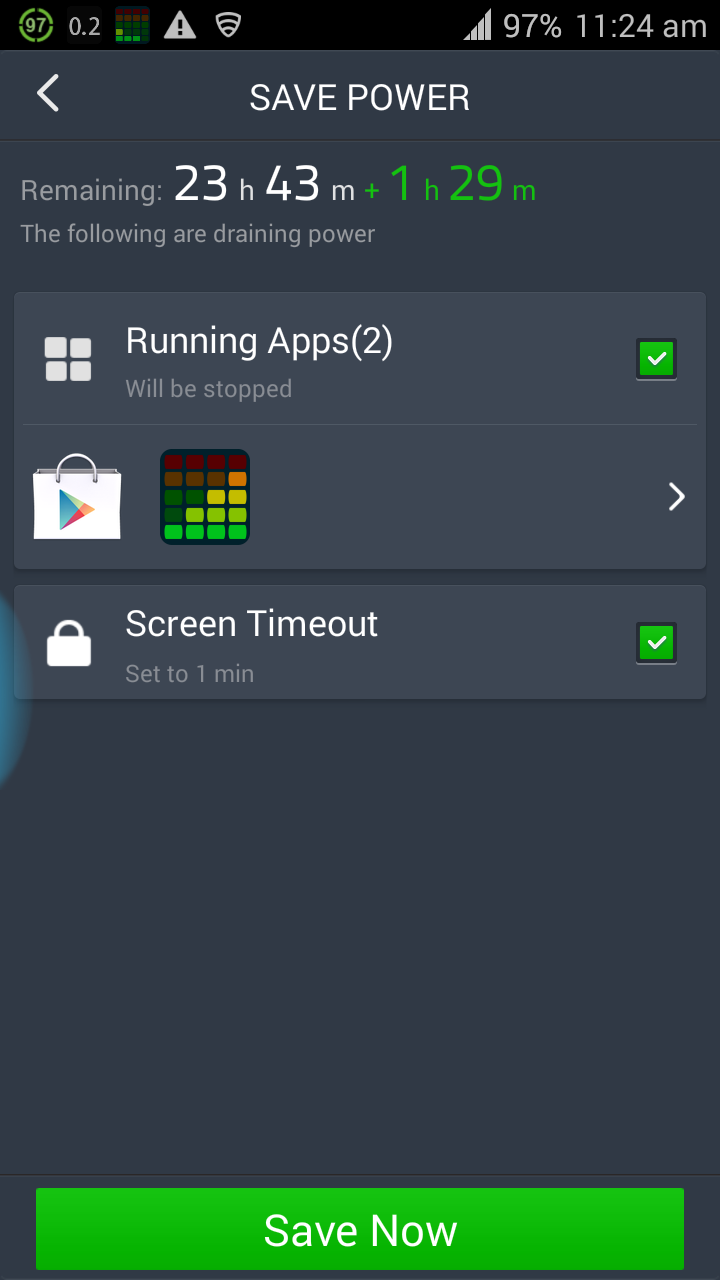
Battery Doctor lays out the cards on you as simple as it can. It presents apps running in the background and the option to stop them, as well as adjusting your screen timeout for additional battery life.

As for DU Battery Saver, you are first greeted by your battery status, with its corresponding voltage and temperature indicators, together with the Optimize button on the right hand side of the big blue battery icon.

GO Power Master’s start-up screen, on the other hand, resembles that of DU’s, with only the voltage values being left out.
Next step – upon clicking on Battery Doctor’s running apps list, you are then presented with apps running in the background with their respective memory allocations. Clicking on a specific app shows you options whether to uninstall or close the app, as well as an autostart option which will be discussed later on the post.

For the case of DU Battery Saver, clicking on the Optimize Now button clears all of your apps running in the background, as well as providing other options from which you can choose to be able to get more out of your battery during the day. On the other hand, clicking Optimize for GO Power Master rates you on how well your smartphone is currently saving up on its battery life (I don’t know on what criteria it bases it on though). Explanations for the given score are provided, and that your score can improve by using its optimization feature. A higher score means better battery life.



Now here comes the question – why choose Greenify to “hibernate” apps when you can just use these three to close your running apps?
Unlike the hibernation mode offered by Greenify, closing an active Android app may not be enough to leave you at peace with your smartphone. An example of which would be when you keep on switching your WiFi or Mobile Data switch on and off at certain intervals. Instances of data connection may prompt your system to activate the stopped apps back from their stopped state to poll data for incoming notifications even without actual interaction with the said app. In the case of Greenify, the app only comes back on once you manually do it yourself. If Greenify is granted root access, auto-hibernation can also be done for your apps. This means that you no longer have to worry about going back and forth to opening Greenify and hibernating active apps every once in a while after using them.
All three apps (Battery Doctor, DU Battery Saver, and GO Power Master) provide status bar notifications regarding your battery so you don’t have to worry about anything.



However, providing simple options on preserving your battery life doesn’t simply cut it for these three. Each app has its own trick up its sleeve.
For those who have root access on their phones, Battery Doctor and GO Power Master can throttle down the performance of your CPU on any task to preserve battery life because running your CPU at full speed eats up a huge chunk of your juice. In addition to that, the heat generated by running at full speed may also be a factor of battery life deterioration.


Despite the need for root access, the CPU Management feature is currently present on Samsung devices running the Jellybean version of TouchWiz (Galaxy S3, Note 2), as well as the Galaxy S4 (both on Jellybean and on KitKat), without the requirement for root!
Take note: When I was using this feature before, I found out that Samsung limits my Galaxy S3’s processor speed to only 1.0 GHz. With the CPU throttled down instead of using the full 1.4 GHz of the quad-core processor, the phone had a hard time coping with the workload I was shelling out from web browsing to heavy gaming.
Battery Doctor also has another trick up its sleeve for those who have root access – users can choose which apps can automatically start during bootup and forbid undesired apps to start, easing up the pressure and workload on the CPU.
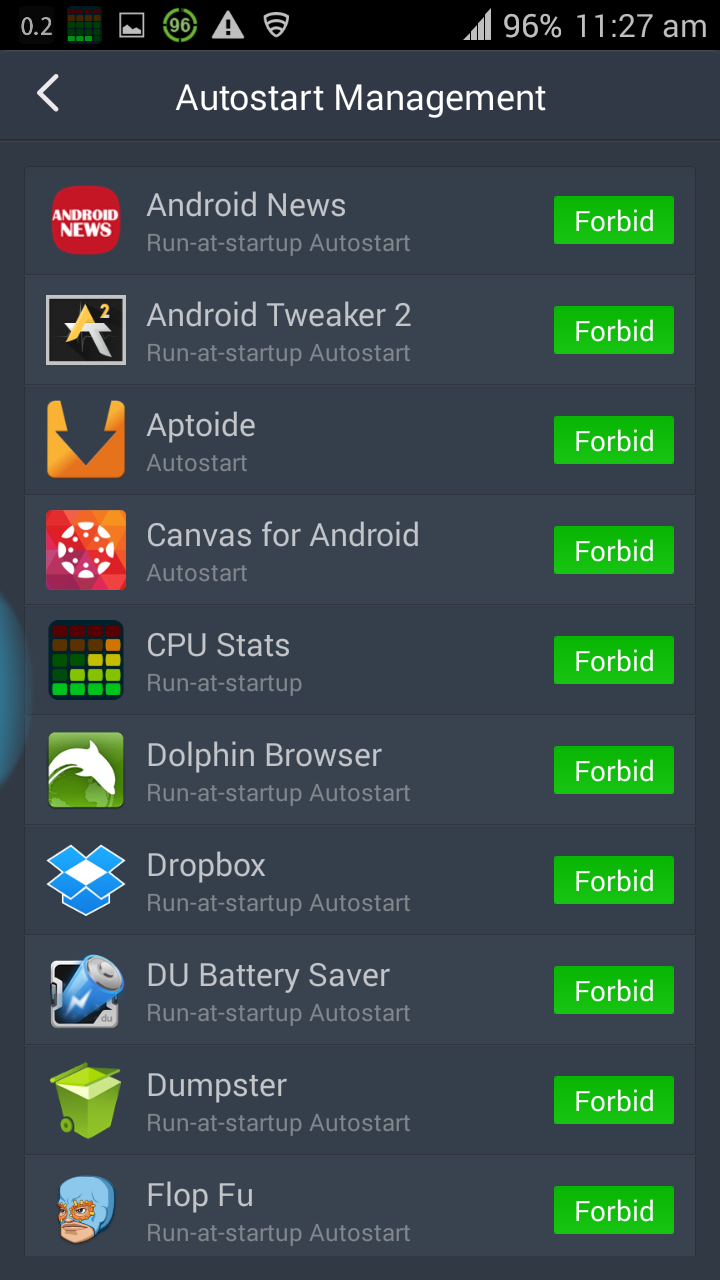
DU Battery Saver, on the other hand, tries to interact more with the user by providing “DU Coins” wherein you can exchange these coins for a special feature in the app. You can earn additional coins by downloading their featured apps, or through in-app purchases.


Lastly, DU Power Saver and GO Power Master provide various information regarding your phone's battery and how to effectively preserve it. This type of information can be really useful for those who are new to the smartphone world and are carefully studying how they can augment the uptime of their devices.

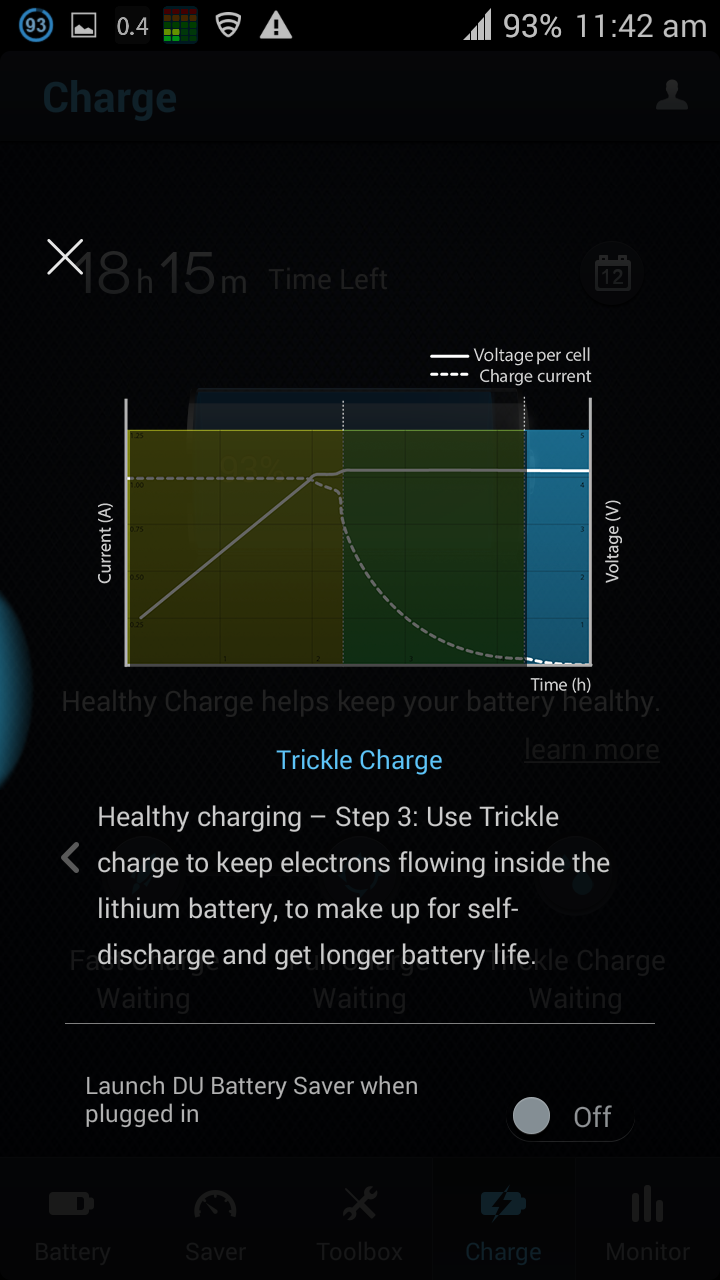


So which one among the five are you going to choose, TP Friends? For me it’s just about personal preference. How many of you have already tried the apps listed above and which app showed the greatest potential in extending your smartphone’s battery life? Apart from the ones I mentioned here, which battery saver apps have you used? What can you say about them? Let us know in the comments section below!
 | #TPWriterFellows Batch 1 Member and DLSU student, Nico Aguila is the self-proclaimed 'official' tech support guy of his friends. He's always ready to give you tips and tricks with Android devices and even gives you advice on which phone or tablet you should get whether it be running on Android, iOS, or Windows Phone operating system. Nico sees TechPinas as the best tech website in the Philippines and also as his safe haven when he reads tech news that is happening in the country. When he graduates, Nico plans to find a stable job in tech, have a family when he can, and of course, expose his future kids to technology and TechPinas so that they'll enjoy great bonding times together. |
Labels:
#TPWriterFellows
Apps for Increasing Android Smartphone Battery Life
Cellphone
Recommendations
Tech Basics
TP Apps Series

