How To Upgrade Apple iPhone 6S To The Latest iOS Version : A Step by Step Guide with Photos
Just a quick how-to guide for first time iPhone owners who are still unfamiliar with how they can upgrade their handset to the latest firmware or the most updated version of iOS.

It's really easy and here's how you do it:
1. Make sure that your iPhone is connected to a fast and reliable WiFi or mobile data connection.
2. Click on Settings.

3. Go to General section.
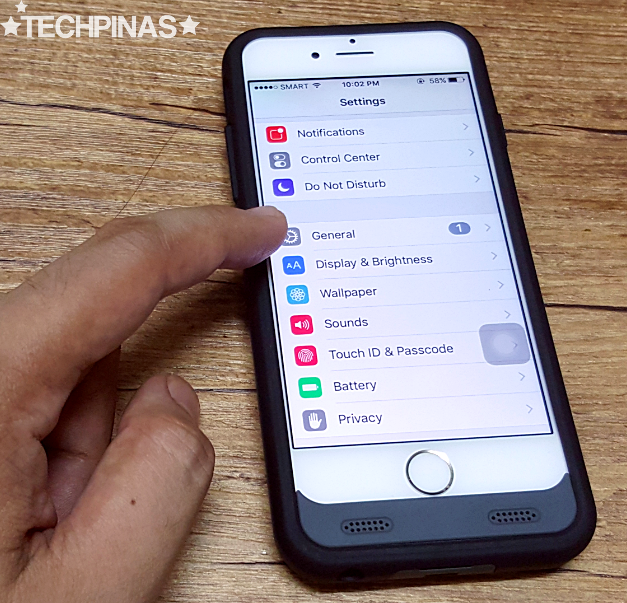
4. Click on Software Update.
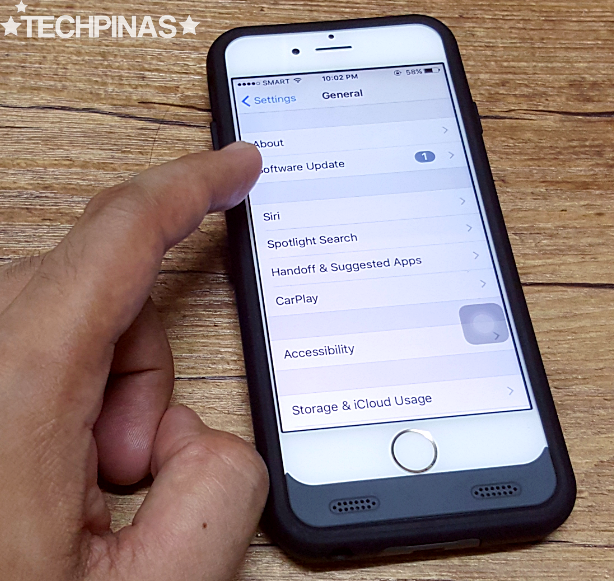
5. You will get a notification similar to what's on the photo below if there's an available upgrade for your iPhone.
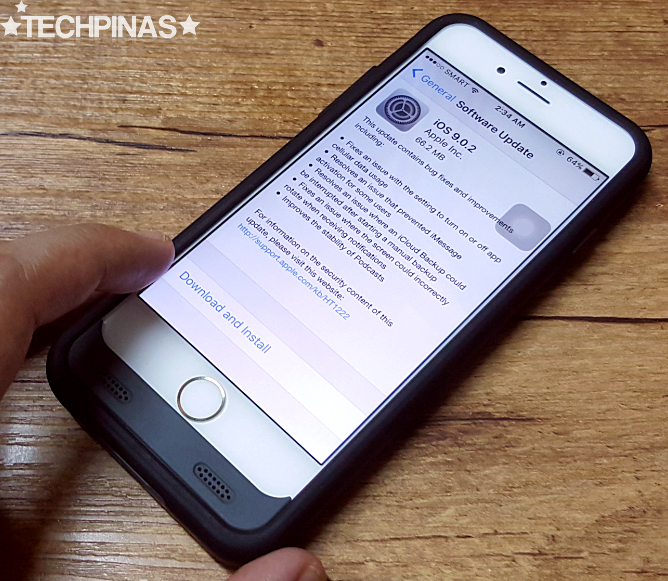
6. Proceed by clicking Download and Install tab.
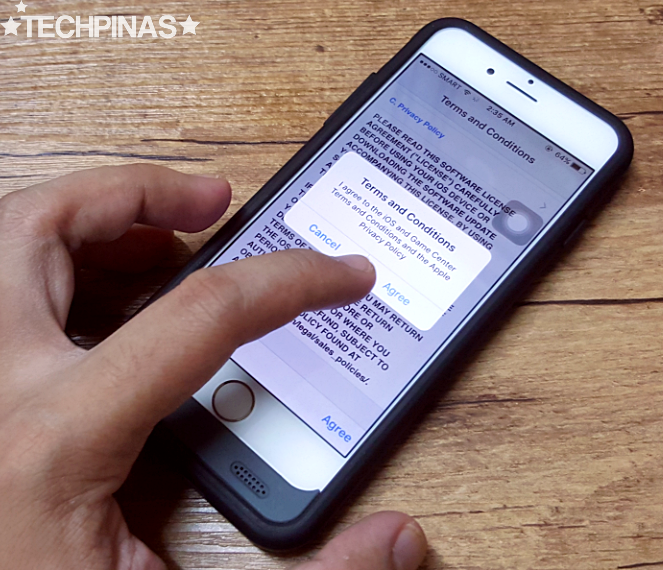
7. Read the Terms and Conditions of the software update and if you agree with it, click on the button.
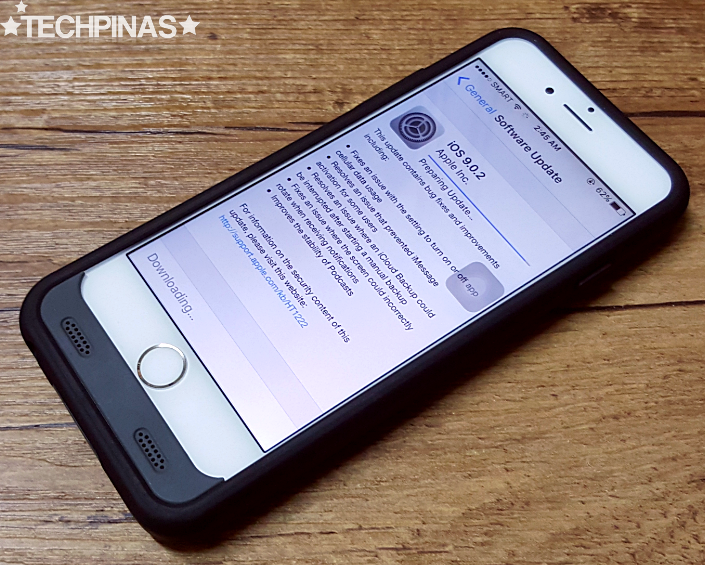
8. Your iPhone will then download and prepare all the necessary upgrade files.
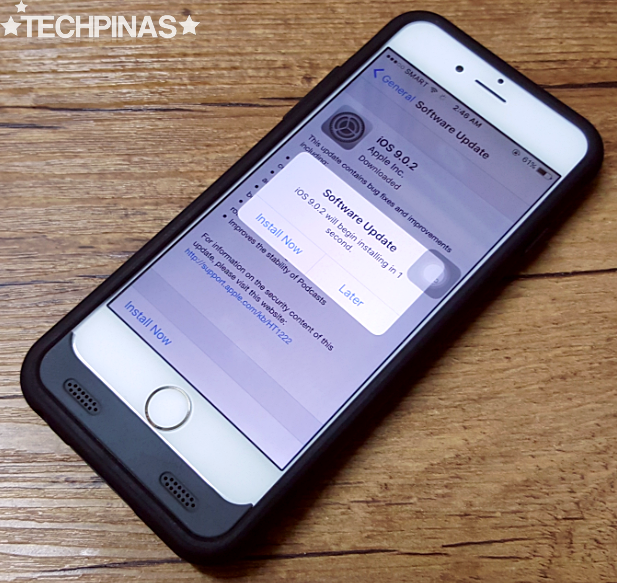
9. You may choose to install the update at a later time or to install it immediately after downloading. If you stay on this section after your iPhone is down with the download, the handset will automatically verify the files and proceed with the upgrade.
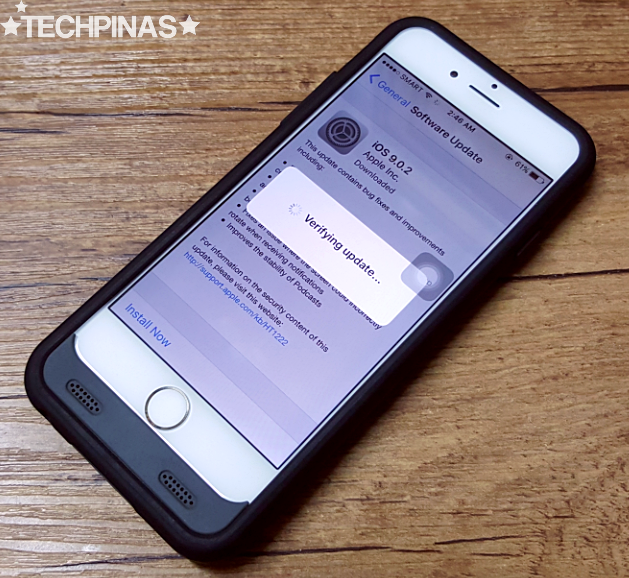
10. Your iPhone will restart during the installation process. This can take around 5 to 10 minutes depending on the size of the update. Of course, minor fixes to the firmware are faster to install than an entirely new version of iOS.
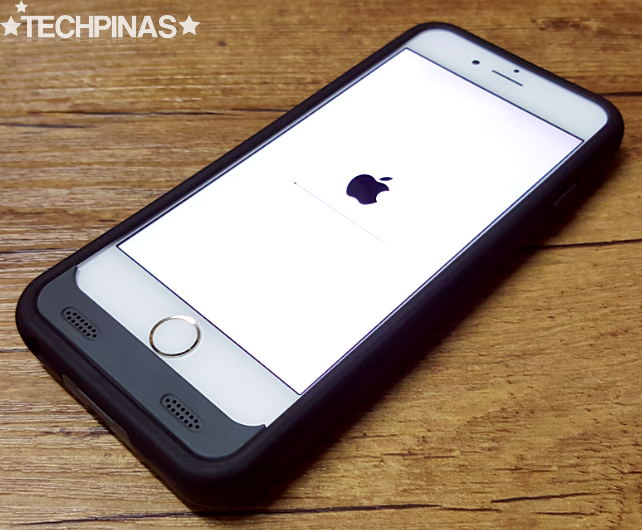
Once your iPhone has fully restarted, you may check if the software upgrade was successful by clicking on Settings, General, and Software Update.
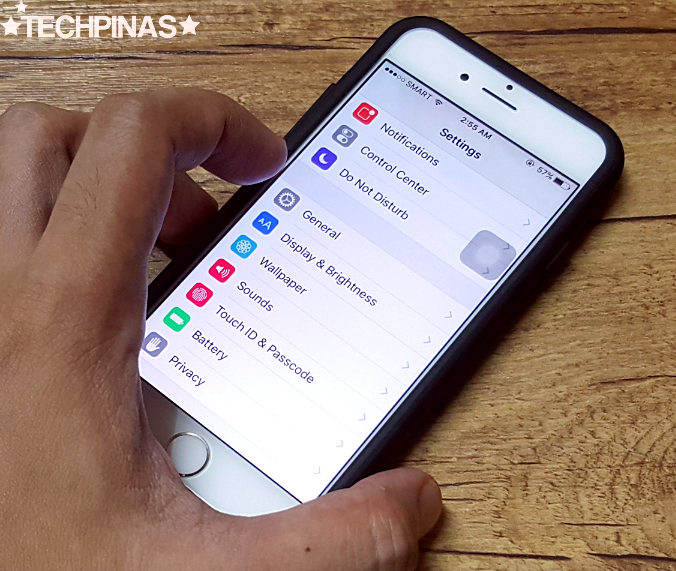
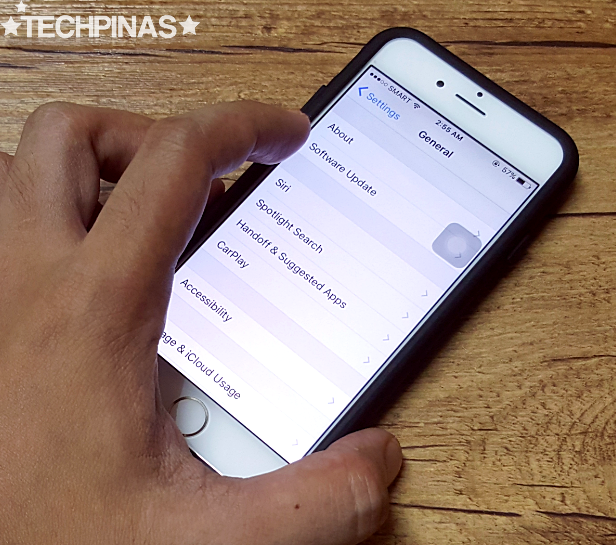
You'll get a message similar to the one below if your iPhone already has the latest software version.
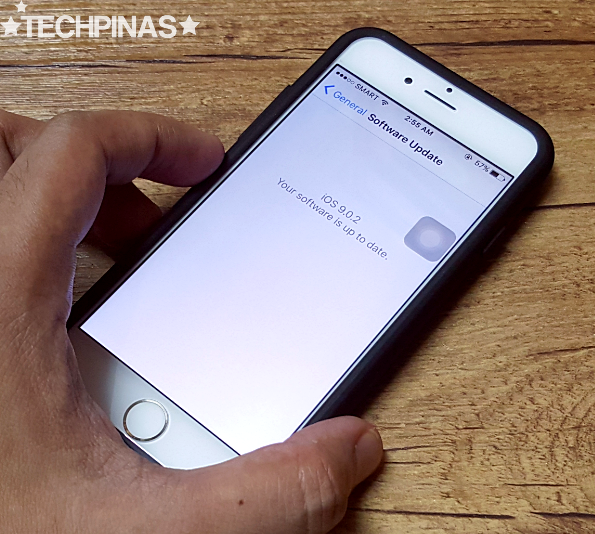
By getting the latest version of iOS running on your iPhone, you will be able to enjoy the best software features and tweaks that Apple Inc. has to offer to mobile consumers. In some cases, upgrades can also improve the performance of hardware components like the camera (the quality of resulting images) and the battery (extended uptime) as the iPhone has always been about software-hardware integration.

It's really easy and here's how you do it:
1. Make sure that your iPhone is connected to a fast and reliable WiFi or mobile data connection.
2. Click on Settings.

3. Go to General section.
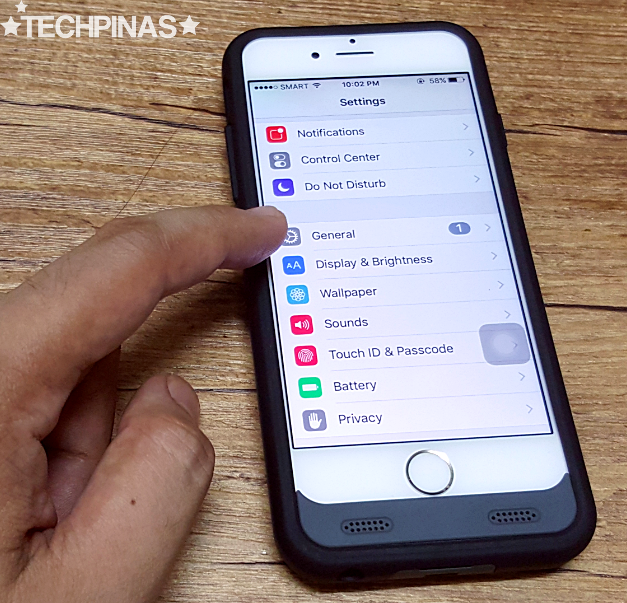
4. Click on Software Update.
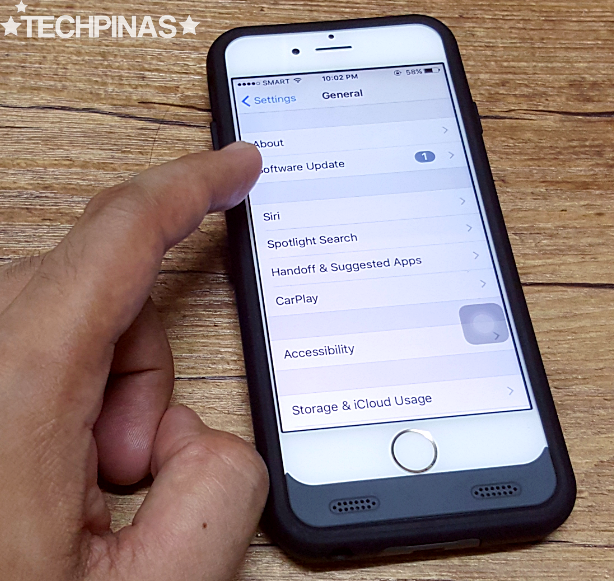
5. You will get a notification similar to what's on the photo below if there's an available upgrade for your iPhone.
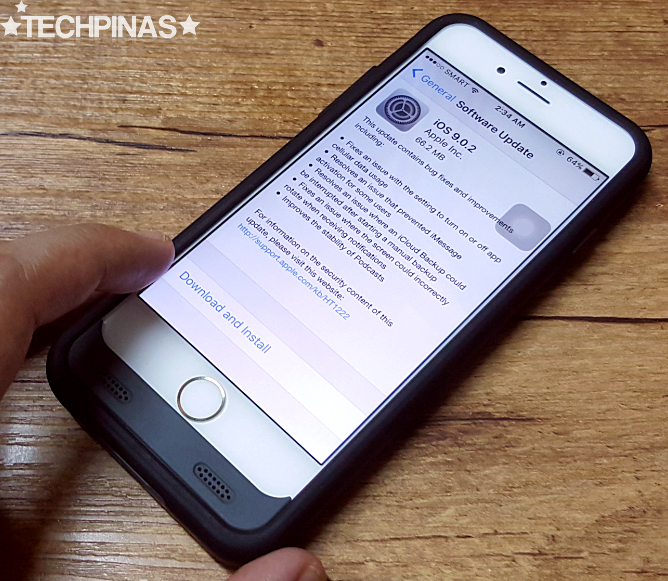
6. Proceed by clicking Download and Install tab.
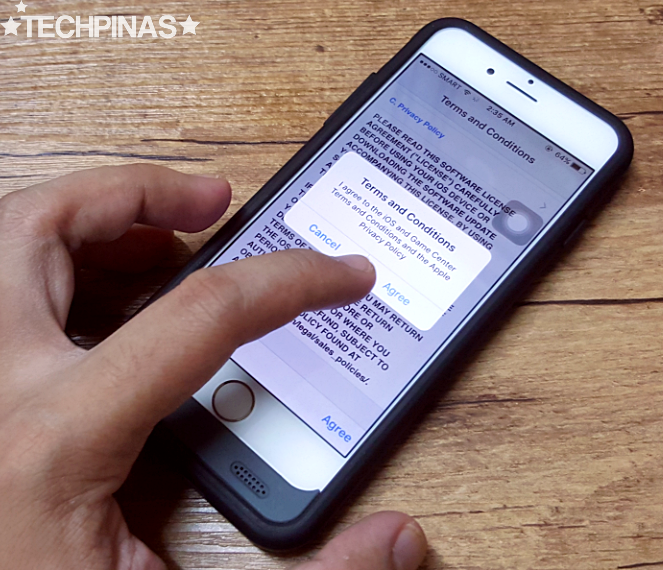
7. Read the Terms and Conditions of the software update and if you agree with it, click on the button.
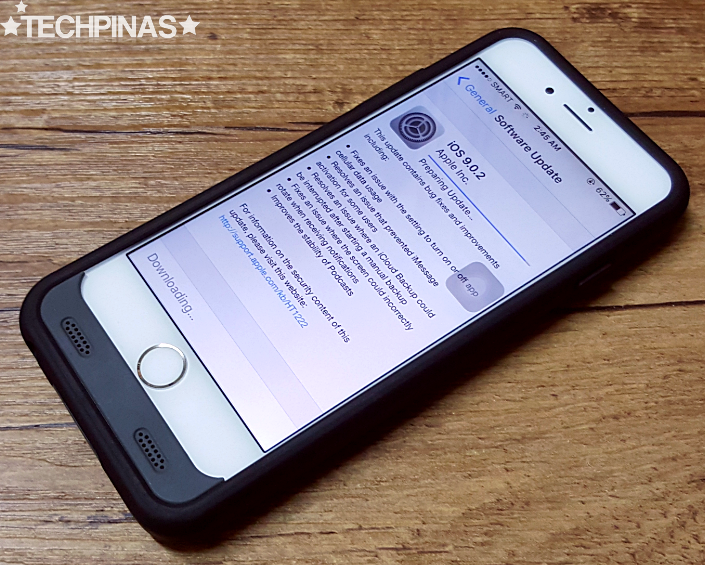
8. Your iPhone will then download and prepare all the necessary upgrade files.
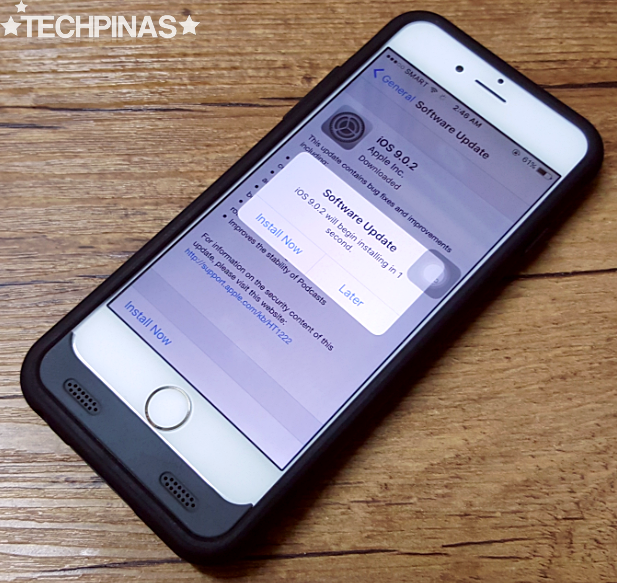
9. You may choose to install the update at a later time or to install it immediately after downloading. If you stay on this section after your iPhone is down with the download, the handset will automatically verify the files and proceed with the upgrade.
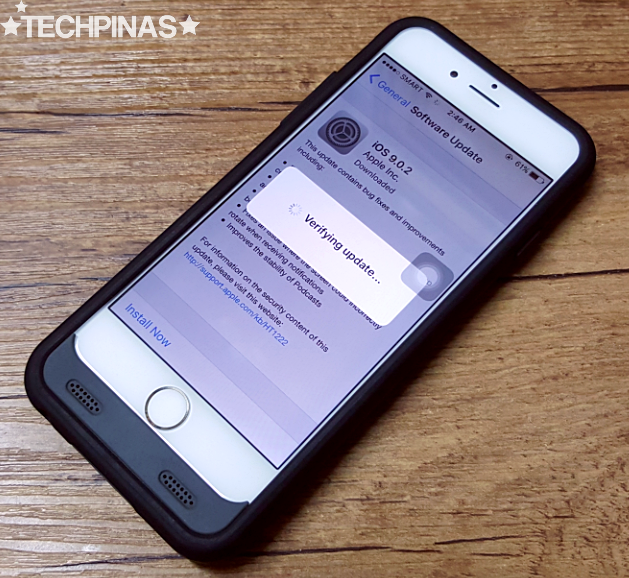
10. Your iPhone will restart during the installation process. This can take around 5 to 10 minutes depending on the size of the update. Of course, minor fixes to the firmware are faster to install than an entirely new version of iOS.
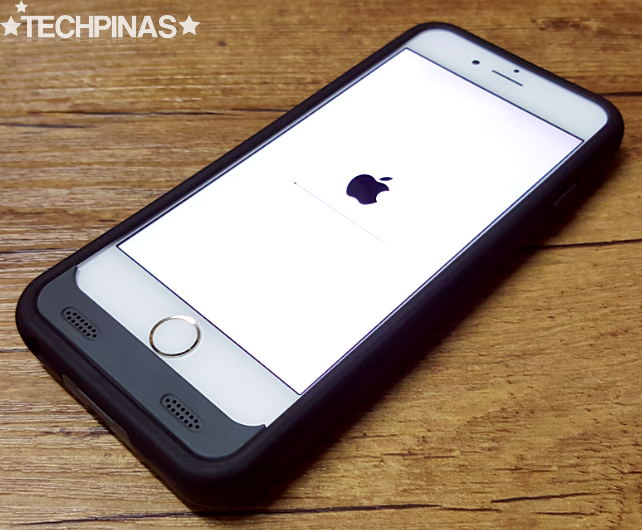
Once your iPhone has fully restarted, you may check if the software upgrade was successful by clicking on Settings, General, and Software Update.
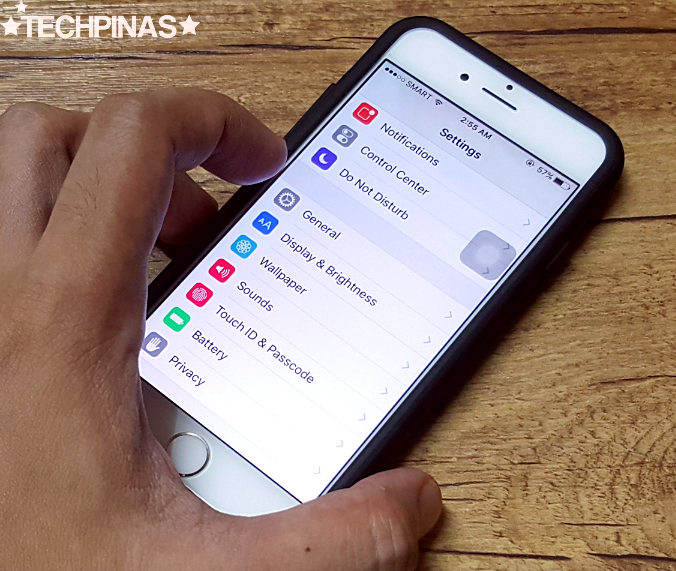
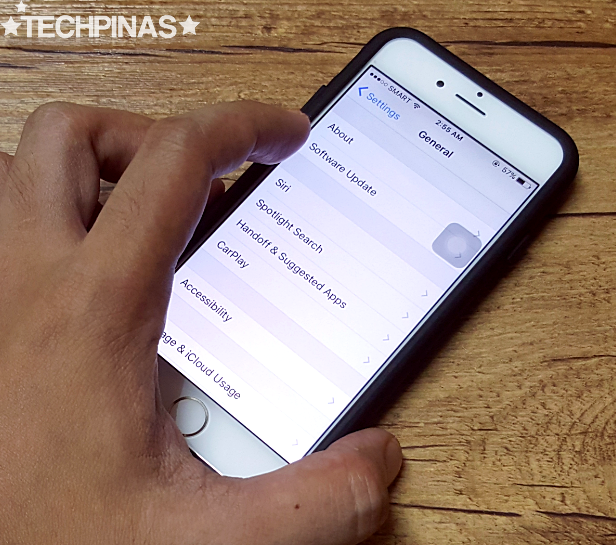
You'll get a message similar to the one below if your iPhone already has the latest software version.
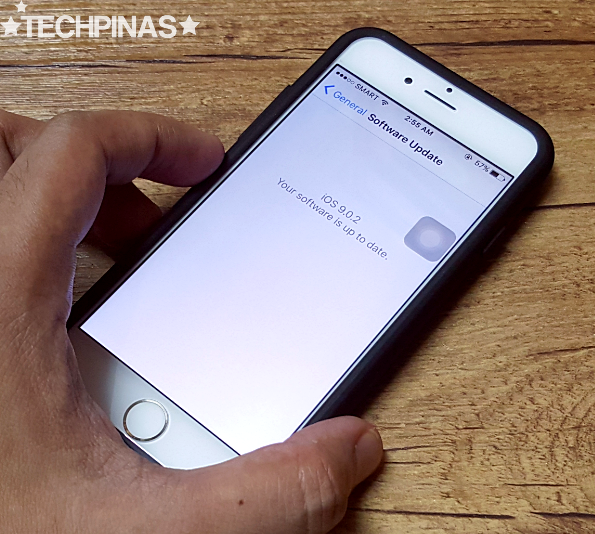
By getting the latest version of iOS running on your iPhone, you will be able to enjoy the best software features and tweaks that Apple Inc. has to offer to mobile consumers. In some cases, upgrades can also improve the performance of hardware components like the camera (the quality of resulting images) and the battery (extended uptime) as the iPhone has always been about software-hardware integration.
Labels:
Apple
Apple iPhone 6S
How To Upgrade Apple iPhone 6S
How To Upgrade Apple iPhone 6S To The Latest iOS Version
Tech Basics

