Tips for Cleaning Laptop Keyboard To Avoid Damaging It
Earlier today, before having lunch, I decided - for some reason - that I should clean my laptop's keyboard. It's not really that dirty but I thought of giving it a go just for the heck of it.
So I got a damp cloth and started wiping the entire keyboard face rather recklessly.
My laptop is an HP EliteBook 1040 and it has a waterproof keyboard with island-style keys. I thought, "No need to go easy on this one. This notebook is rugged."
After a few rough swipes, I didn't notice that one of the corners of my damp cloth got trapped in that small gap lining the F8 key. When I pulled the cloth, it took the key along with it and the force broke a small plastic protrusion on the other side of the key that locks it in place.
So lo and behold, my keyboard is now officially broken -- and it's all my fault.
If I were more careful, this wouldn't have happened.
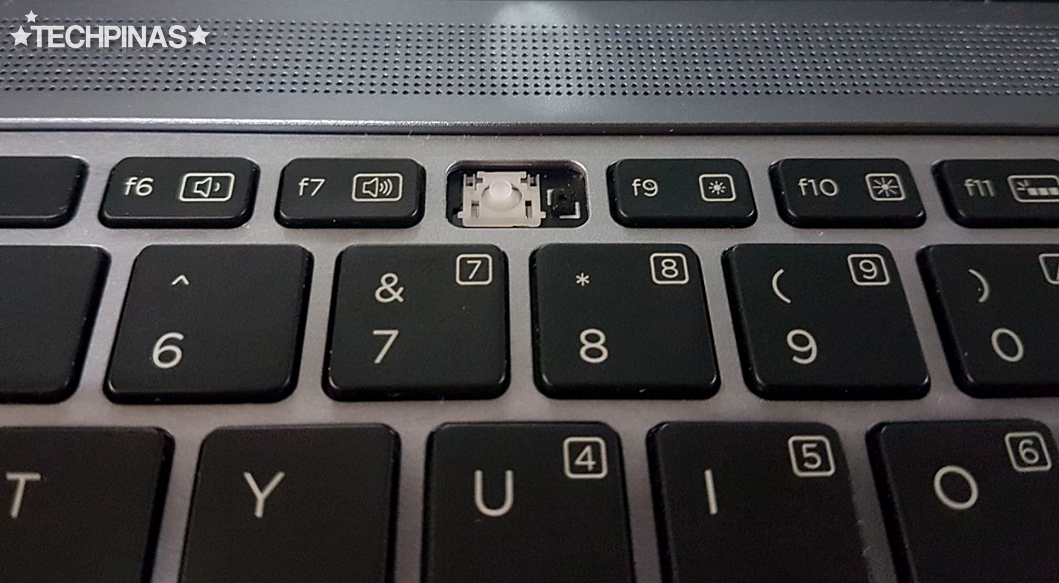
There are two kinds of damage that a user can inflict on laptop's keyboard in the process of cleaning it. First is physical damage just like what I've done to my unit. And second is water-damage for keyboards that aren't water-proof or water-resistant.
For the benefit of those who are now also thinking about cleaning their notebook's keyboard, here are tips that you might want to follow to avoid damaging it (some of which, I should have followed, really):
1. Turn off the laptop first.
This may sound trivial but so many people don't follow this. Avoid being electrocuted or damaging the internal parts of your notebook by powering the unit off first before using a damp cloth to wipe the keyboard.
2. Use a slightly moist cloth, not one that's dripping wet.
Make sure that your damp cloth isn't too wet that water is dripping from it or liquid still comes out of it when you wring it.
3. Use your fingers along with the cloth.
This is the one tip that I should have followed: Press the middle part of your small piece of damp cloth against your pointer and index finger and hold it in place with your thumb. Use your fingers - lined with the cloth - to wipe the keys carefully. Don't just press the entire cloth against the keyboard and wipe it recklessly.
4. Take your time. Don't be hasty and careless.
Again, this is so simple but many people still don't follow this advice. I sure didn't. Don't assume that your notebook's keyboard is so rugged or tough that it can take a nasty beating. Nope, actually, it's very delicate and its internal parts are even more fragile.
5. No need to use a hair-dryer to finish the task.
If you followed Tip #2, you won't need a hair-dryer to remove moisture from your keyboard. Air coming from a hair-dryer can often get too hot and cause permanent physical damage on the delicate plastic keys. It's true. I totally messed up some keys on my old but reliable Sony VAIO T30 ultrabook because of this. Learn from my mistakes.
So there you have it! Just tried to make something good come out of my heart-breaking gadget experience earlier. I hope you found this post useful. If you did, kindly share it with your friends on social media.
So I got a damp cloth and started wiping the entire keyboard face rather recklessly.
My laptop is an HP EliteBook 1040 and it has a waterproof keyboard with island-style keys. I thought, "No need to go easy on this one. This notebook is rugged."
After a few rough swipes, I didn't notice that one of the corners of my damp cloth got trapped in that small gap lining the F8 key. When I pulled the cloth, it took the key along with it and the force broke a small plastic protrusion on the other side of the key that locks it in place.
So lo and behold, my keyboard is now officially broken -- and it's all my fault.
If I were more careful, this wouldn't have happened.
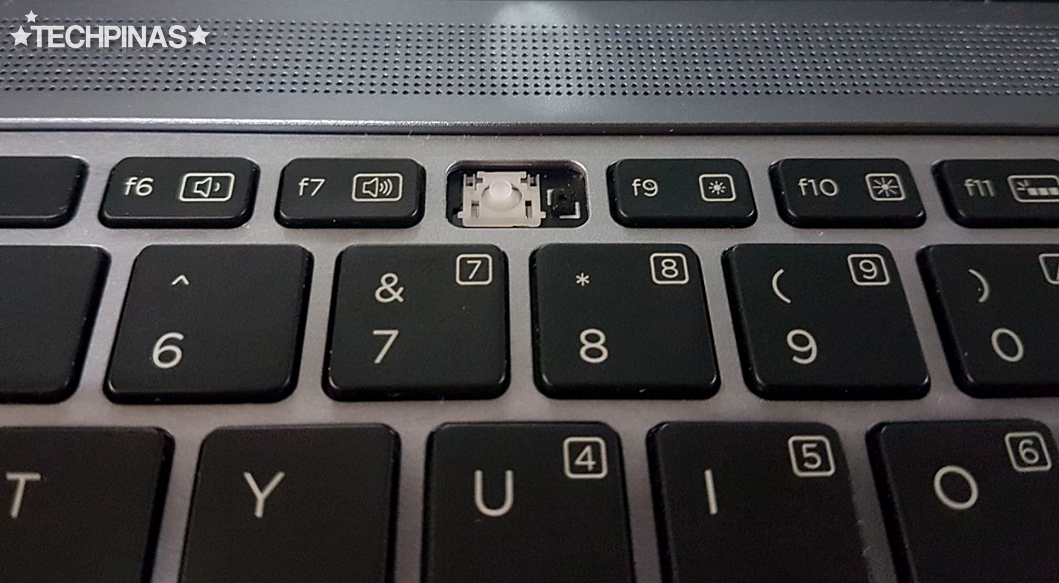
There are two kinds of damage that a user can inflict on laptop's keyboard in the process of cleaning it. First is physical damage just like what I've done to my unit. And second is water-damage for keyboards that aren't water-proof or water-resistant.
For the benefit of those who are now also thinking about cleaning their notebook's keyboard, here are tips that you might want to follow to avoid damaging it (some of which, I should have followed, really):
1. Turn off the laptop first.
This may sound trivial but so many people don't follow this. Avoid being electrocuted or damaging the internal parts of your notebook by powering the unit off first before using a damp cloth to wipe the keyboard.
2. Use a slightly moist cloth, not one that's dripping wet.
Make sure that your damp cloth isn't too wet that water is dripping from it or liquid still comes out of it when you wring it.
3. Use your fingers along with the cloth.
This is the one tip that I should have followed: Press the middle part of your small piece of damp cloth against your pointer and index finger and hold it in place with your thumb. Use your fingers - lined with the cloth - to wipe the keys carefully. Don't just press the entire cloth against the keyboard and wipe it recklessly.
4. Take your time. Don't be hasty and careless.
Again, this is so simple but many people still don't follow this advice. I sure didn't. Don't assume that your notebook's keyboard is so rugged or tough that it can take a nasty beating. Nope, actually, it's very delicate and its internal parts are even more fragile.
5. No need to use a hair-dryer to finish the task.
If you followed Tip #2, you won't need a hair-dryer to remove moisture from your keyboard. Air coming from a hair-dryer can often get too hot and cause permanent physical damage on the delicate plastic keys. It's true. I totally messed up some keys on my old but reliable Sony VAIO T30 ultrabook because of this. Learn from my mistakes.
So there you have it! Just tried to make something good come out of my heart-breaking gadget experience earlier. I hope you found this post useful. If you did, kindly share it with your friends on social media.
Labels:
Featured
Gadget Repair Tips and Tricks
Keyboard
Laptop Repair Philippines
Recommendations
Tech Basics
TechPinas Exclusives




.jpg)
No comments:
Let me know your thoughts on this TechPinas article.