How I Fixed "The Remote Device or Resource Won't Accept The Connection" Error Causing Unstable Google Chrome Internet Connection
So last night, after realizing that my free Opera browser already has a similar feature, I decided to no longer pay for my Avira VPN service and to just delete the software altogether.
The Avira software removal process went smoothly -- but then, after I restarted by laptop, I ran into this terrible issue:
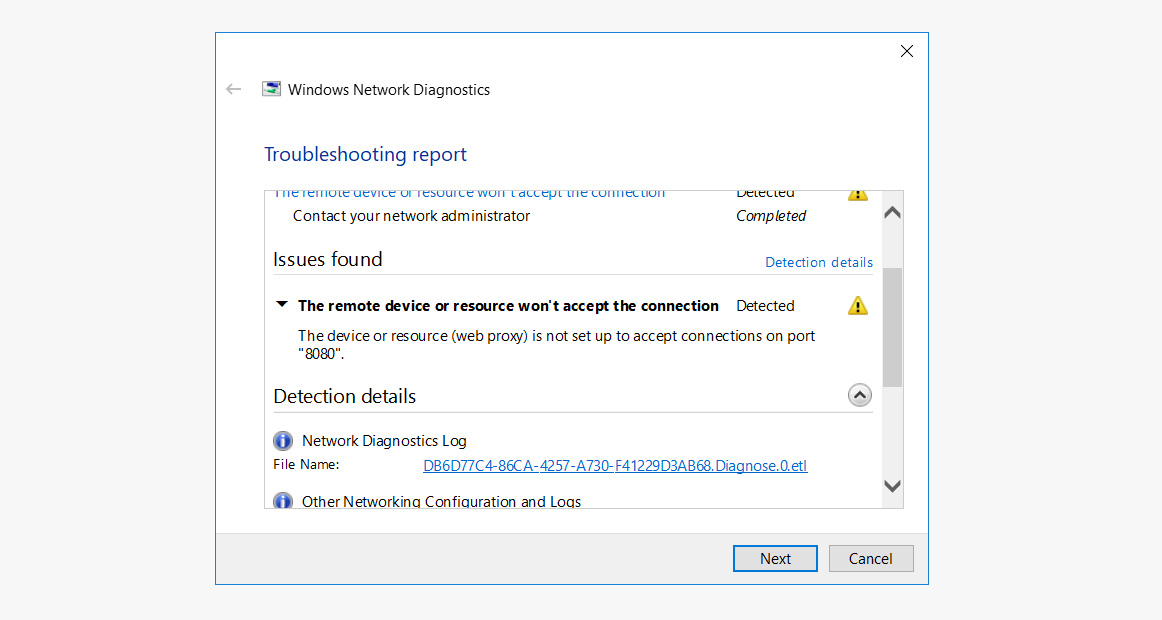
The laptop would still connect to the WiFi network but there just wasn't any connection that I could enjoy on Google Chrome or any of my browsers.
I ran Windows Network Diagnostics and I got this:
"The remote device or resource won't accept the connection. The device or resource (web proxy) is not set up to accept connections on port "8080".
As I needed to get some online work done, I frantically tried looking for solutions via Google -- but alas, none of them worked.
So I looked at the description of the problem again and tried to think of possible solutions based on the keywords "web proxy".
Here's what I did:
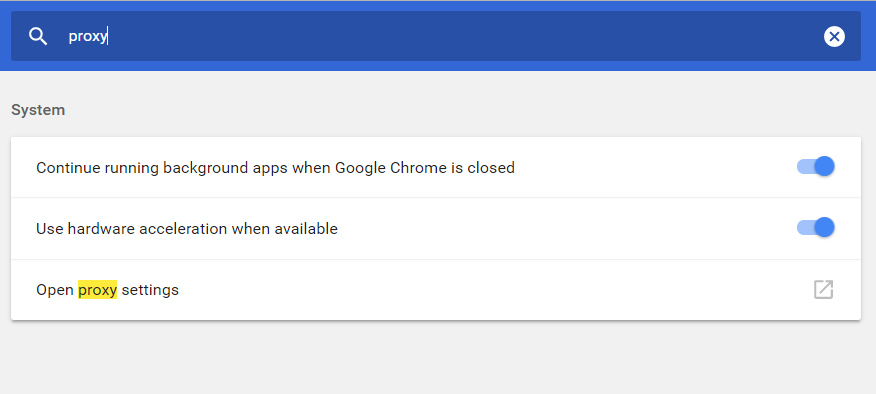
1. I opened Google Chrome Settings
2. I typed in "proxy" in the Setting search bar.
3. In the results, I clicked on "Open proxy settings". This launches the Internet Properties pop-up window.
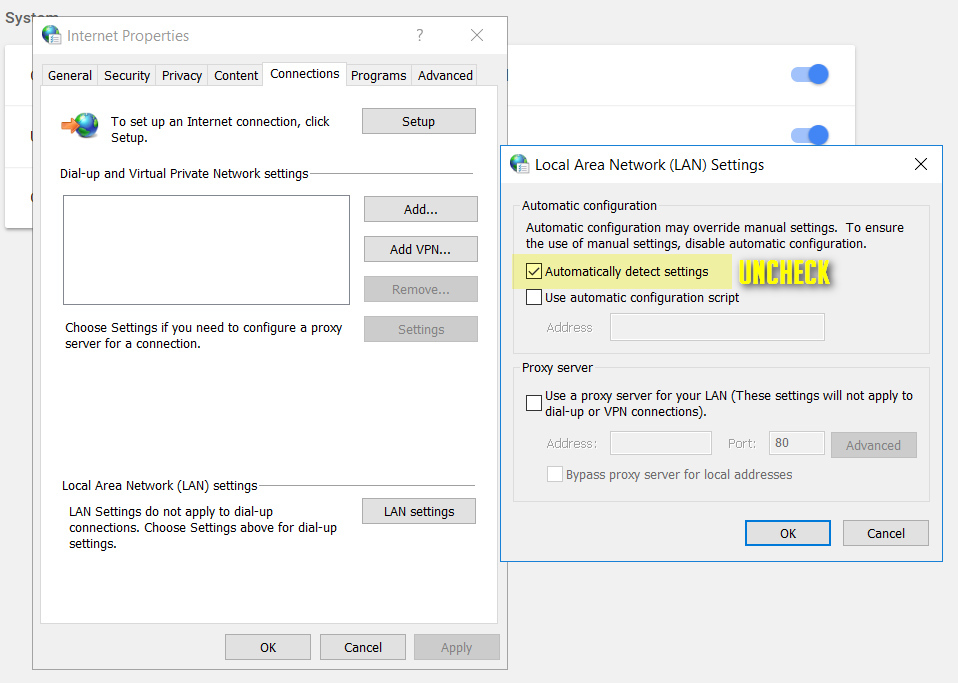
4. In Internet Properties, I clicked on the Connections tab.
5. Under connections tab, I clicked on the LAN settings button.
6. In the pop-up window, I unchecked all options including 'Automatically detect settings'.
7. I clicked OK in all pop-up windows.
8. I restarted my laptop.
After the procedure, I opened my Google Chrome browser and voila, the problem was fixed!
Anyway, I just blogged about this for the benefit of those who may experience this issue in the future. I hope you can share this post with your friends.
The Avira software removal process went smoothly -- but then, after I restarted by laptop, I ran into this terrible issue:
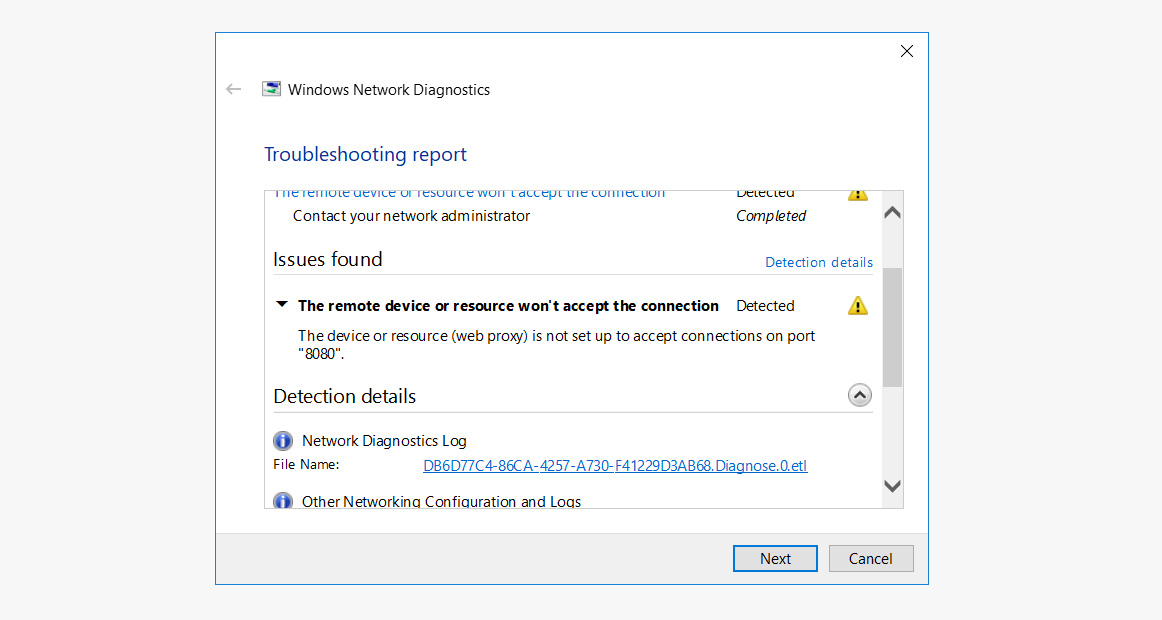
The laptop would still connect to the WiFi network but there just wasn't any connection that I could enjoy on Google Chrome or any of my browsers.
I ran Windows Network Diagnostics and I got this:
"The remote device or resource won't accept the connection. The device or resource (web proxy) is not set up to accept connections on port "8080".
As I needed to get some online work done, I frantically tried looking for solutions via Google -- but alas, none of them worked.
So I looked at the description of the problem again and tried to think of possible solutions based on the keywords "web proxy".
Here's what I did:
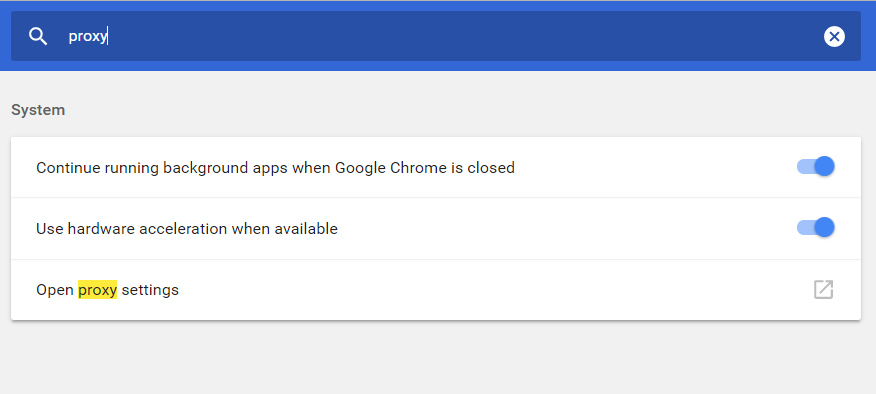
1. I opened Google Chrome Settings
2. I typed in "proxy" in the Setting search bar.
3. In the results, I clicked on "Open proxy settings". This launches the Internet Properties pop-up window.
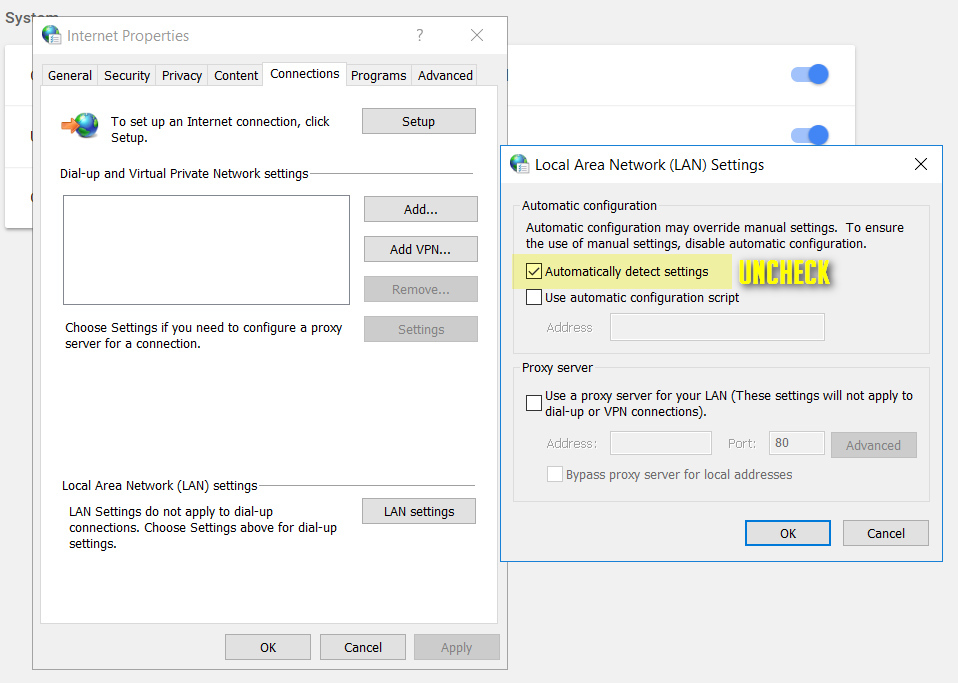
4. In Internet Properties, I clicked on the Connections tab.
5. Under connections tab, I clicked on the LAN settings button.
6. In the pop-up window, I unchecked all options including 'Automatically detect settings'.
7. I clicked OK in all pop-up windows.
8. I restarted my laptop.
After the procedure, I opened my Google Chrome browser and voila, the problem was fixed!
Anyway, I just blogged about this for the benefit of those who may experience this issue in the future. I hope you can share this post with your friends.
Labels:
Featured
Google
Google Chrome
Tech Basics
TechPinas Exclusives
Troubleshooting Tech Problems




.jpg)
No comments:
Let me know your thoughts on this TechPinas article.