How To Update Windows 10 Manually To The Latest Version on Laptop : Step by Step Guide
On Saturday afternoon - May 26, 2018, I got this question from one of my TechPinas Friends via Facebook Messenger.
"Hi Sir Mark! My laptop does not seem to automatically upgrade to the latest version of Windows 10. I think it's stuck to the very first version and it frankly looks old now. How do I manually update the operating system so I can enjoy all of its new and useful features?"
If you also have the same problem or concern, I offer you this quick and easy solution.
Let's do it step by step, shall we?
1. Click on the Search Bar on your Desktop and type "System".
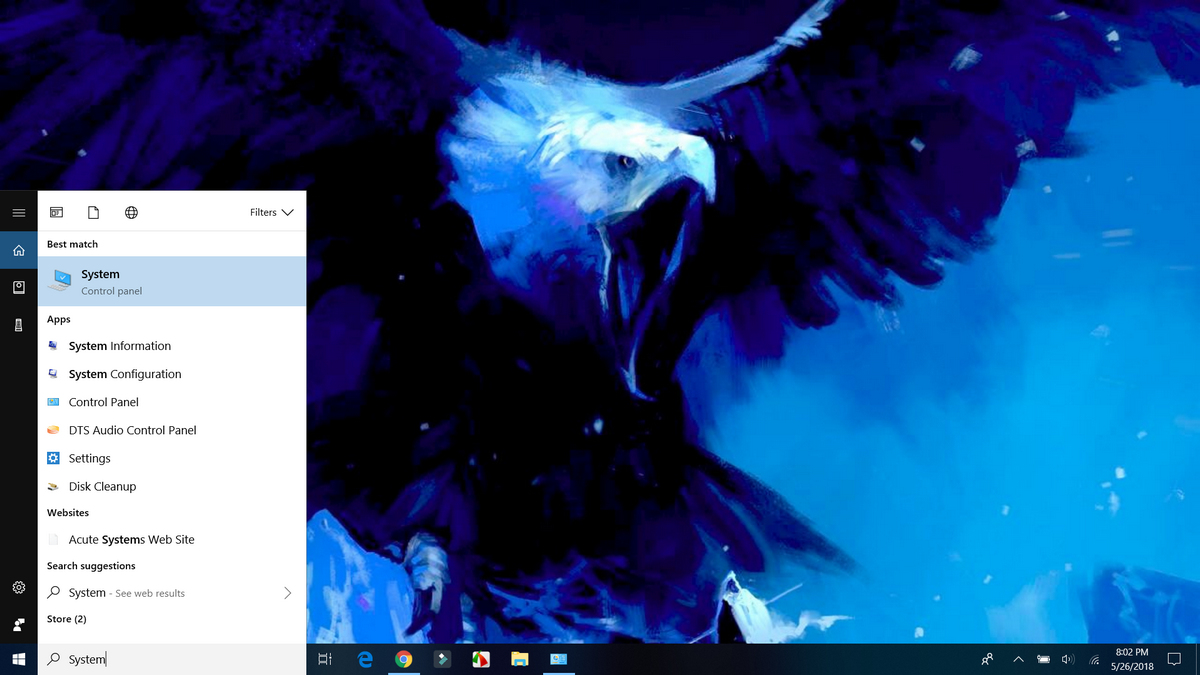
2. Under System, check if your laptop's Microsoft Windows 10 operating system is already Activated. If it's not, sadly, this solution won't work for you.
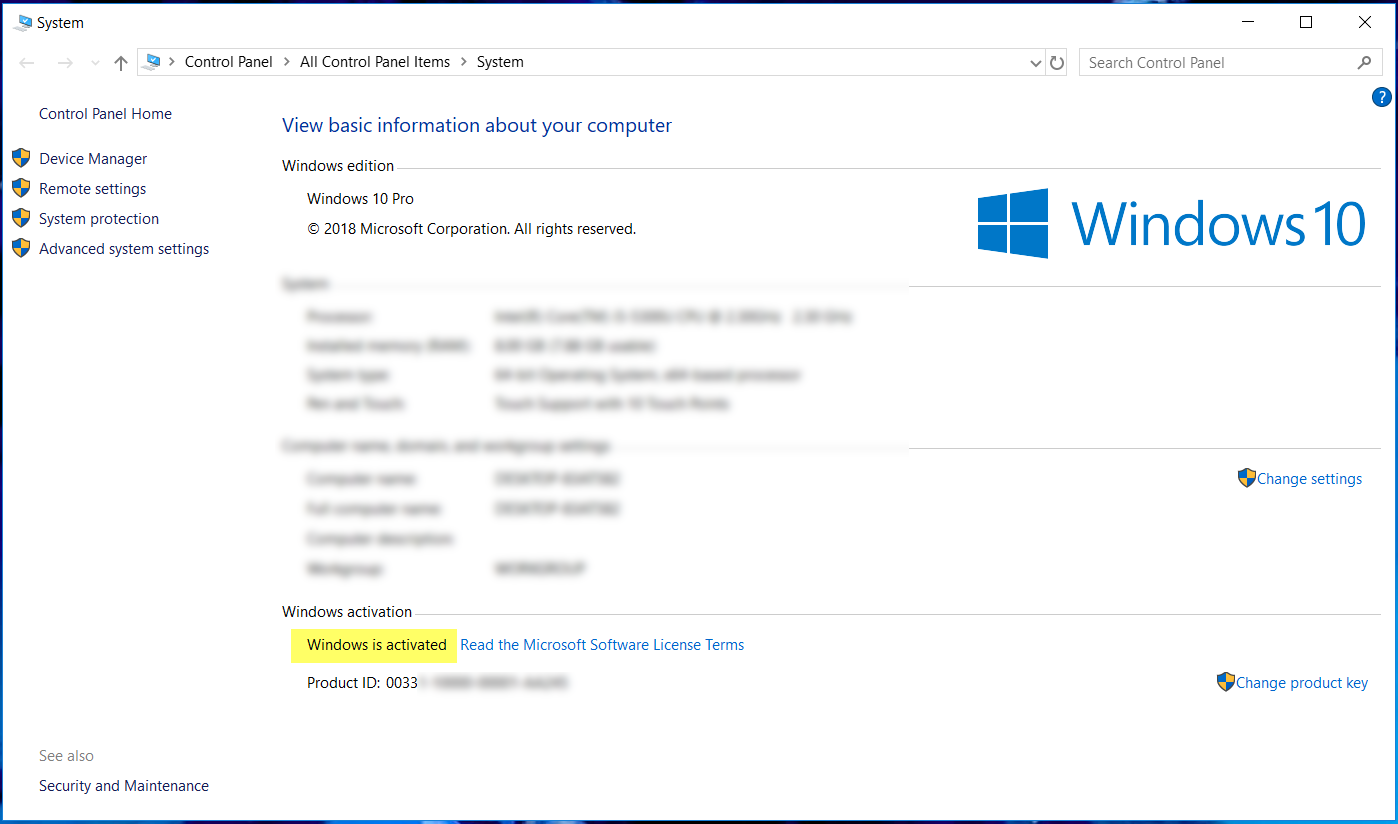
3. Close the System window and connect to a fast and secure WiFi network.

4. Once you're connected to a WiFi network, click on the Search Bar on your Desktop and type "Windows Update". Click on "Check for updates" in the Search Results Box.
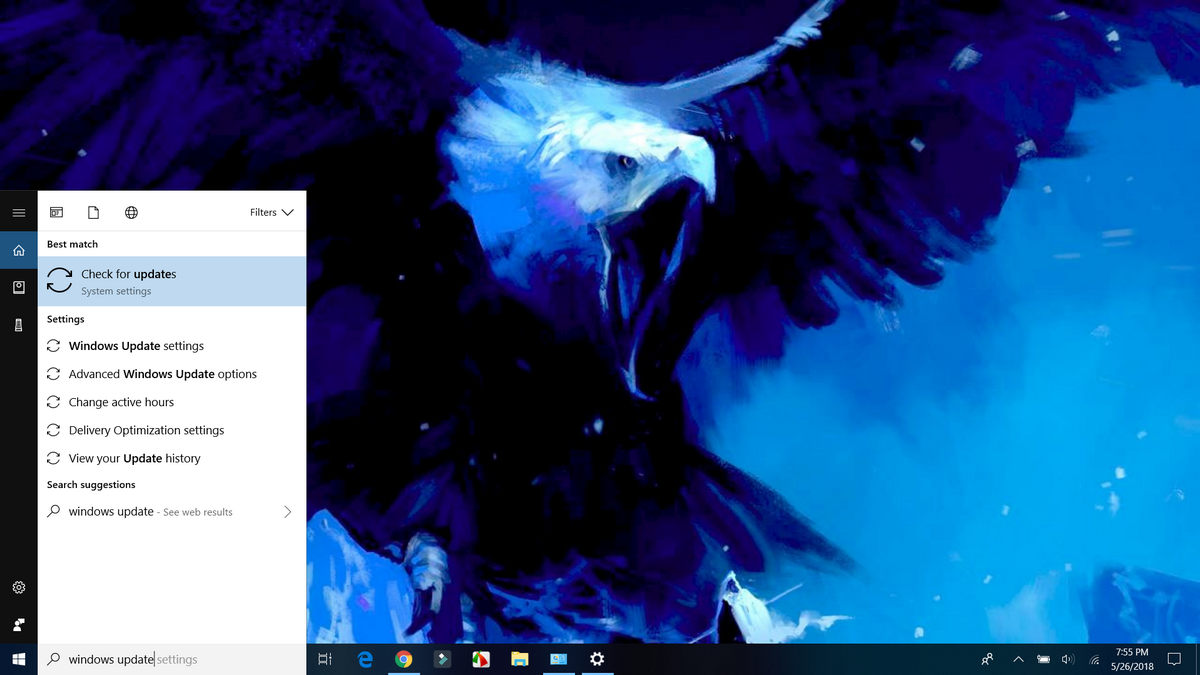
4. In the Windows Update window, click on "Check for Updates" button to prompt the system to look for software upgrades to your laptop's Windows 10 operating system.
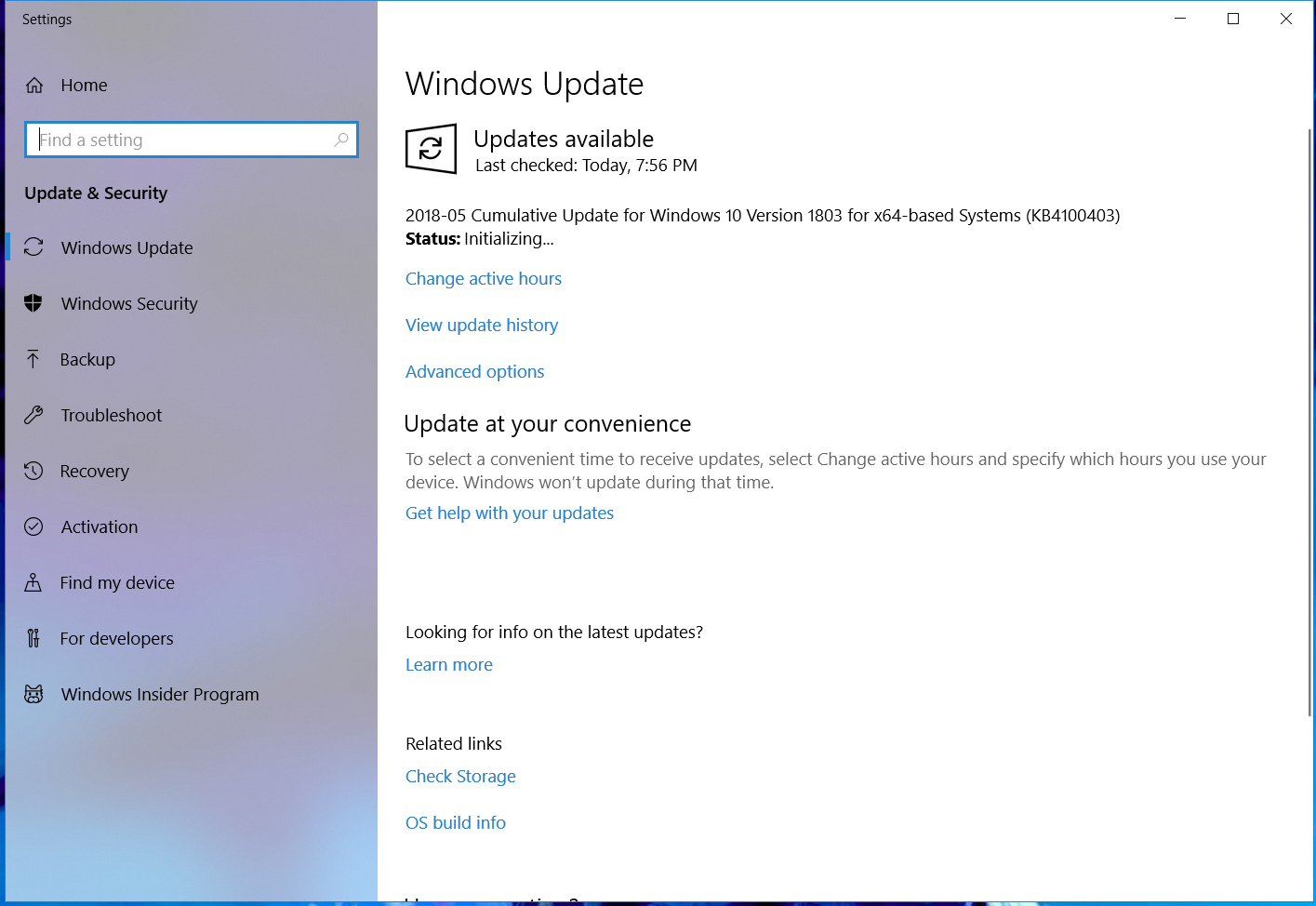
5. If a Windows update is available, clicking on the above-mentioned button will automatically initialize download. You might want to do other things on your laptop, like browsing websites or watching movies, while Windows downloads all of the upgrade files.
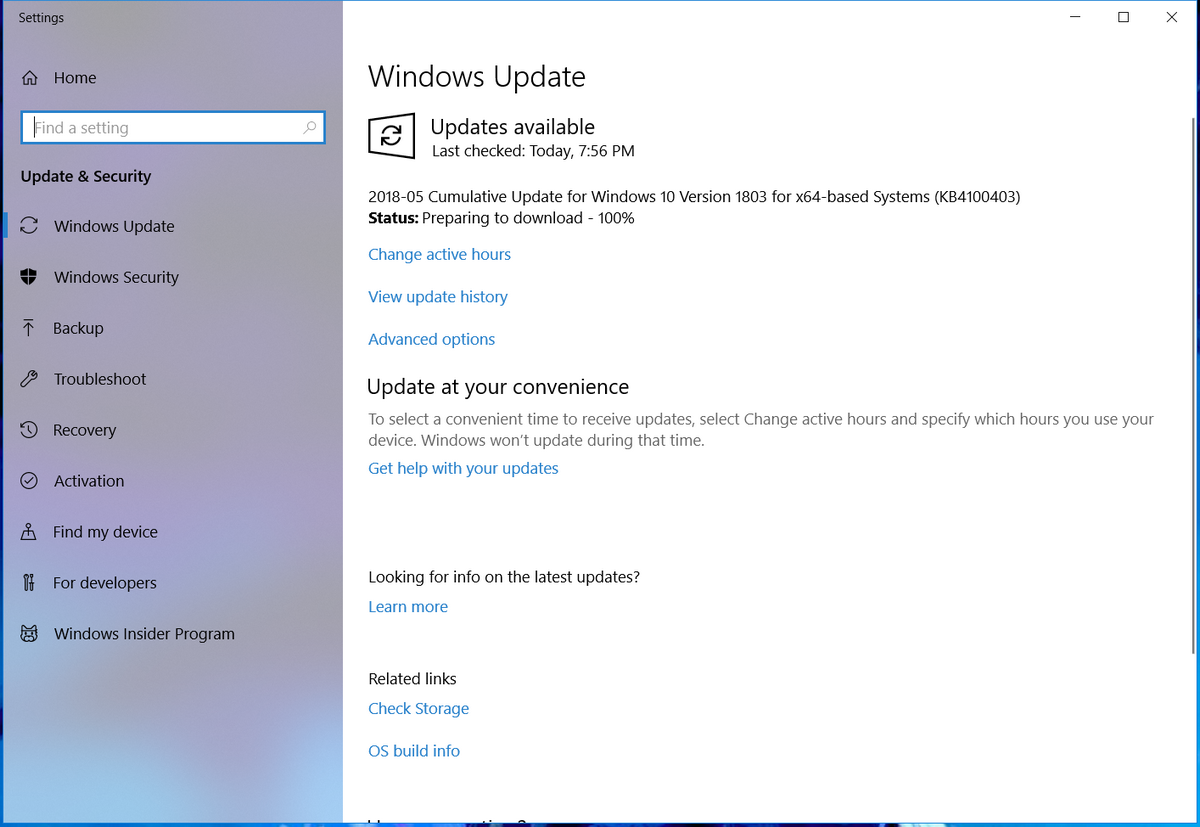
6. Restarting your laptop after downloads reach 100% will prompt the system the install the files.
7. If you wish so, you may pick the time when you want your notebook to restart and install the Windows 10 upgrade via Active Hours settings.
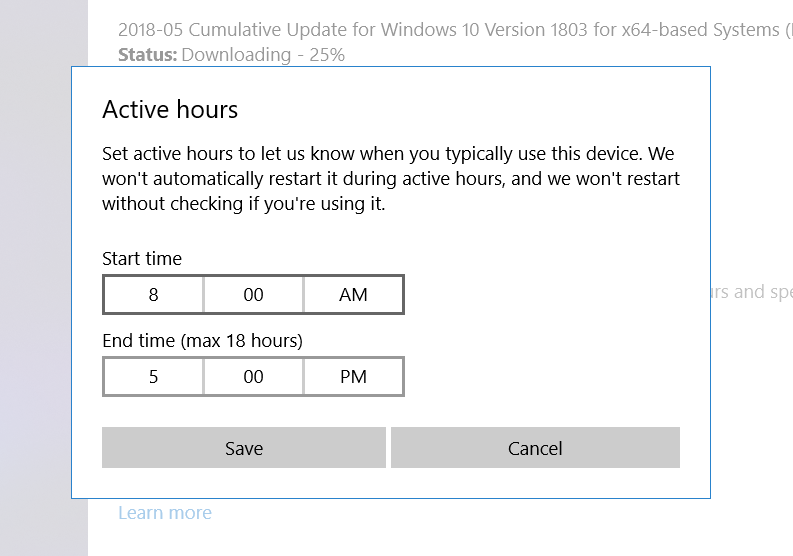
8. Check if Windows 10 has been successfully upgraded by clicking on View Update History link in the window shown in Step #5.
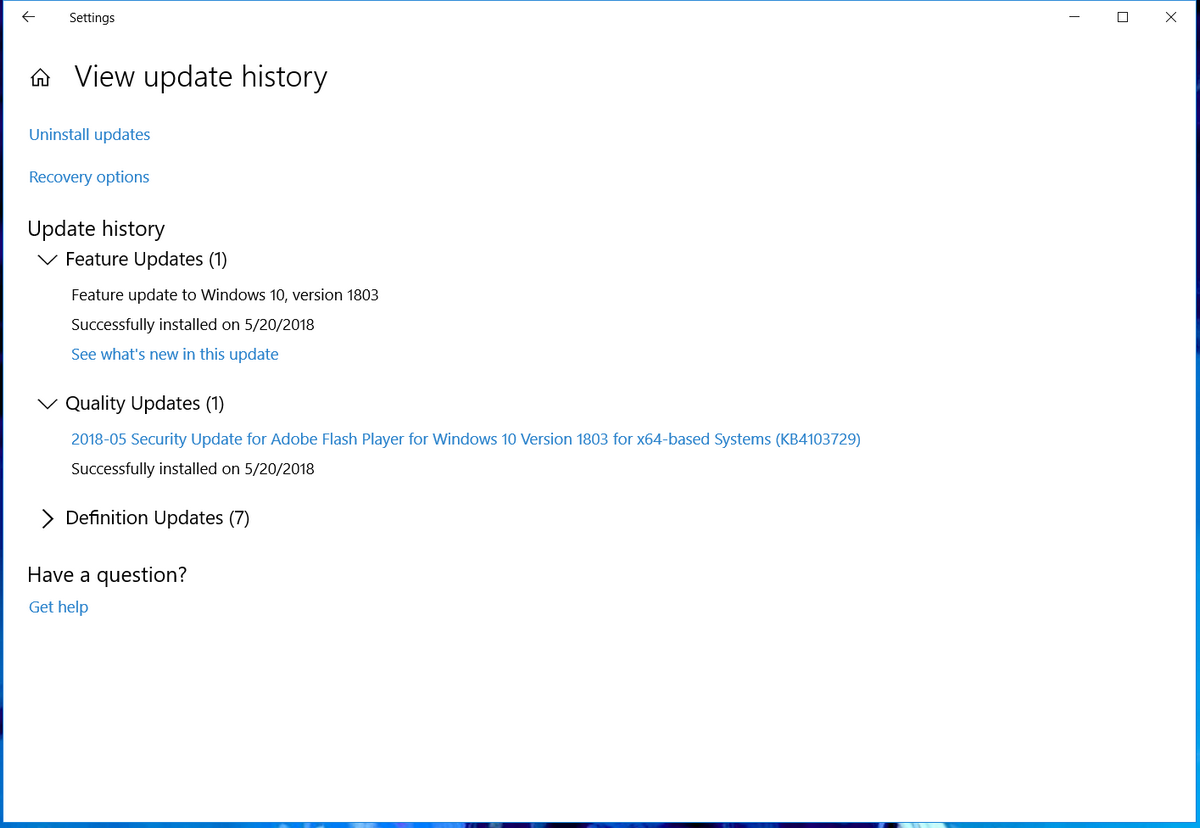
9. You may check the latest Windows 10 version that's available for download and installation on your notebook by visiting this official Microsoft page.
Microsoft has obviously made it a lot easier for consumers to upgrade Activated Windows 10 operating system to the latest version of build.
If you have more Microsoft Windows 10 related questions, feel free to post them in the comment's section below or to send them to me via Facebook, Twitter, or Instagram.
"Hi Sir Mark! My laptop does not seem to automatically upgrade to the latest version of Windows 10. I think it's stuck to the very first version and it frankly looks old now. How do I manually update the operating system so I can enjoy all of its new and useful features?"
If you also have the same problem or concern, I offer you this quick and easy solution.
Let's do it step by step, shall we?
1. Click on the Search Bar on your Desktop and type "System".
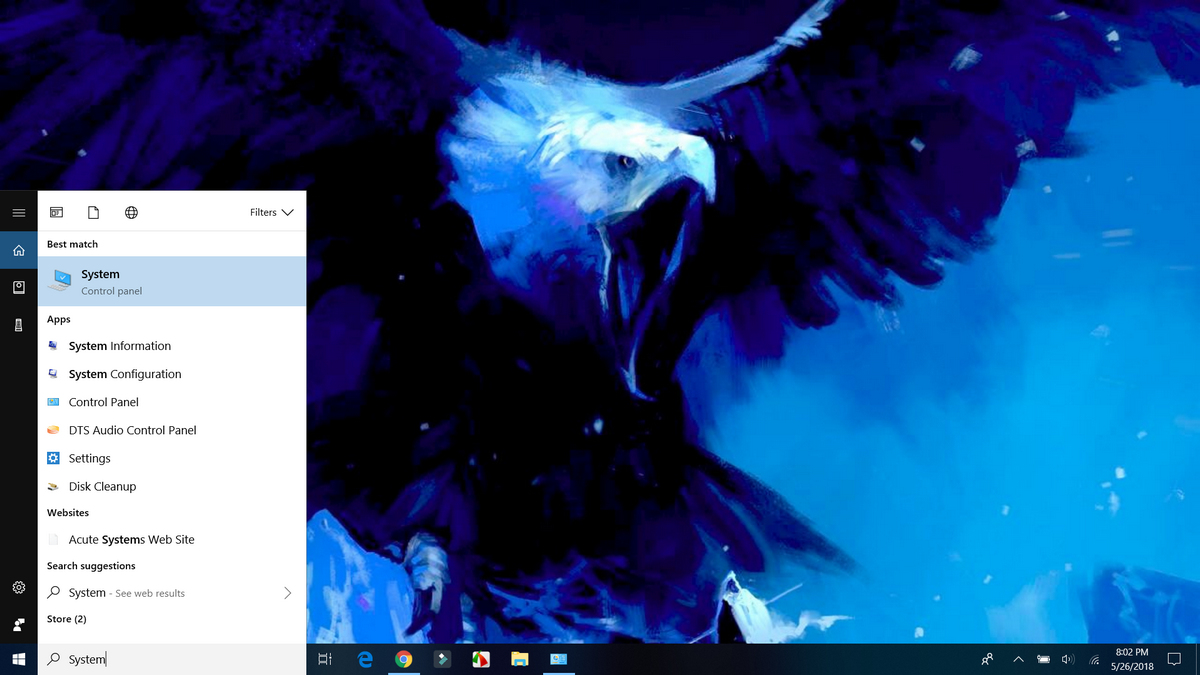
2. Under System, check if your laptop's Microsoft Windows 10 operating system is already Activated. If it's not, sadly, this solution won't work for you.
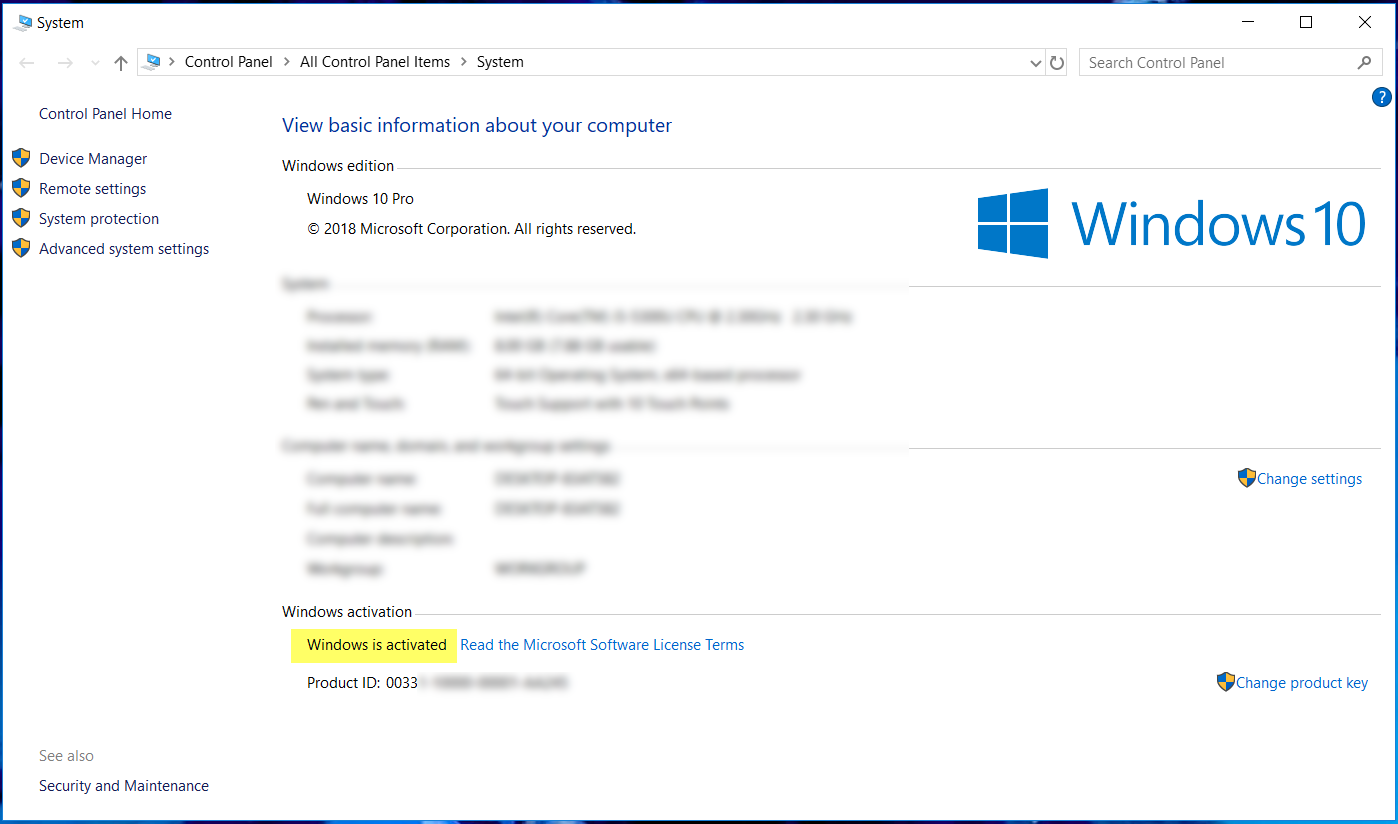
3. Close the System window and connect to a fast and secure WiFi network.

4. Once you're connected to a WiFi network, click on the Search Bar on your Desktop and type "Windows Update". Click on "Check for updates" in the Search Results Box.
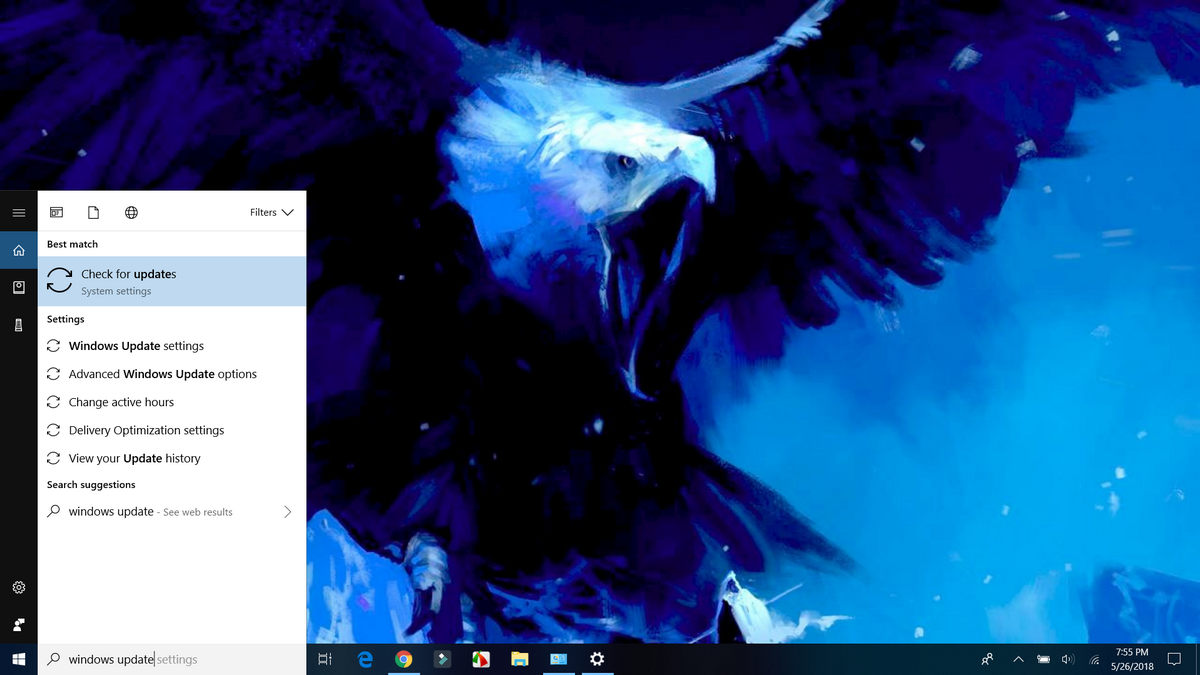
4. In the Windows Update window, click on "Check for Updates" button to prompt the system to look for software upgrades to your laptop's Windows 10 operating system.
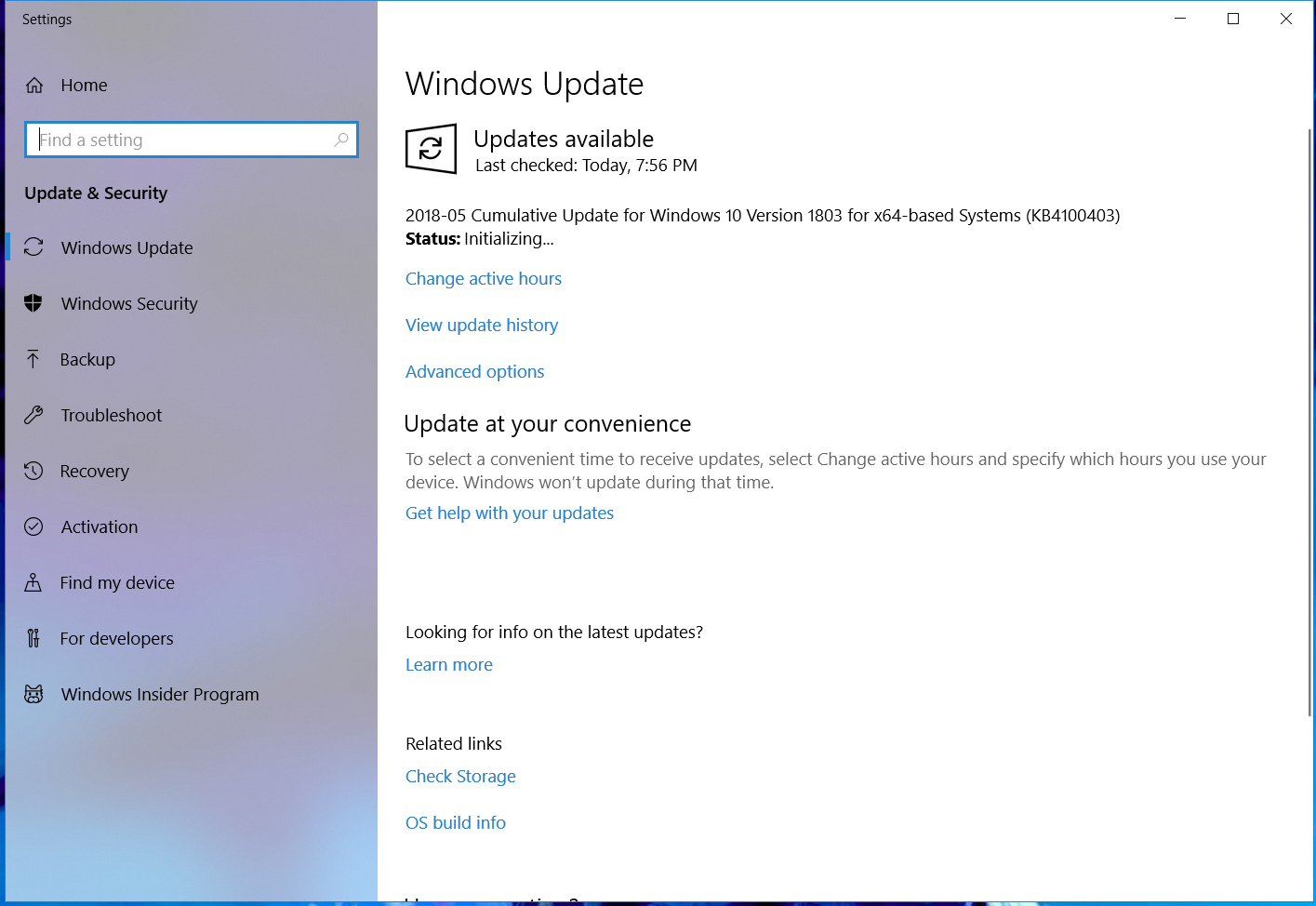
5. If a Windows update is available, clicking on the above-mentioned button will automatically initialize download. You might want to do other things on your laptop, like browsing websites or watching movies, while Windows downloads all of the upgrade files.
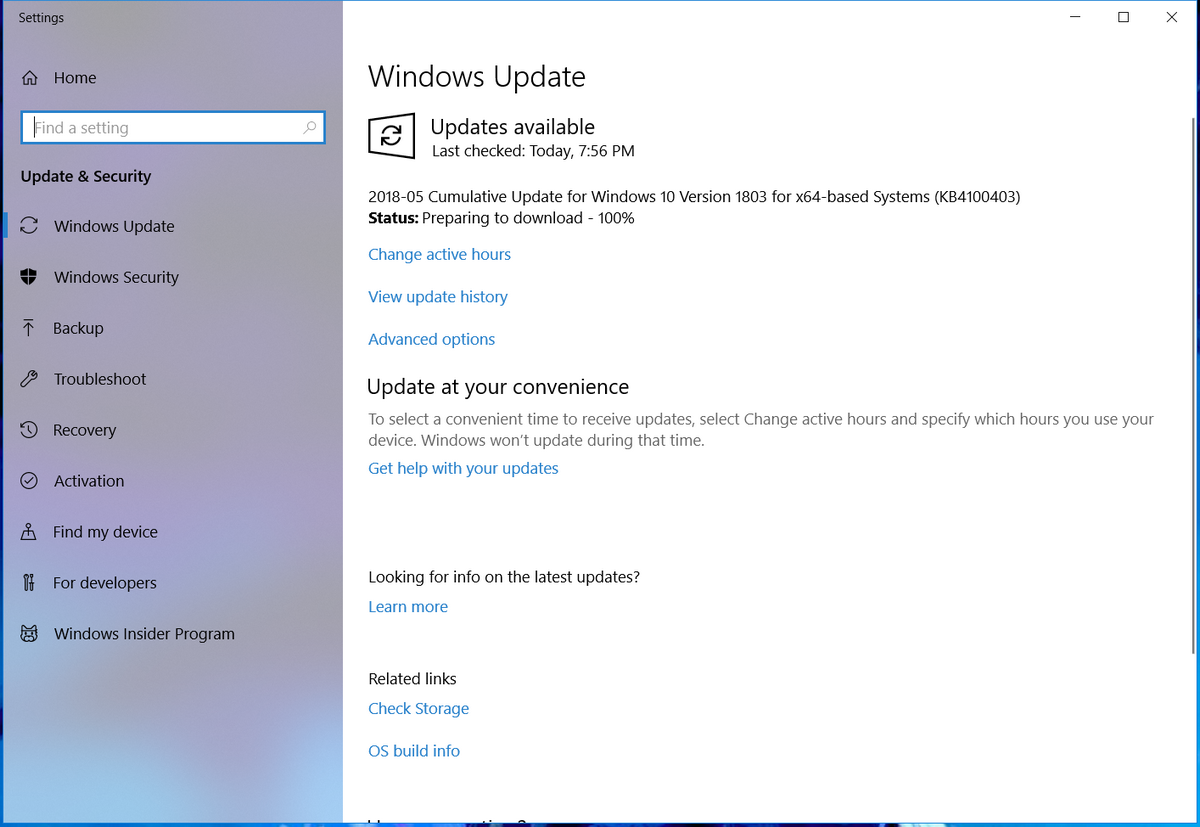
6. Restarting your laptop after downloads reach 100% will prompt the system the install the files.
7. If you wish so, you may pick the time when you want your notebook to restart and install the Windows 10 upgrade via Active Hours settings.
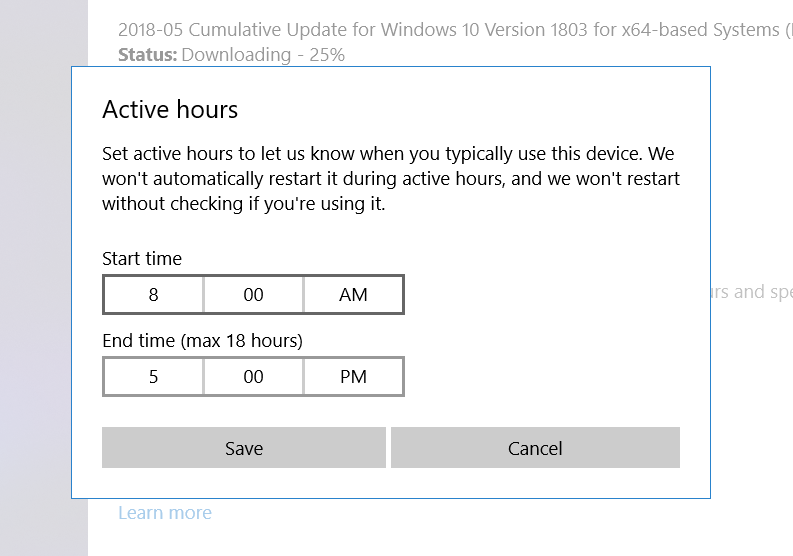
8. Check if Windows 10 has been successfully upgraded by clicking on View Update History link in the window shown in Step #5.
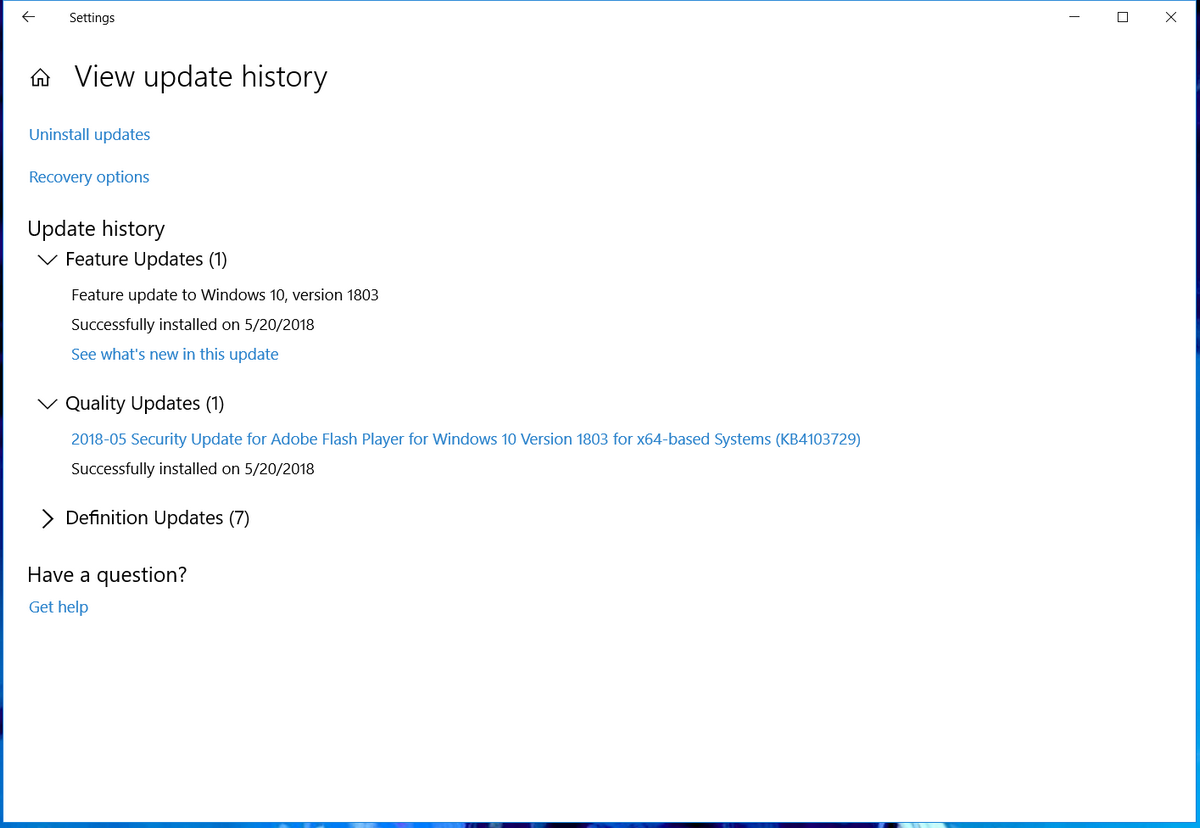
9. You may check the latest Windows 10 version that's available for download and installation on your notebook by visiting this official Microsoft page.
Microsoft has obviously made it a lot easier for consumers to upgrade Activated Windows 10 operating system to the latest version of build.
If you have more Microsoft Windows 10 related questions, feel free to post them in the comment's section below or to send them to me via Facebook, Twitter, or Instagram.

