How To Fix Ragnarok M: Eternal Love Google Play Store Download That Hangs or Keeps Restarting
Before I leave my home office for a meeting, allow me to answer another Ragnarok-M-related tech question that I've been getting from my readers since last week.
"Sir Mark, what should I do if my Ragnarok M: Eternal Love game download on Google Play Store keeps restarting or hangs at some point?"
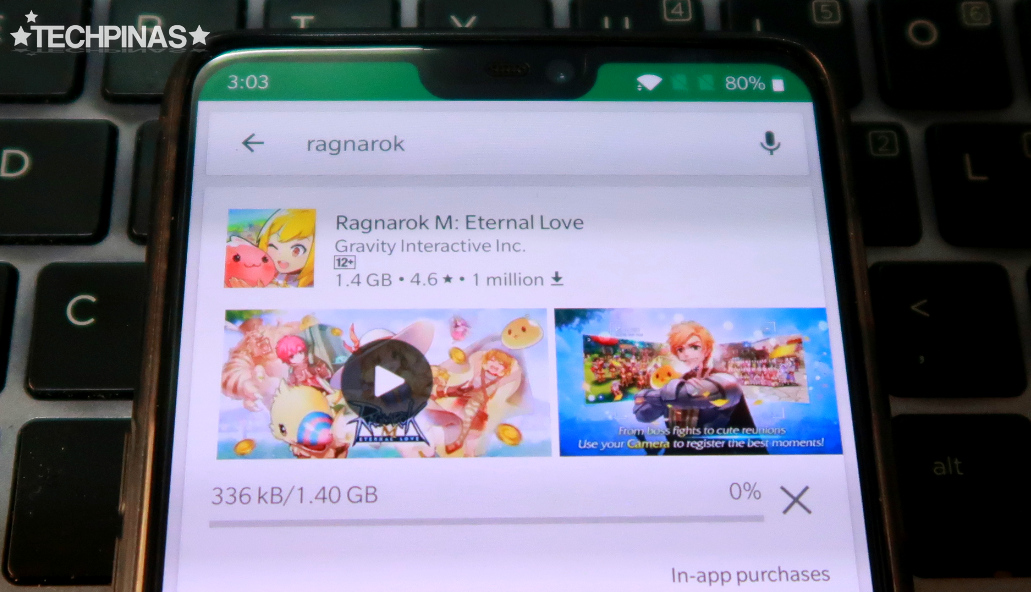
I've personally experienced this issue so I'd say my solution is already tried and tested. Here's how you fix this annoying issue:
1. Make sure you are connected to a fast and reliable WiFi or mobile internet connection.
2. Try downloading a smaller sized application first just to check if all of the Google Play Store download settings are working. If you don't experience issues, go ahead and try installing Ragnarok M: Eternal Love.
3. If your game download still hangs or restarts, close Google Play Store and go to your phone's Settings.
4. Under Settings, click on Apps & Notifications (or the equivalent section in your own Android smartphone model).
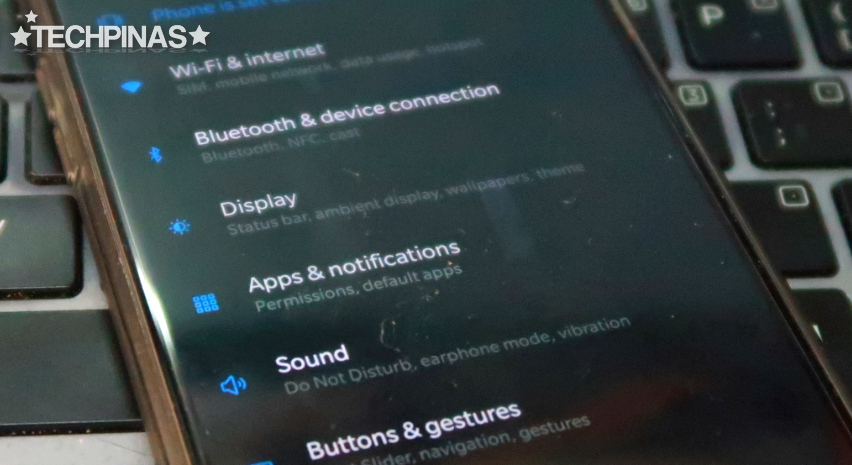
5. Under Apps and Notifications, look for Google Play Store and click on it.
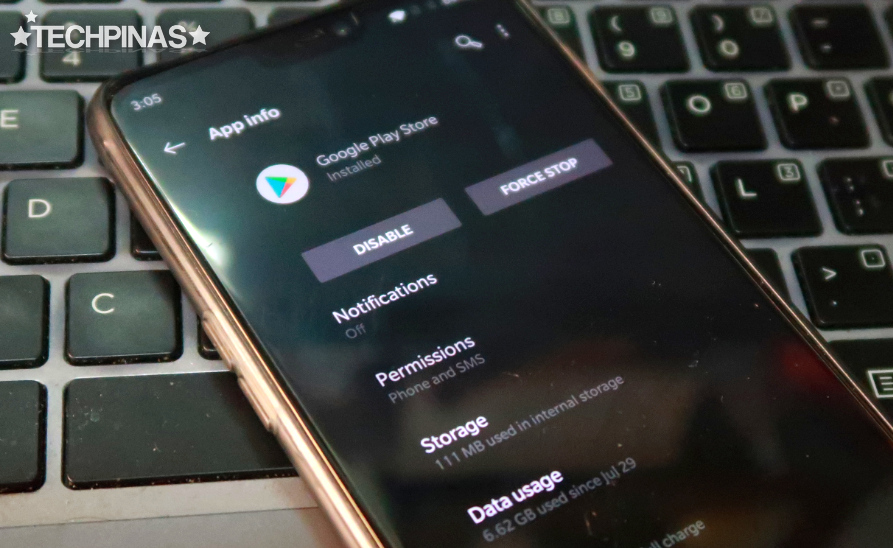
6. Inside Google Play App Info, click on Storage.
7. In Storage settings, click both "Clear Cache" and "Clear Storage" buttons.
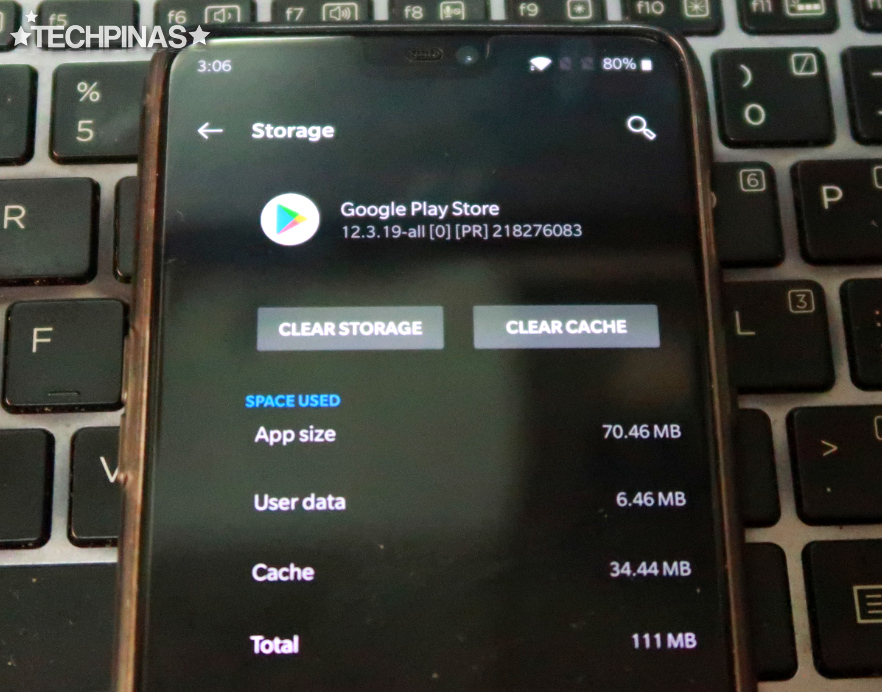
8. To wrap up, simply Restart your Android handset.
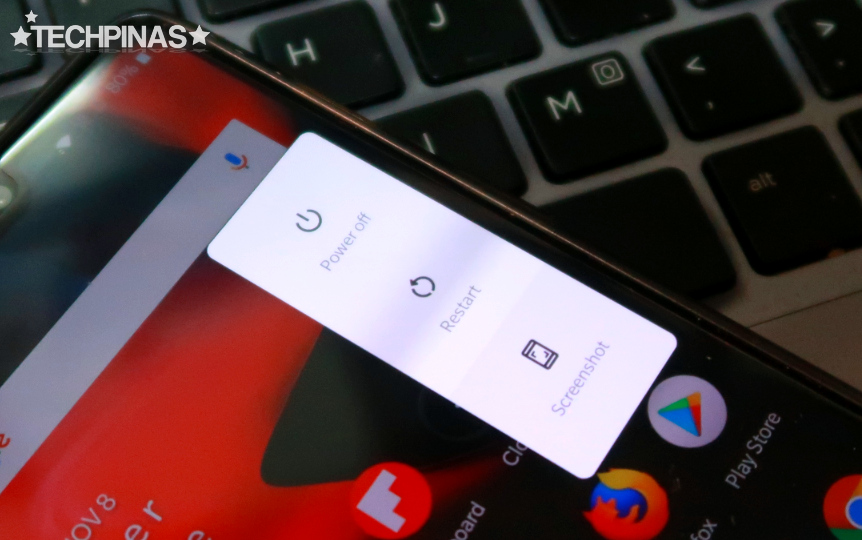
Now, go back to Google Play Store and try downloading Ragnarok M: Eternal Love again.
Let me know if this solution worked for you as well. If it did, don't forget to share this post with your your other mobile gamer friends through social media or online forums. Cheers!
"Sir Mark, what should I do if my Ragnarok M: Eternal Love game download on Google Play Store keeps restarting or hangs at some point?"
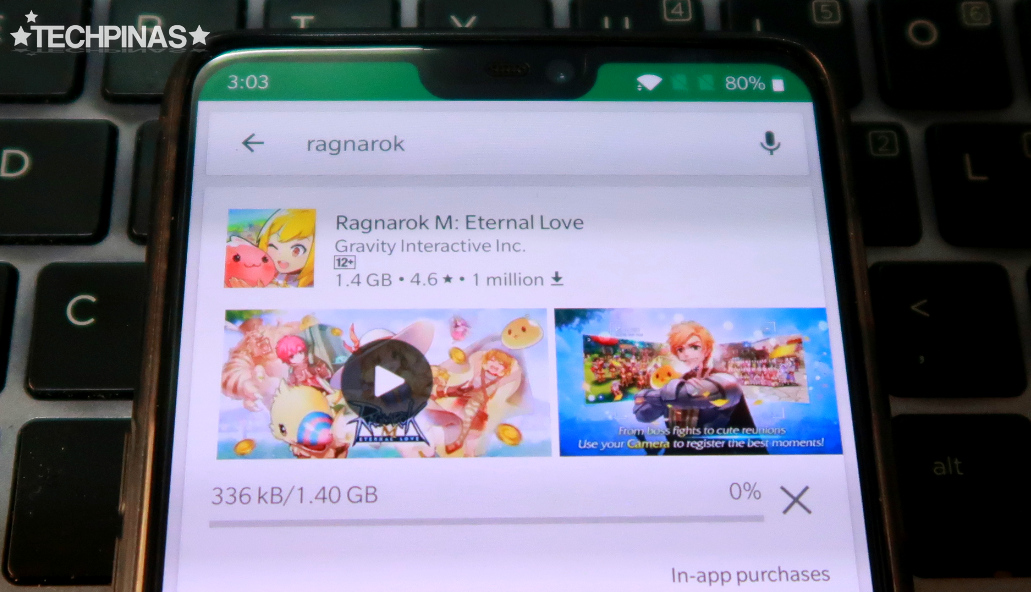
I've personally experienced this issue so I'd say my solution is already tried and tested. Here's how you fix this annoying issue:
1. Make sure you are connected to a fast and reliable WiFi or mobile internet connection.
2. Try downloading a smaller sized application first just to check if all of the Google Play Store download settings are working. If you don't experience issues, go ahead and try installing Ragnarok M: Eternal Love.
3. If your game download still hangs or restarts, close Google Play Store and go to your phone's Settings.
4. Under Settings, click on Apps & Notifications (or the equivalent section in your own Android smartphone model).
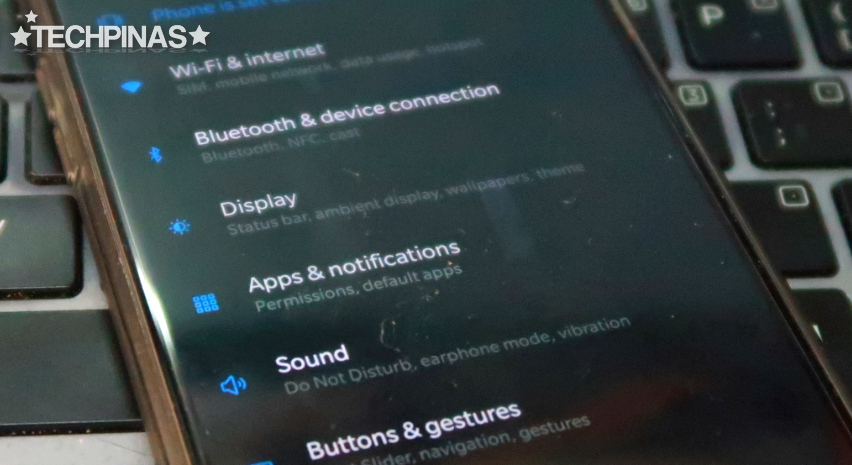
5. Under Apps and Notifications, look for Google Play Store and click on it.
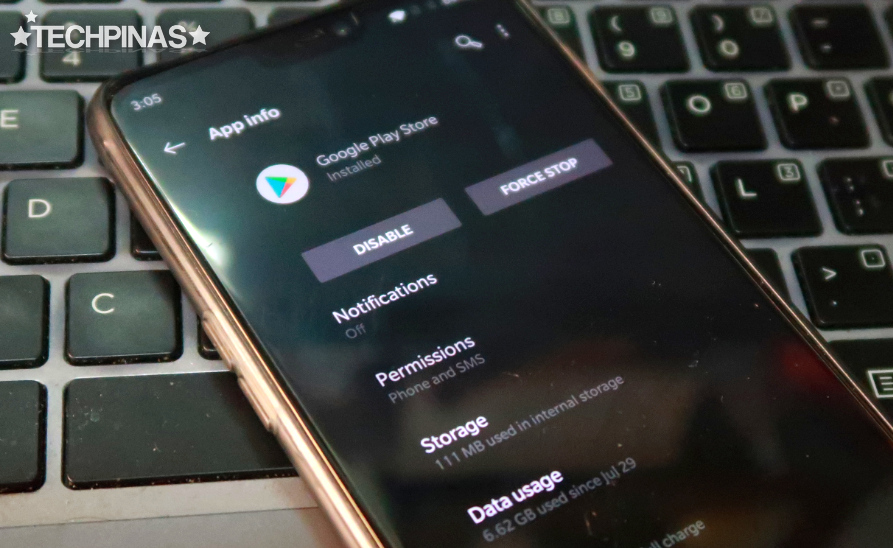
6. Inside Google Play App Info, click on Storage.
7. In Storage settings, click both "Clear Cache" and "Clear Storage" buttons.
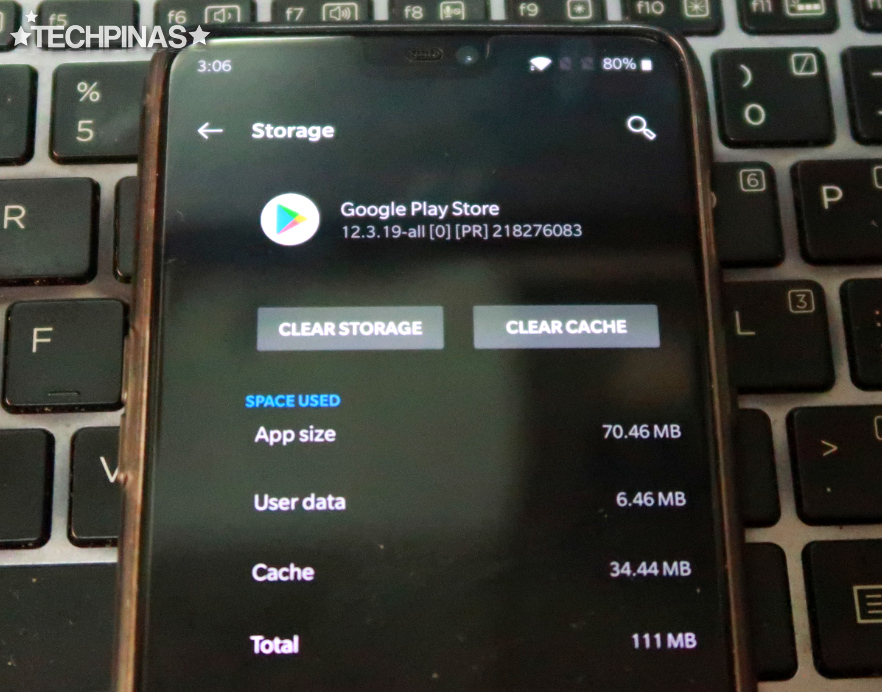
8. To wrap up, simply Restart your Android handset.
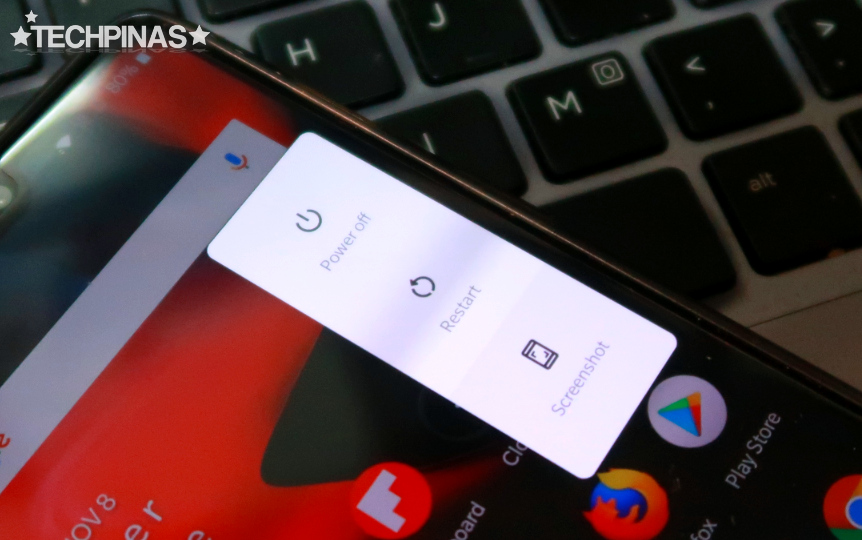
Now, go back to Google Play Store and try downloading Ragnarok M: Eternal Love again.
Let me know if this solution worked for you as well. If it did, don't forget to share this post with your your other mobile gamer friends through social media or online forums. Cheers!

