How To Watch Digital TV on Android Smartphone Using MyPhone DTV Dongle
On Friday - December 28, 2018, I appeared on GMA7 Unang Hirit as a Tech Expert to talk about some budget-friendly gadgets that Filipinos consumers can get for themselves or their loved ones this new year, 2019.
One of the devices that brought to show was MyPhone DTV Dongle, which is currently on sale for just PHP 499 at MyPhone Concept Stores and Kiosks nationwide.
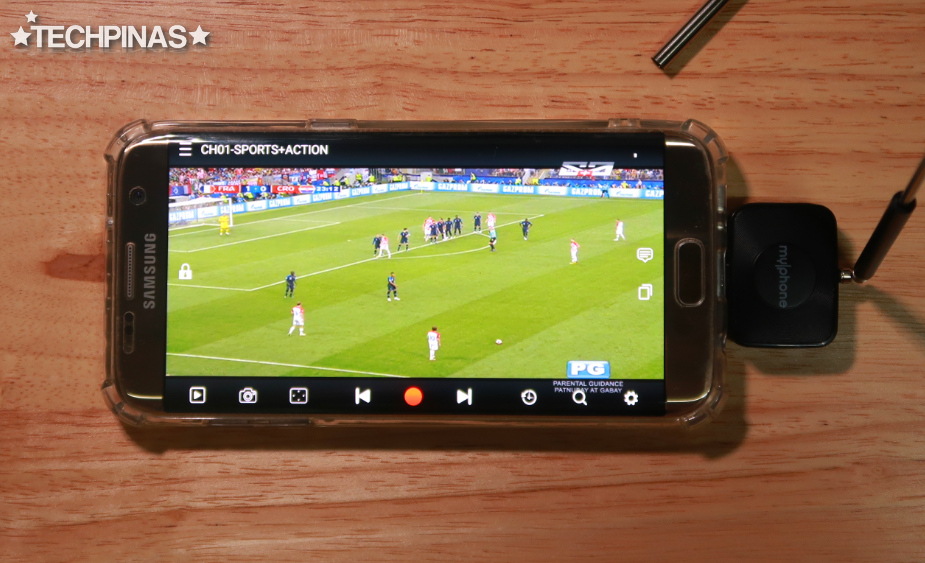
After the Unang Hirit tech segment, my Facebook Messenger inbox was immediately flooded with questions from my friends, subscribers, and readers about how exactly this MyPhone DTV Dongle looks and works.
If you're one of those who sent me an inquiry about this gadget, this post is for you.

This is how the MyPhone Digital TV Dongle packaging looks.

Basically, this device lets you watch Digital TV channels on your Android smartphone - if it has a microUSB 2.0 port with USB On-The-Go support - anytime and anywhere for free!

The dongle consists of two parts:
1. The main device, which connects to the smartphone.
2. The telescopic, extendable antenna, which connects to the main device via small hole on top, with its metal cap.
This is how the dongle looks when you put these two parts together:

To watch Digital TV on a supported Android smartphone using the MyPhone DTV Dongle, you first have to download the free mydigital TV application by MyPhone from Google Play Store.
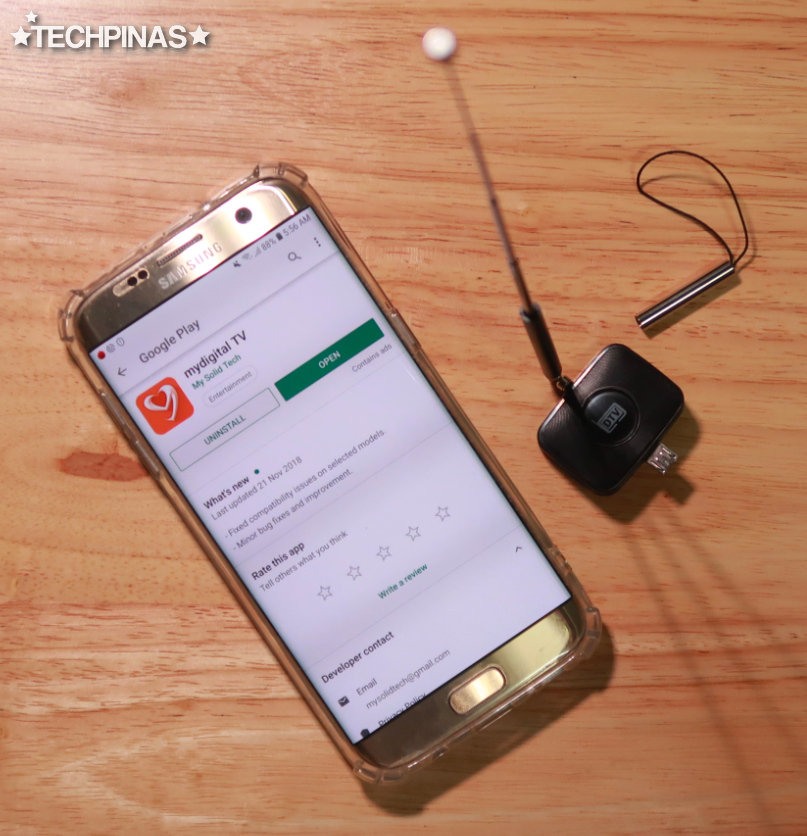
Once the app has been installed successfully, connect the dongle to the handset's microUSB 2.0 port and extend the antenna.

In most cases, the Android phone will automatically recognize the dongle as soon as it's attached and will ask the user to link the mydigital TV app to the device as its default "software".
Note that there are also some Android handsets - like those from OPPO, OnePlus, or realme - that require the user to turn on USB On-The-Go feature through the Settings before they recognize any device that's attached to their microUSB 2.0 port.
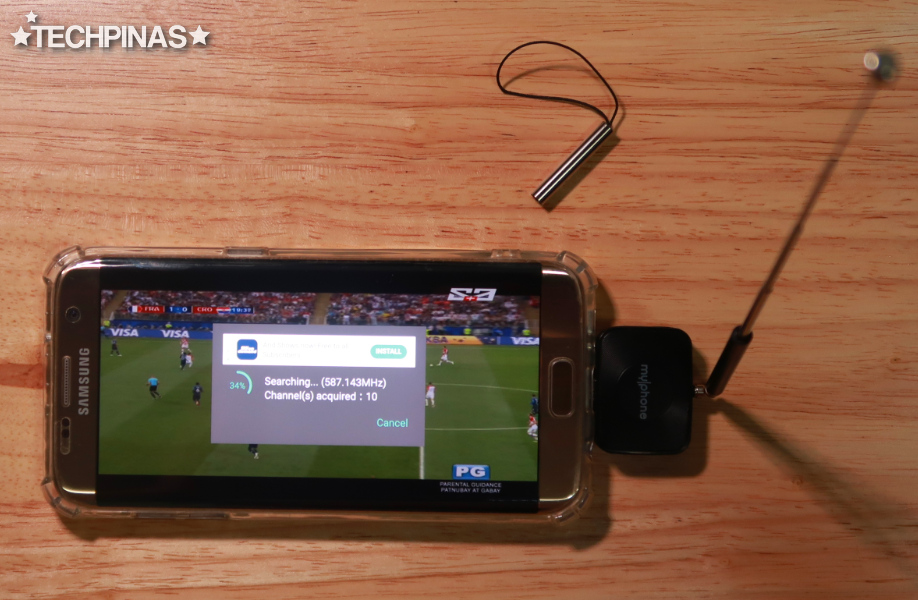
On first use, you will have to look for Digital TV channels by clicking on the magnifying glass icon located at the bottom of the mydigital TV app interface.
If it doesn't work, remove the dongle and plug it back again. Then, launch the application and repeat the process.
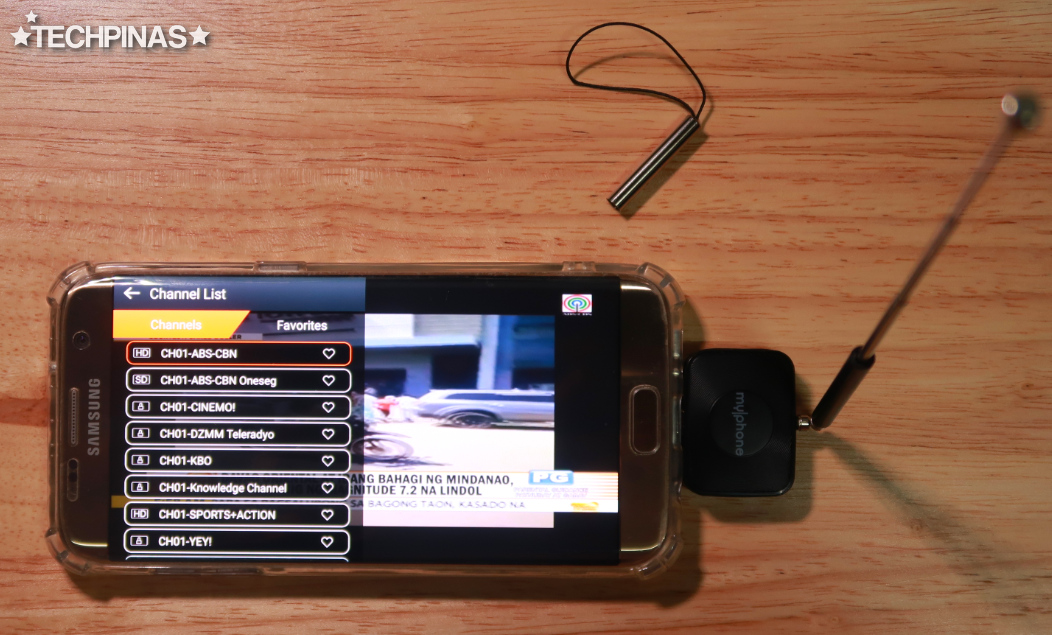
Here in Mega Manila, there are around 15 to 20 DTV channels that are available -- although only around 5 to 10 of them can be viewed for free.
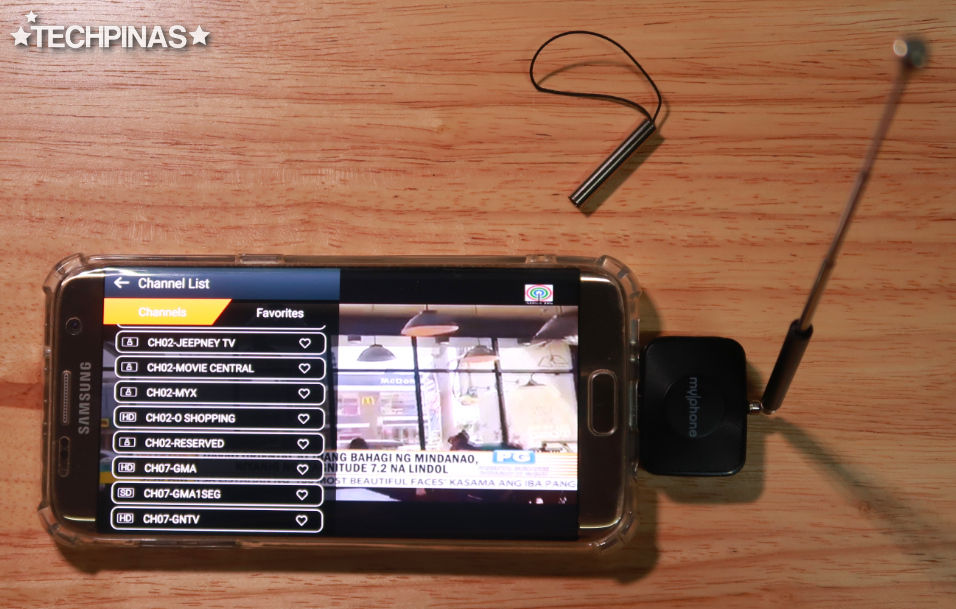
Some of the free DTV channels that you can watch using the MyPhone DTV Dongle include ABS-CBN HD and SD, GMA7 HD and SD, TV5 Network, and ABS-CBN Sports and Action Channel.
To change channel, just click on the stacked-horizontal-lines or "hamburger" icon on the upper left corner of the app interface.
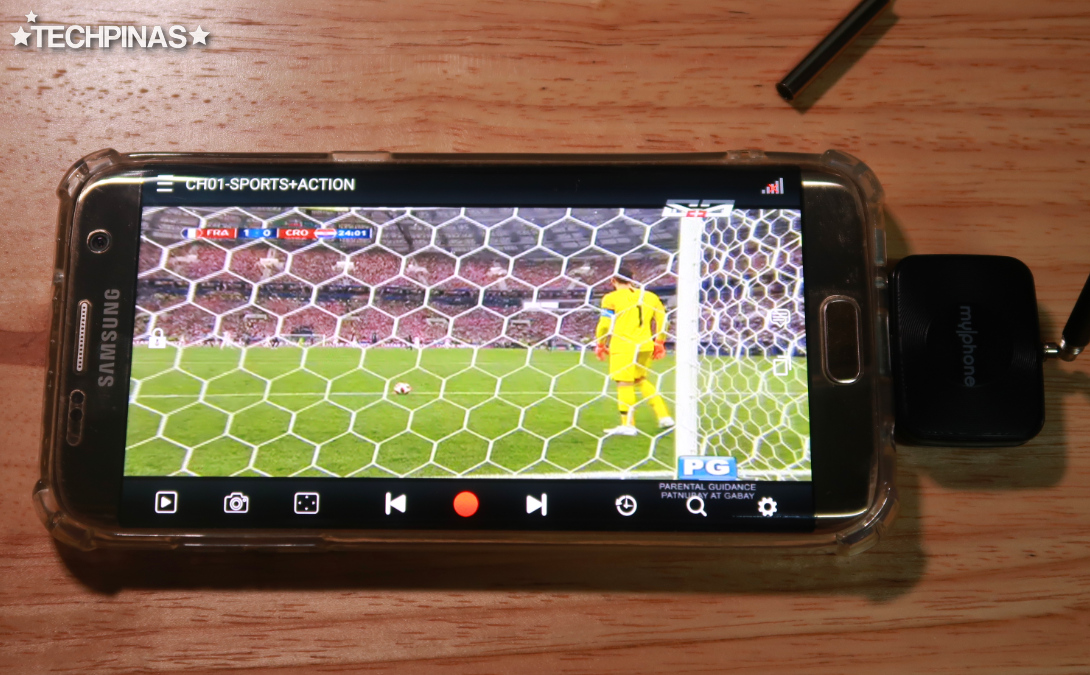
MyPhone mydigital TV application also lets you record DTV shows and to take screengrabs using the buttons or icons at the bottom of the screen.
Alright! That's it. It's actually very easy to use.
Let me know if you have further questions about MyPhone DTV Dongle by leaving comments below or by messaging me on Facebook, Twitter, or Instagram! Cheers!
One of the devices that brought to show was MyPhone DTV Dongle, which is currently on sale for just PHP 499 at MyPhone Concept Stores and Kiosks nationwide.
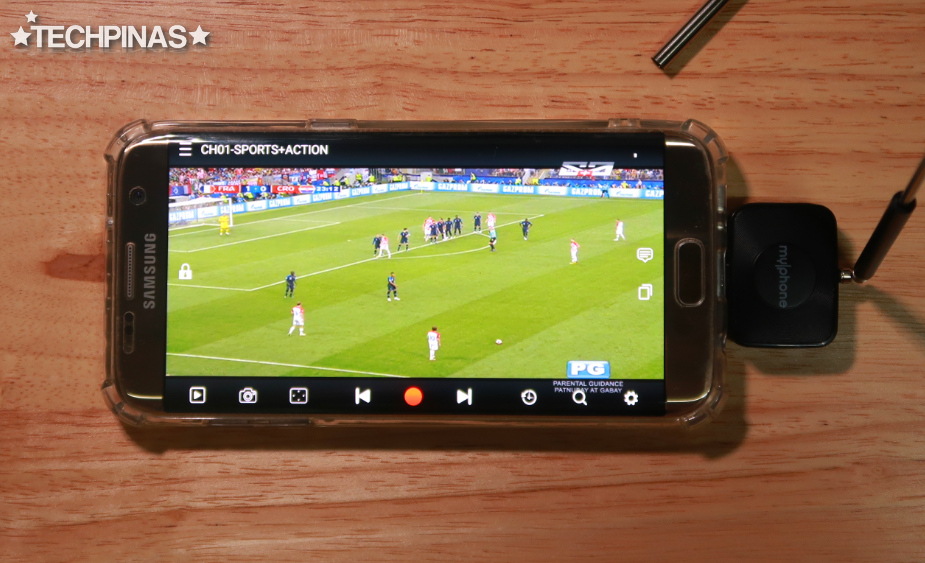
After the Unang Hirit tech segment, my Facebook Messenger inbox was immediately flooded with questions from my friends, subscribers, and readers about how exactly this MyPhone DTV Dongle looks and works.
If you're one of those who sent me an inquiry about this gadget, this post is for you.

This is how the MyPhone Digital TV Dongle packaging looks.

Basically, this device lets you watch Digital TV channels on your Android smartphone - if it has a microUSB 2.0 port with USB On-The-Go support - anytime and anywhere for free!

The dongle consists of two parts:
1. The main device, which connects to the smartphone.
2. The telescopic, extendable antenna, which connects to the main device via small hole on top, with its metal cap.
This is how the dongle looks when you put these two parts together:

To watch Digital TV on a supported Android smartphone using the MyPhone DTV Dongle, you first have to download the free mydigital TV application by MyPhone from Google Play Store.
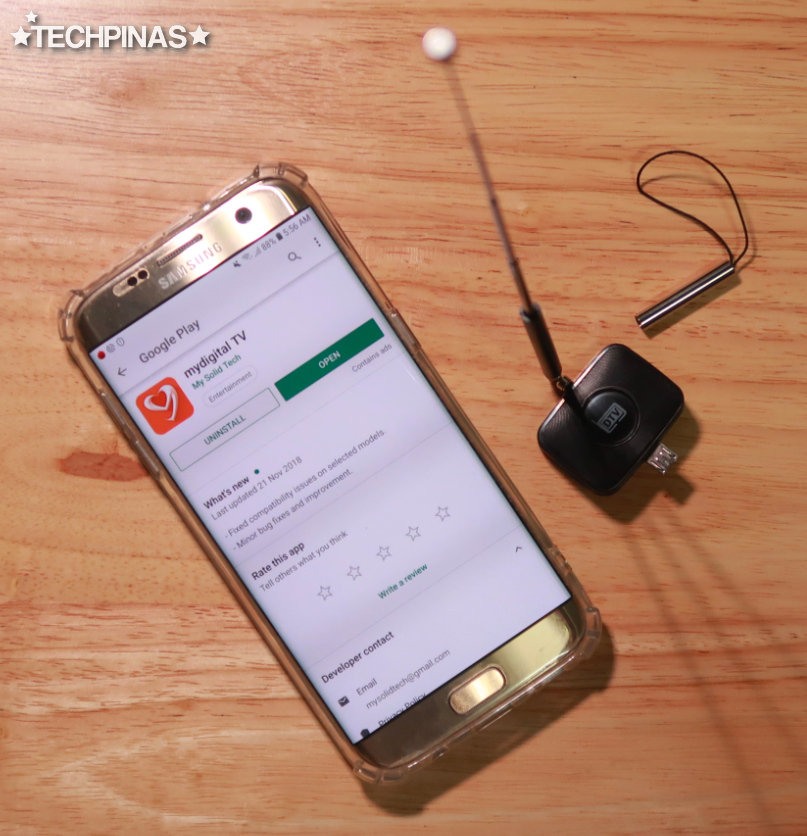
Once the app has been installed successfully, connect the dongle to the handset's microUSB 2.0 port and extend the antenna.

In most cases, the Android phone will automatically recognize the dongle as soon as it's attached and will ask the user to link the mydigital TV app to the device as its default "software".
Note that there are also some Android handsets - like those from OPPO, OnePlus, or realme - that require the user to turn on USB On-The-Go feature through the Settings before they recognize any device that's attached to their microUSB 2.0 port.
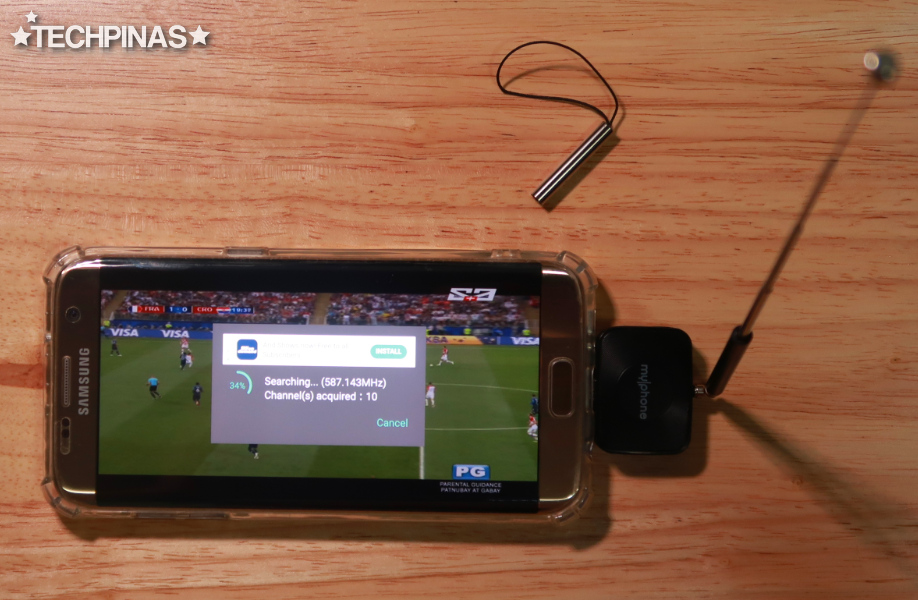
On first use, you will have to look for Digital TV channels by clicking on the magnifying glass icon located at the bottom of the mydigital TV app interface.
If it doesn't work, remove the dongle and plug it back again. Then, launch the application and repeat the process.
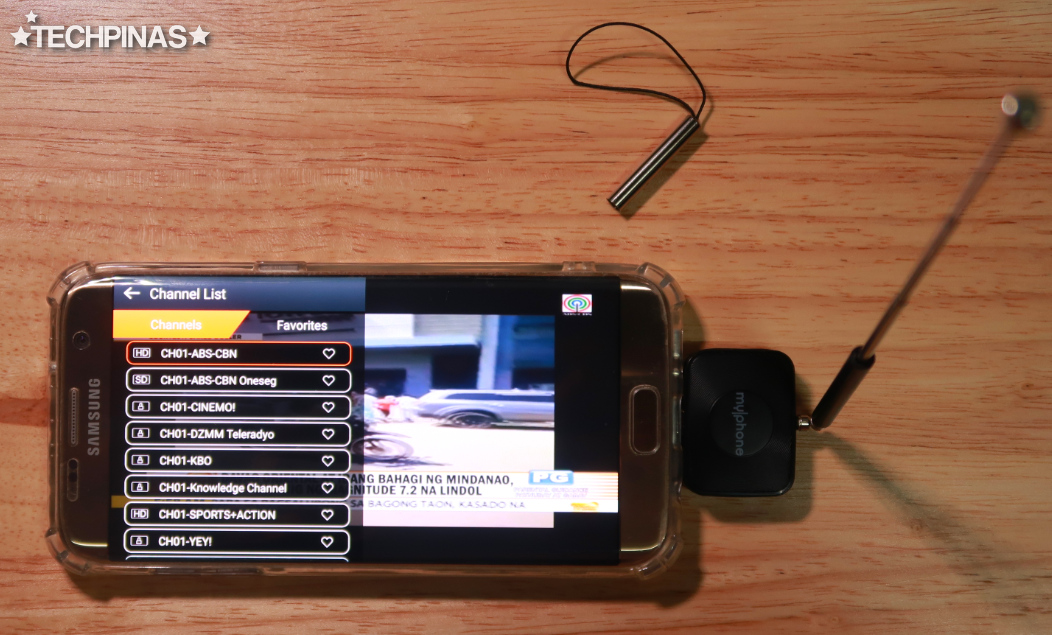
Here in Mega Manila, there are around 15 to 20 DTV channels that are available -- although only around 5 to 10 of them can be viewed for free.
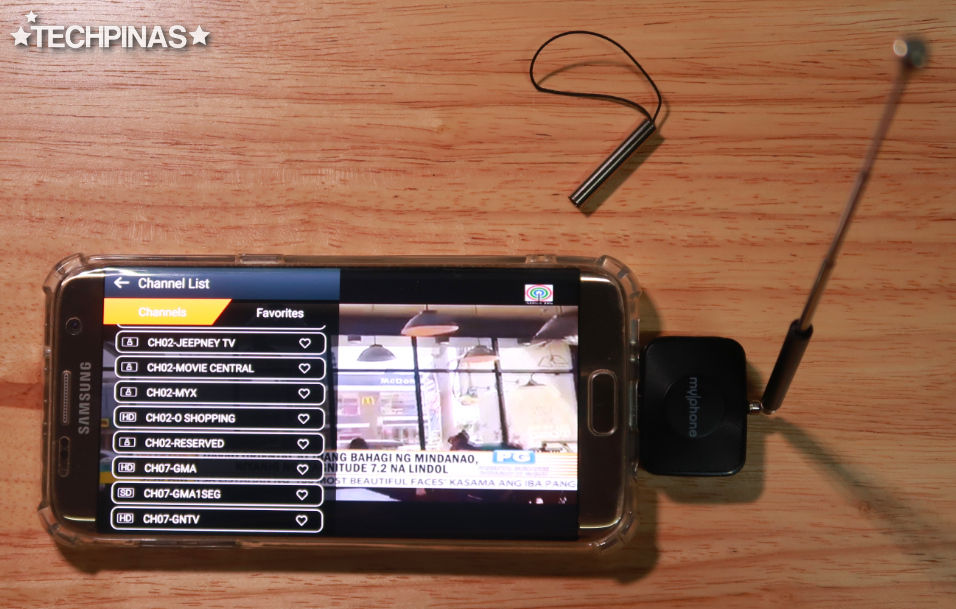
Some of the free DTV channels that you can watch using the MyPhone DTV Dongle include ABS-CBN HD and SD, GMA7 HD and SD, TV5 Network, and ABS-CBN Sports and Action Channel.
To change channel, just click on the stacked-horizontal-lines or "hamburger" icon on the upper left corner of the app interface.
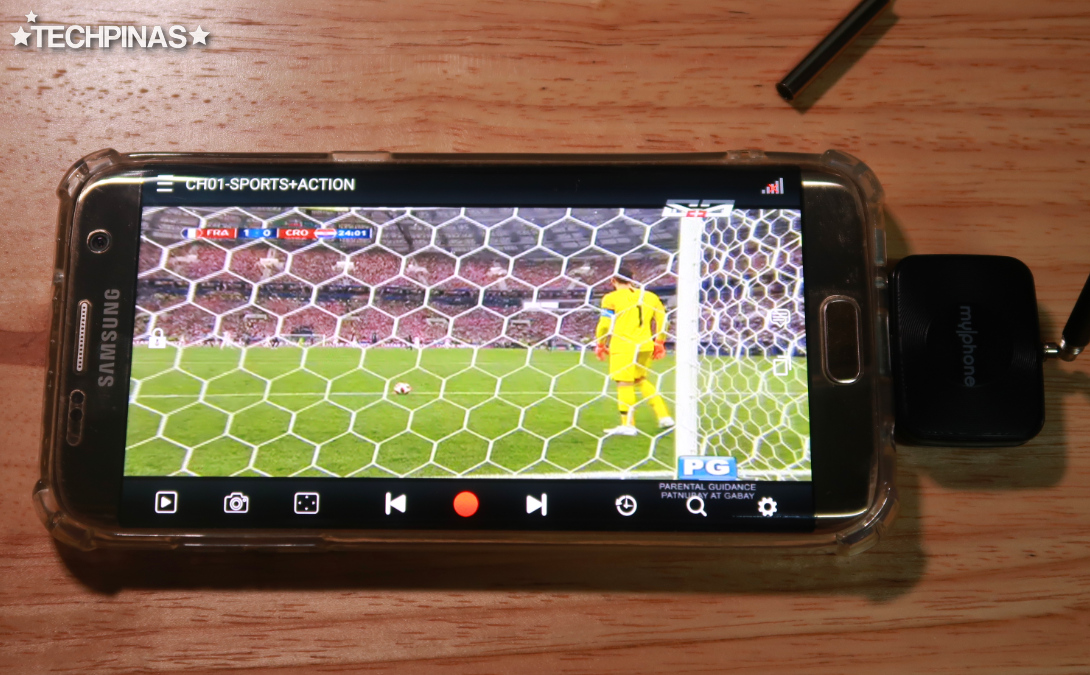
MyPhone mydigital TV application also lets you record DTV shows and to take screengrabs using the buttons or icons at the bottom of the screen.
Alright! That's it. It's actually very easy to use.
Let me know if you have further questions about MyPhone DTV Dongle by leaving comments below or by messaging me on Facebook, Twitter, or Instagram! Cheers!

