How To Pay PLDT Home and Smart Postpaid Bill via Paymaya and Get Balik Bayad
One of my favorite features of Paymaya is its Bills Payment Service since it's very fast, easy, and convenient -- and it's particularly useful now that we are in modified enhanced community quarantine to prevent the spread of COVID-19 infection.
Personally, I use this a lot for settling bills for home utilities like water (Maynilad) and electricity (Meralco) but it's particularly great for paying PLDT Home and Smart Postpaid bills since Paymaya often launches Balid Bayad promos for those.
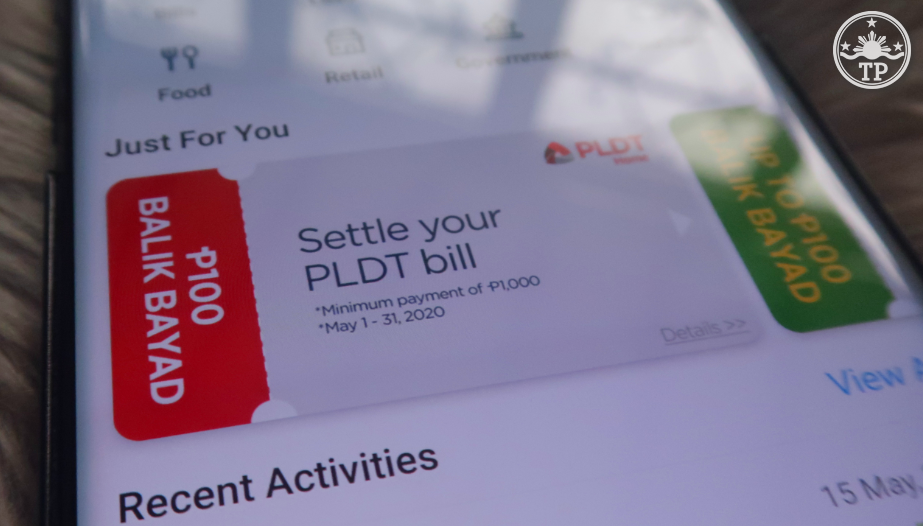
For instance, if you're going to pay your PLDT Home, Smart Postpaid, or Sun Postpaid through Paymaya within May 2020 and your bill is beyond PHP 1,000, you will instantly get a PHP 100 Balik Bayad or rebate to your account for every successful transaction.
So it's going to be PHP 100 for your PLDT Home bill and another PHP 100 for your Smart Postpaid Bill. Isn't that nice?
100 Pesos may not sound like a lot for some people but for me, in this time of crisis, any amount that I can add to our daily budget for food is much appreciated.
I think this is a great incentive for consumers to use Paymaya more and I hope they'd also offer the Balik Bayad promo even for utility bills -- especially since we are in this global pandemic.
So if you don't have a Paymaya account yet, I would recommend that you download the app on your Android smartphone or Apple iPhone and open one now. It's free and it's also very easy to add money to it. You can do that through Ministop and 711 branches or through Online Transfer with Paymaya's partner banks, including BPI, BDO, Metrobank, Unionbank, PNB, and others. You may also add funds via authorized Smart Padala Sari-Sari store partners.
Here's how you settle your PLDT Home or Smart Postpaid Bill through Paymaya.
1. Launch Paymaya app on your smartphone and log-in to your account.
2. Check your bill and make sure you have more than enough funds in your Paymaya account to cover it. If your Paymaya balance not enough, you first have to load up through the methods I mentioned above.
3. Click on the Bills Icon on Paymaya Homescreen.
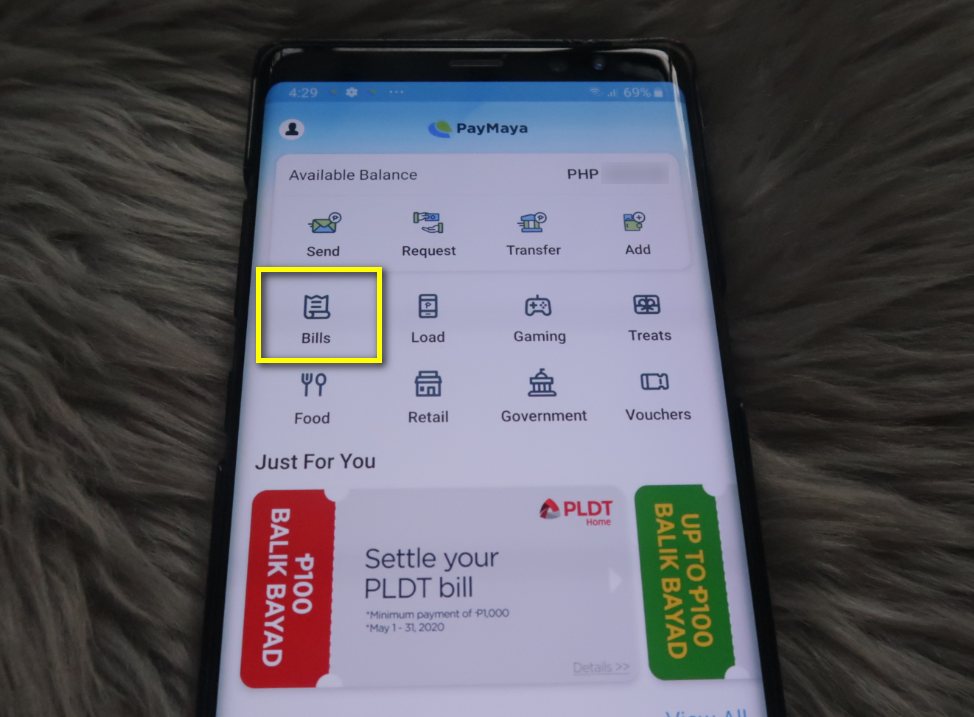
4. Scroll down and look for PLDT Home icon or you may also use the Search Bar.
5. Fill in the blanks. Often, they include your Account Number, the Amount on your Bill that you need to settle, and your Phone Number.
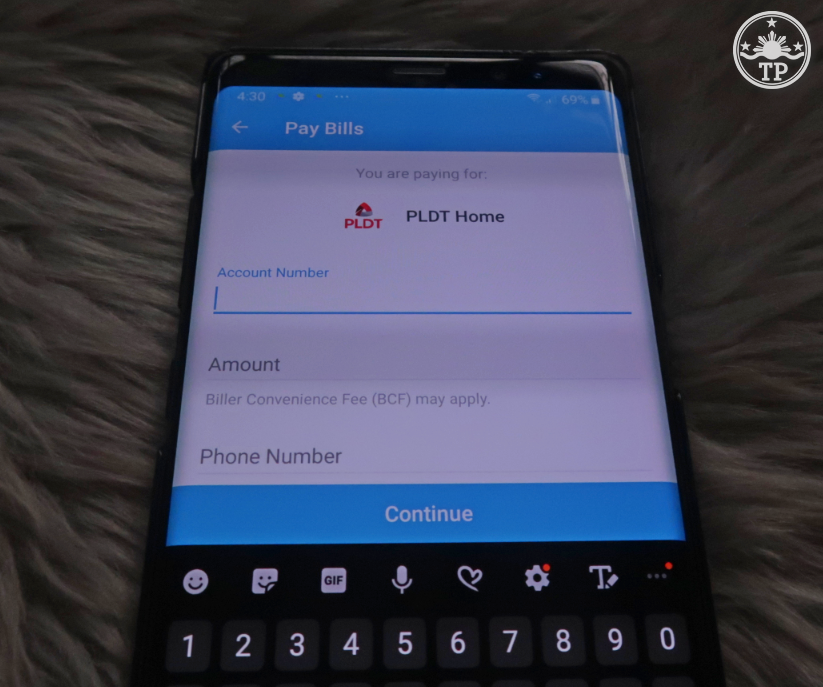
6. Choose if it's for DSL / Fibr with Landline or if it's Landline Only in the tab provided.
7. Clicking the Continue button brings you a Transactions Summary page where you can check if all the details that you provided are accurate. If you are good with what you see, click the button at the bottom of the screen to send the payment.
8. Do the same procedure for Smart Postpaid or Sun Postpaid
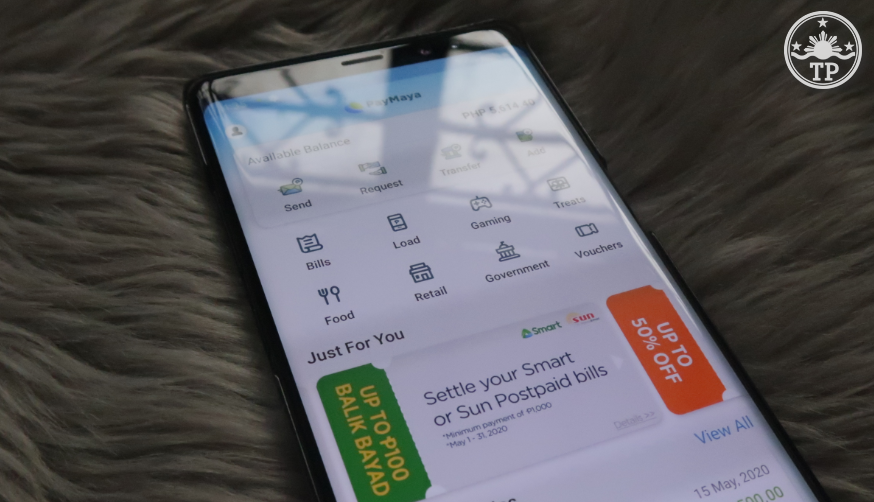
9. That is, log-in to your account, click on Bills, search for Smart Postpaid or Sun Postpaid icons.
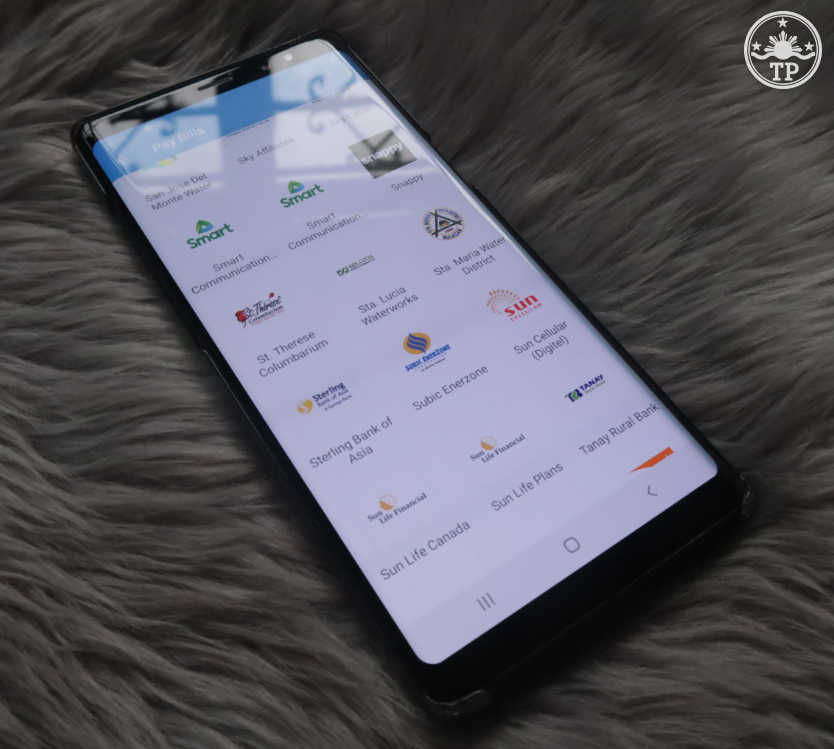
10. Type in the required information provided in your bill and make sure they are accurate. Then, proceed with payment.
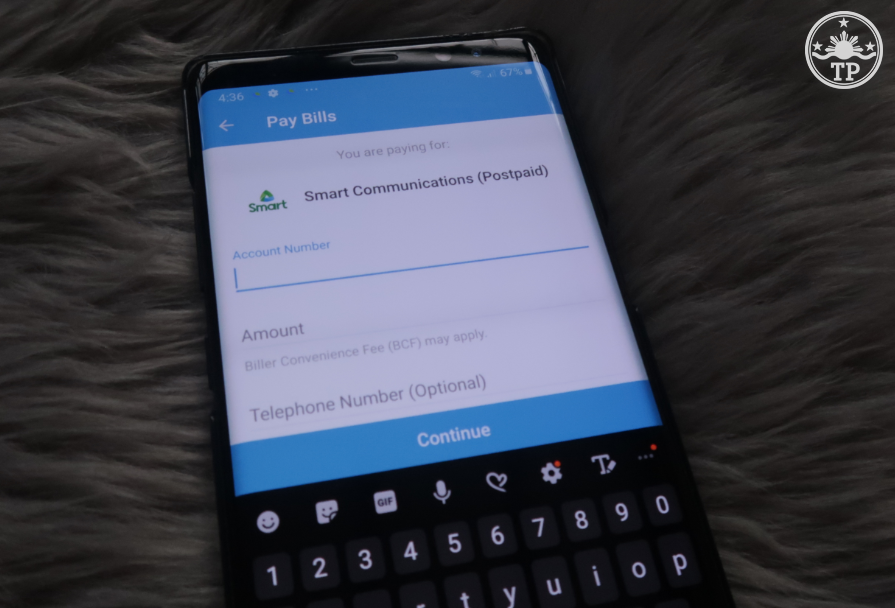
Finally, you will receive a text message on the mobile number that you provided when you opened your Paymaya account. The SMS gives a confirmation if the Bills Payment transaction was successful.
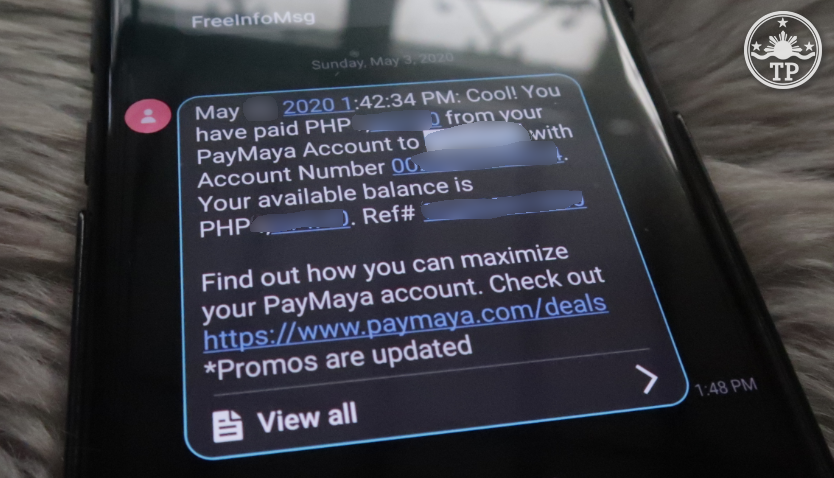
Again, if you settle your PLDT Home or Smart Postpaid bill within May 2020 and the payment that you made is PHP 1,000 and above, you will instantly get a PHP 100 Balik Bayad courtesy of Paymaya. It may take a few minutes or hours for the rebate to be debited to your account but once it's available, you will see a notification on your Paymaya Homescreen.
I believe Paymaya is planning more Balik Bayad promos for Bills Payment in the future to stay tuned for updates. Oh and I almost forgot, you can also enjoy Balik Bayad Paymaya rebates when purchasing items online and in malls or even when dining in partner restaurants and food stalls, the amount is not fixed but some had been very lucky to get huge cashback rewards. So use Paymaya as often as you can!
Personally, I use this a lot for settling bills for home utilities like water (Maynilad) and electricity (Meralco) but it's particularly great for paying PLDT Home and Smart Postpaid bills since Paymaya often launches Balid Bayad promos for those.
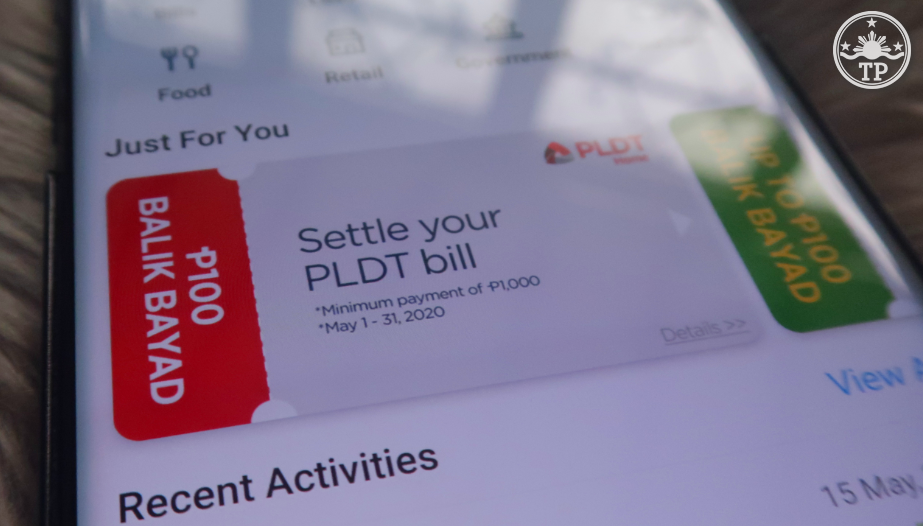
For instance, if you're going to pay your PLDT Home, Smart Postpaid, or Sun Postpaid through Paymaya within May 2020 and your bill is beyond PHP 1,000, you will instantly get a PHP 100 Balik Bayad or rebate to your account for every successful transaction.
So it's going to be PHP 100 for your PLDT Home bill and another PHP 100 for your Smart Postpaid Bill. Isn't that nice?
100 Pesos may not sound like a lot for some people but for me, in this time of crisis, any amount that I can add to our daily budget for food is much appreciated.
I think this is a great incentive for consumers to use Paymaya more and I hope they'd also offer the Balik Bayad promo even for utility bills -- especially since we are in this global pandemic.
So if you don't have a Paymaya account yet, I would recommend that you download the app on your Android smartphone or Apple iPhone and open one now. It's free and it's also very easy to add money to it. You can do that through Ministop and 711 branches or through Online Transfer with Paymaya's partner banks, including BPI, BDO, Metrobank, Unionbank, PNB, and others. You may also add funds via authorized Smart Padala Sari-Sari store partners.
Here's how you settle your PLDT Home or Smart Postpaid Bill through Paymaya.
1. Launch Paymaya app on your smartphone and log-in to your account.
2. Check your bill and make sure you have more than enough funds in your Paymaya account to cover it. If your Paymaya balance not enough, you first have to load up through the methods I mentioned above.
3. Click on the Bills Icon on Paymaya Homescreen.
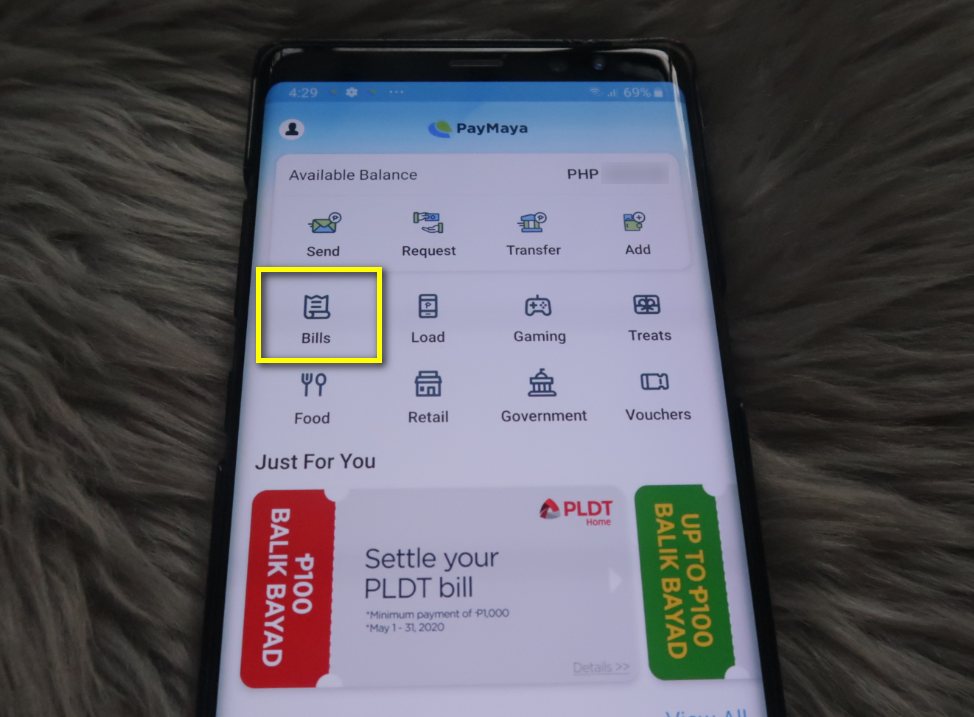
4. Scroll down and look for PLDT Home icon or you may also use the Search Bar.
5. Fill in the blanks. Often, they include your Account Number, the Amount on your Bill that you need to settle, and your Phone Number.
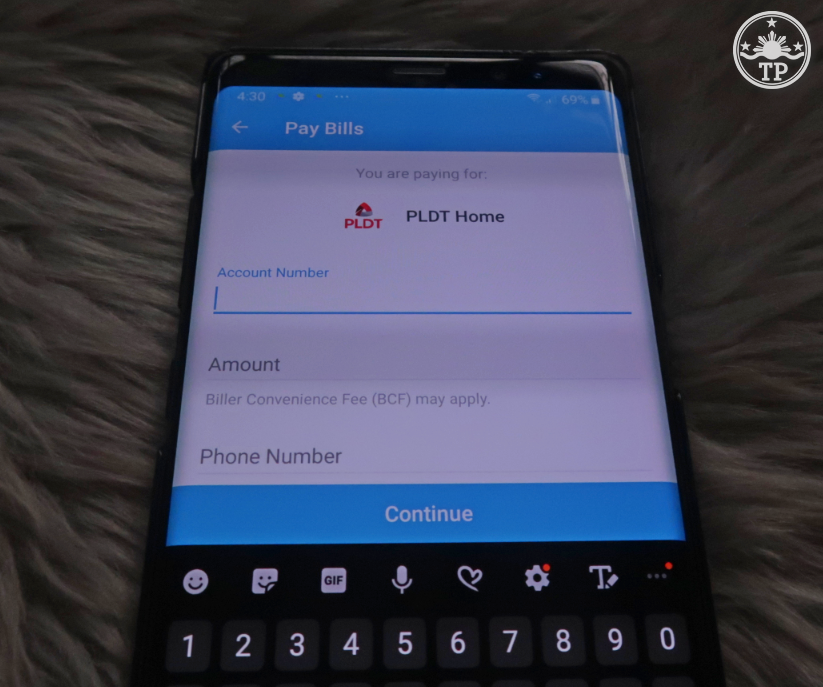
6. Choose if it's for DSL / Fibr with Landline or if it's Landline Only in the tab provided.
7. Clicking the Continue button brings you a Transactions Summary page where you can check if all the details that you provided are accurate. If you are good with what you see, click the button at the bottom of the screen to send the payment.
8. Do the same procedure for Smart Postpaid or Sun Postpaid
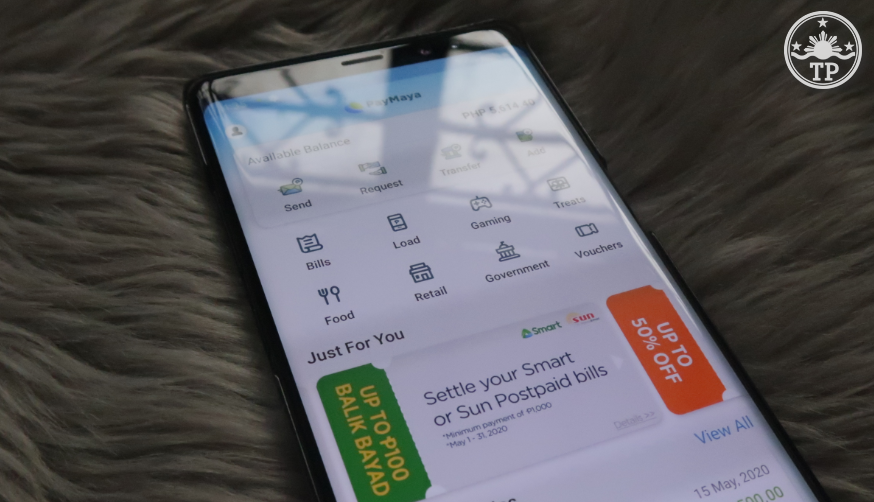
9. That is, log-in to your account, click on Bills, search for Smart Postpaid or Sun Postpaid icons.
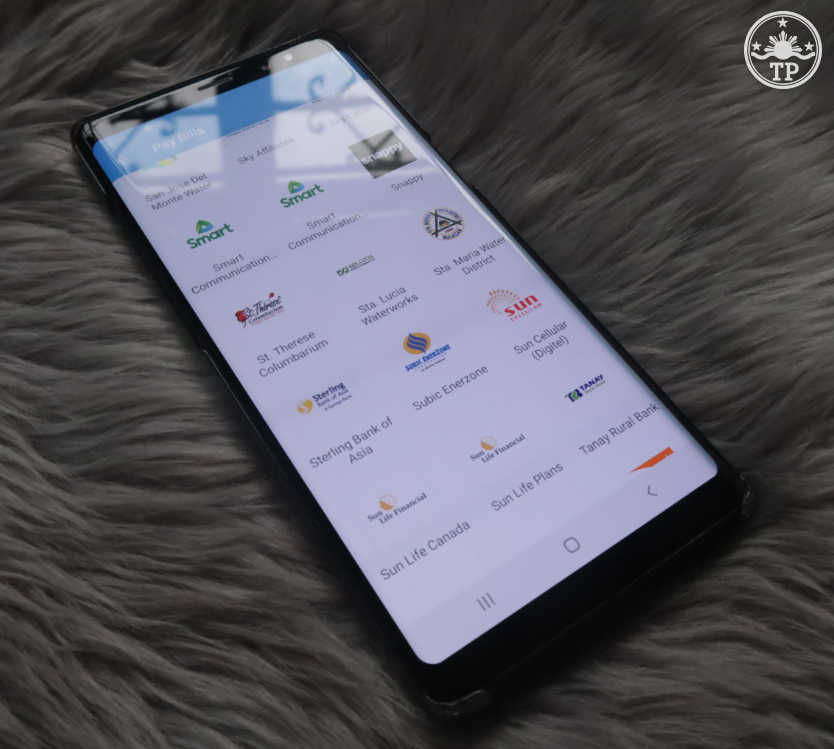
10. Type in the required information provided in your bill and make sure they are accurate. Then, proceed with payment.
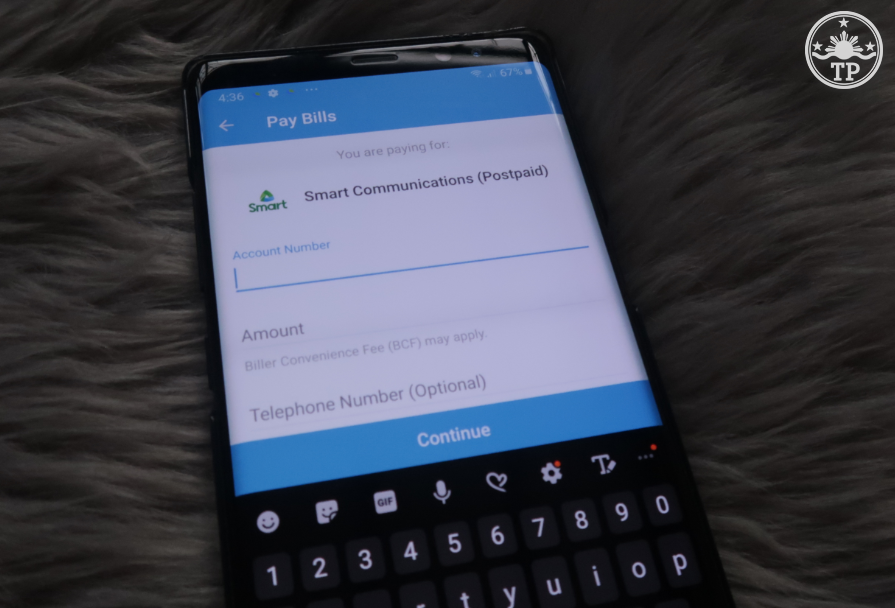
Finally, you will receive a text message on the mobile number that you provided when you opened your Paymaya account. The SMS gives a confirmation if the Bills Payment transaction was successful.
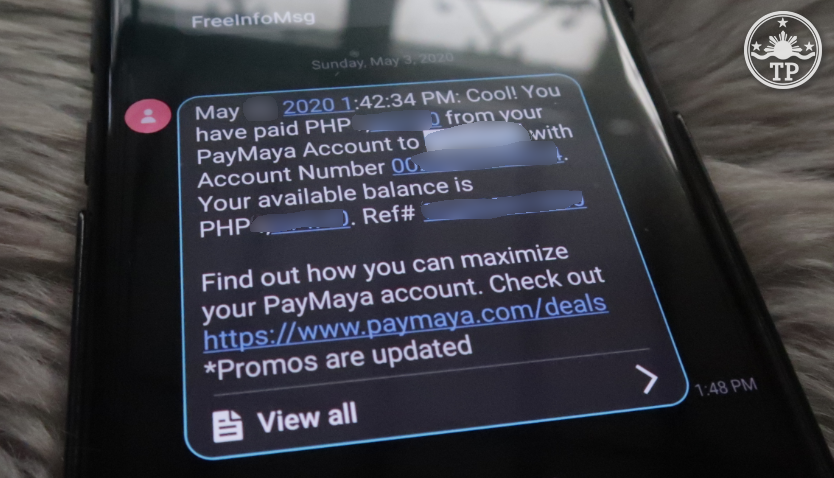
Again, if you settle your PLDT Home or Smart Postpaid bill within May 2020 and the payment that you made is PHP 1,000 and above, you will instantly get a PHP 100 Balik Bayad courtesy of Paymaya. It may take a few minutes or hours for the rebate to be debited to your account but once it's available, you will see a notification on your Paymaya Homescreen.
I believe Paymaya is planning more Balik Bayad promos for Bills Payment in the future to stay tuned for updates. Oh and I almost forgot, you can also enjoy Balik Bayad Paymaya rebates when purchasing items online and in malls or even when dining in partner restaurants and food stalls, the amount is not fixed but some had been very lucky to get huge cashback rewards. So use Paymaya as often as you can!




.jpg)
No comments:
Let me know your thoughts on this TechPinas article.