How To Create Youtube Playlist on PC : A Step by Step Guide
Based on SimilarWeb stats and Alexa Ranking, Youtube is the second most visited website in the world, trailing only its parent company Google.
Here in the Philippines, as of January 2020, Youtube is the third most visited website with 412 Million Views per month and with each visitor viewing around 13 videos each per day on average.
Needless to say, Youtube has already become a part of our lives but what's interesting is that many of us are still unfamiliar with many "activities" that we can do on the video-viewing site apart from searching and watching clips.
So, in the next few days, I will be giving you tips and tricks on how to navigate and use Youtube better to get a more enjoyable viewing experience with your every visit.
Today, let me show you how to create your first Youtube Playlist wherein you can put your favorite videos or the most useful clips you've found on a given niche or category. Think of it like making your own Youtube album or preferred library.
The procedure is actually very easy but it's not as straightforward or apparent on the website so not too many Youtube users know how to do it. Let me guide you through the process using a laptop or desktop PC, step by step.
1. Log-in to your Youtube account using your preferred web browser.
2. Click on your profile icon on the top right part of the screen.
3. In the drop-down menu, click on "Your Channel".
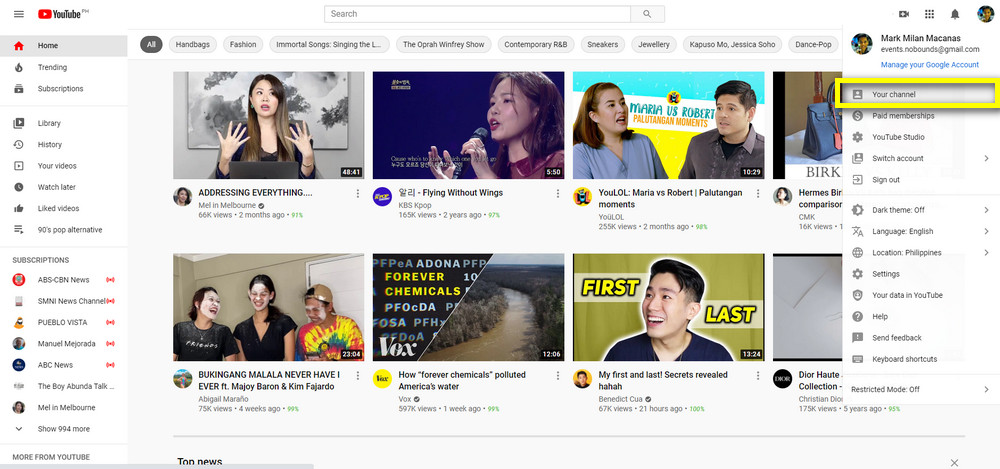
4. In "Your Channel" page, click on "Customize Channel" button as shown in the image below.

5. Then, click on "Playlist" link under your name.
6. In the customization page for "Playlist" click on "(+) New Playlist" button.
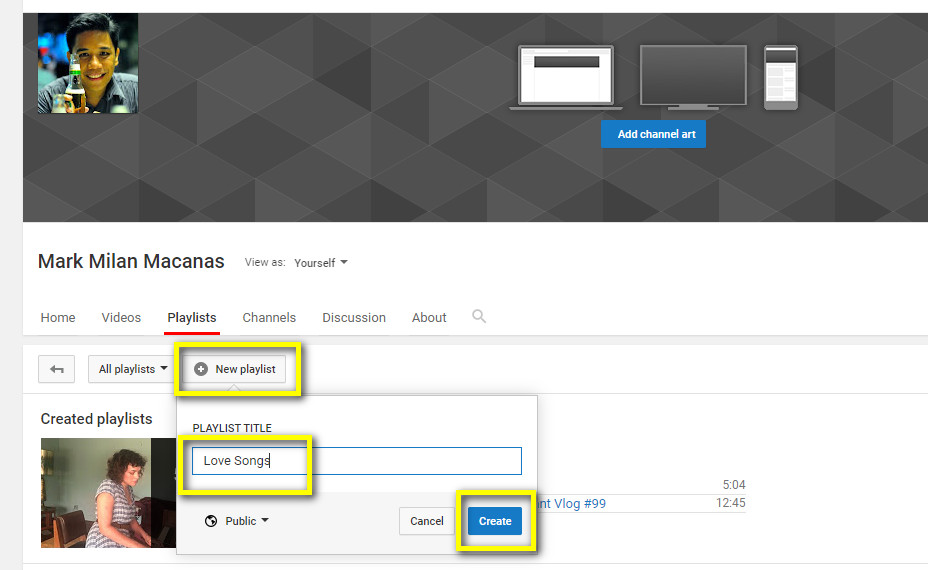
7. In the pop-up box, type in your preferred for your Playlist and click "Create" button.
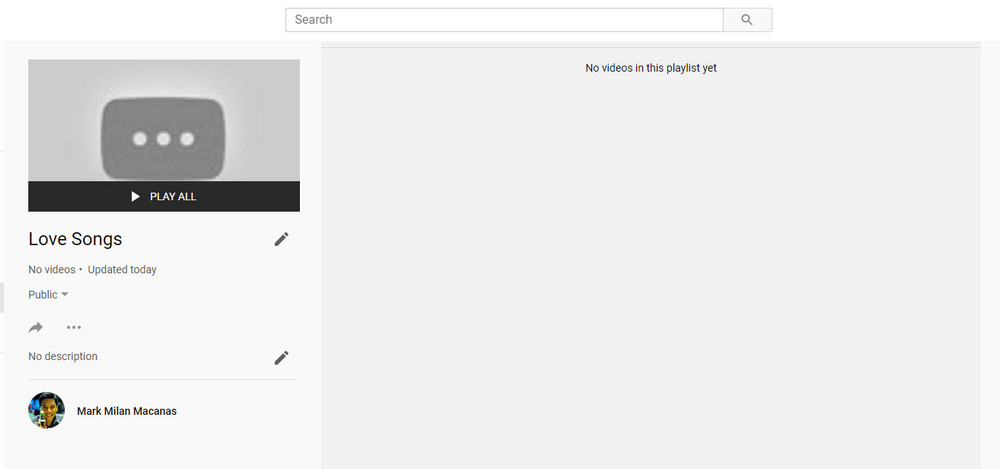
8. You will be automatically taken to your new Youtube Playlist and you can now start adding videos to it.
9. To add videos to your Playlist, simply search for the clips and in the results page, click on the "triple dot" or "vertical ellipsis" icon on the right side as shown in the image below. Just click on "Save to Playlist" on the menu.
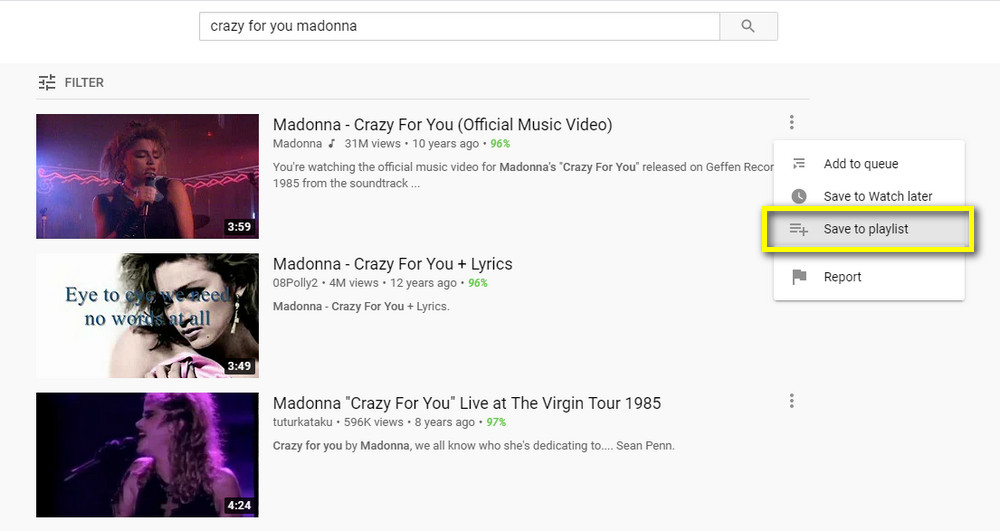
10. Then, in the pop-up box, simply tick on the box for the Playlist where you want to add the video. It's that easy.
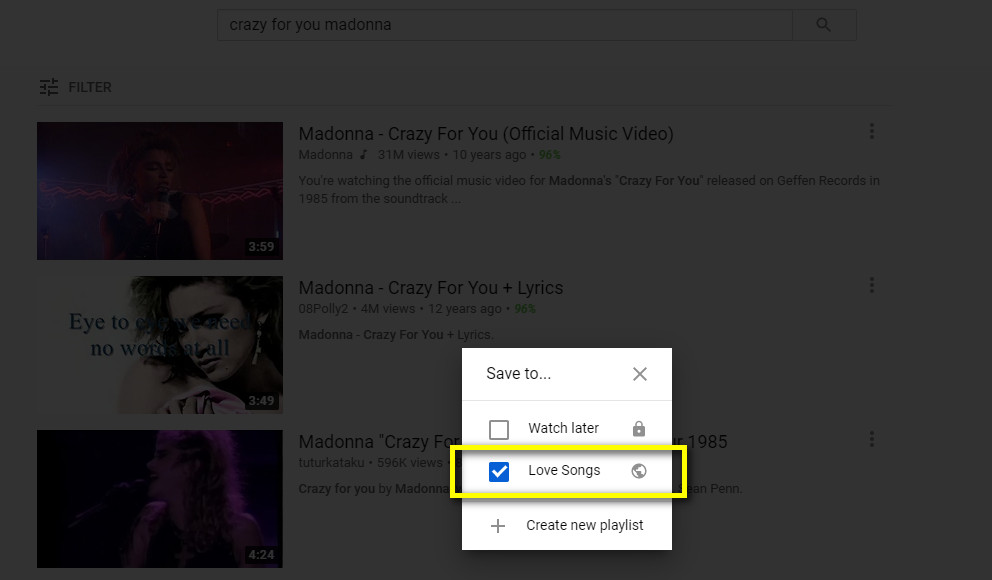
To view your Youtube Playlist, just click on the "Hamburger" icon in the upper left corner of your Youtube screen and tap on your Playlist, which is usually in the middle of all the link list. Sometimes, you'd have to click on "Show More" option to see all the playlists you've created.
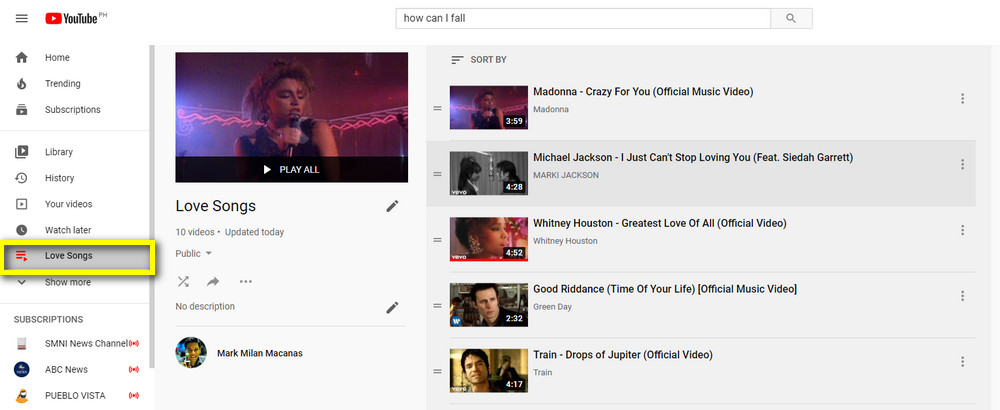
To share your Playlist with your friends on social media, simply click on the icon as shown in the image below. You may also copy the link to it using this method.
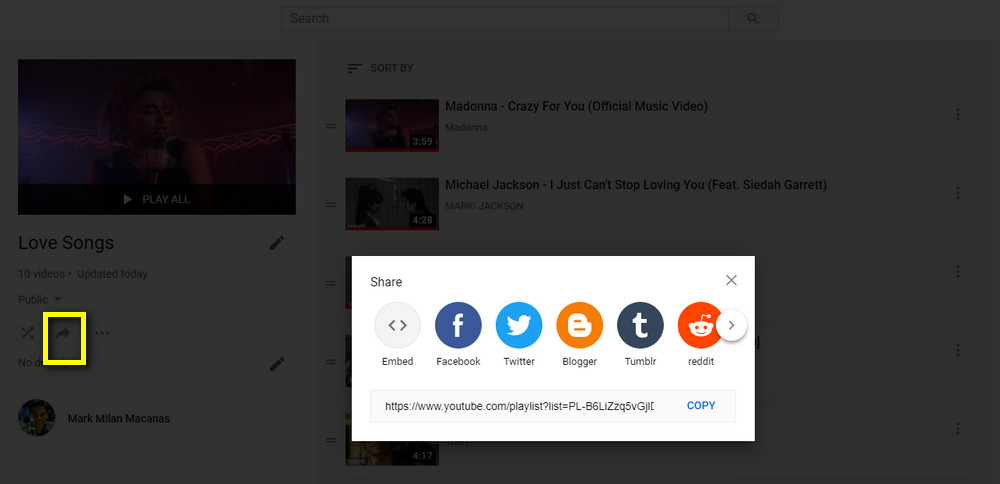
Youtube Playlists are great for collating and organizing videos about a specific subject, sharing multiple clips to another user at once, or creating your personal music video library. So if you haven't, make your first Youtube Playlist today and find out how it can make your Youtube experience more fun and enjoyable.
Here in the Philippines, as of January 2020, Youtube is the third most visited website with 412 Million Views per month and with each visitor viewing around 13 videos each per day on average.
Needless to say, Youtube has already become a part of our lives but what's interesting is that many of us are still unfamiliar with many "activities" that we can do on the video-viewing site apart from searching and watching clips.
So, in the next few days, I will be giving you tips and tricks on how to navigate and use Youtube better to get a more enjoyable viewing experience with your every visit.
Today, let me show you how to create your first Youtube Playlist wherein you can put your favorite videos or the most useful clips you've found on a given niche or category. Think of it like making your own Youtube album or preferred library.
The procedure is actually very easy but it's not as straightforward or apparent on the website so not too many Youtube users know how to do it. Let me guide you through the process using a laptop or desktop PC, step by step.
1. Log-in to your Youtube account using your preferred web browser.
2. Click on your profile icon on the top right part of the screen.
3. In the drop-down menu, click on "Your Channel".
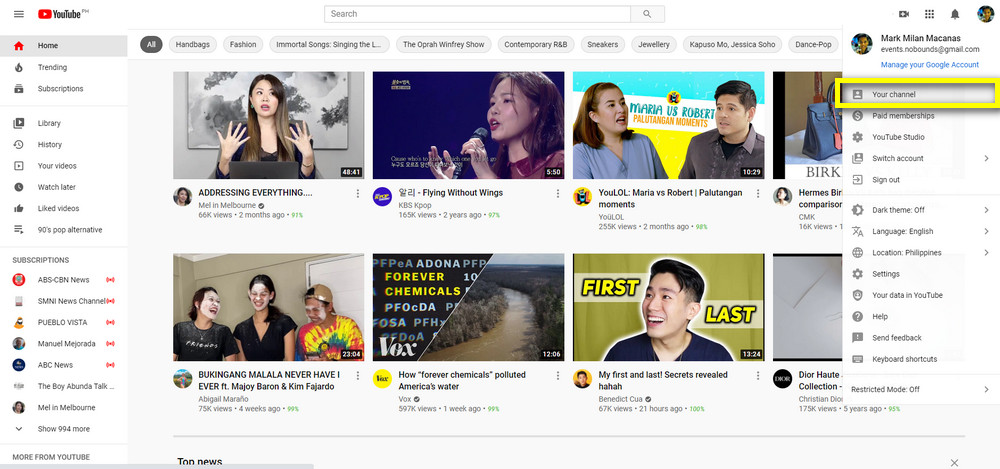
4. In "Your Channel" page, click on "Customize Channel" button as shown in the image below.

5. Then, click on "Playlist" link under your name.
6. In the customization page for "Playlist" click on "(+) New Playlist" button.
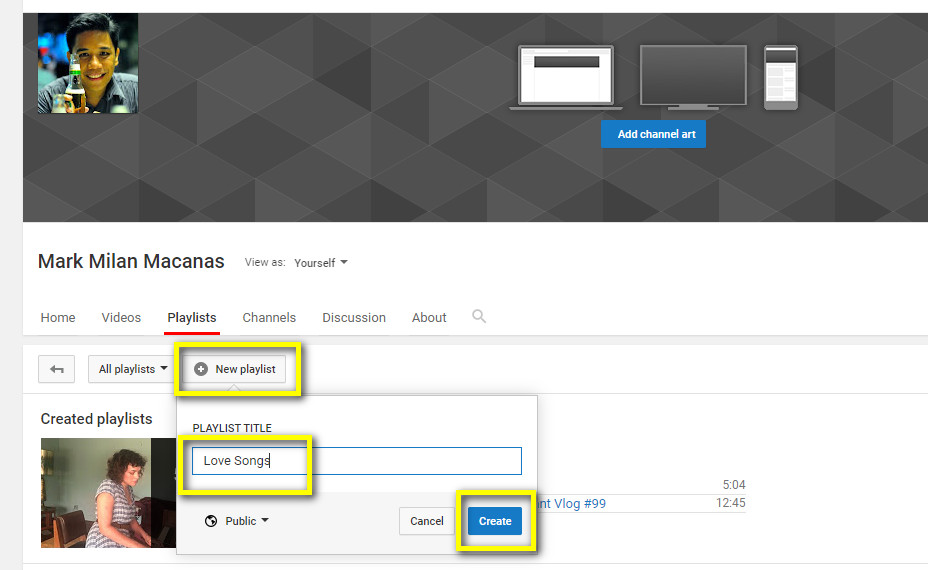
7. In the pop-up box, type in your preferred for your Playlist and click "Create" button.
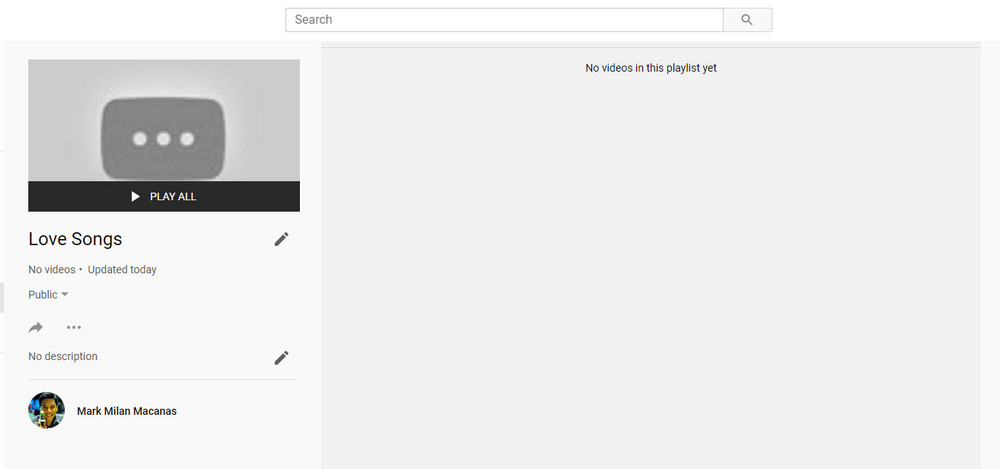
8. You will be automatically taken to your new Youtube Playlist and you can now start adding videos to it.
9. To add videos to your Playlist, simply search for the clips and in the results page, click on the "triple dot" or "vertical ellipsis" icon on the right side as shown in the image below. Just click on "Save to Playlist" on the menu.
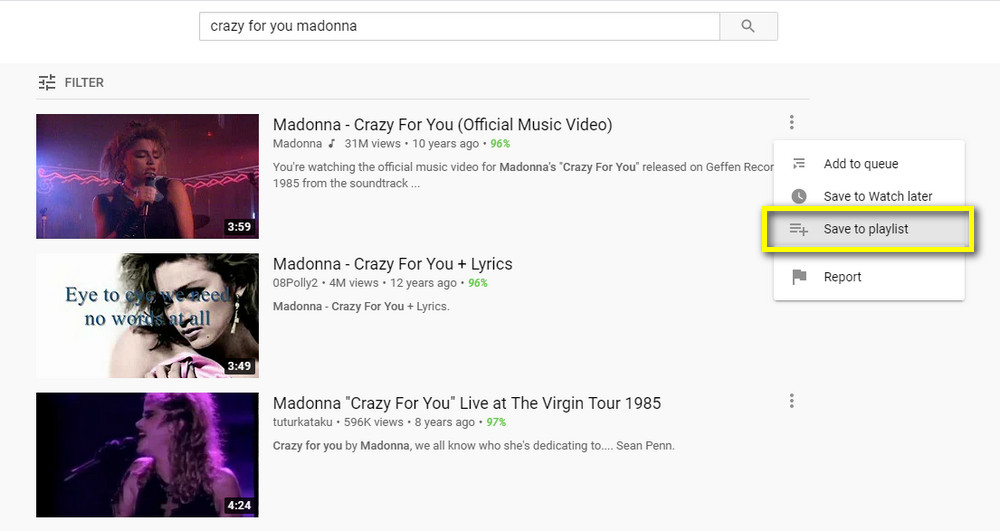
10. Then, in the pop-up box, simply tick on the box for the Playlist where you want to add the video. It's that easy.
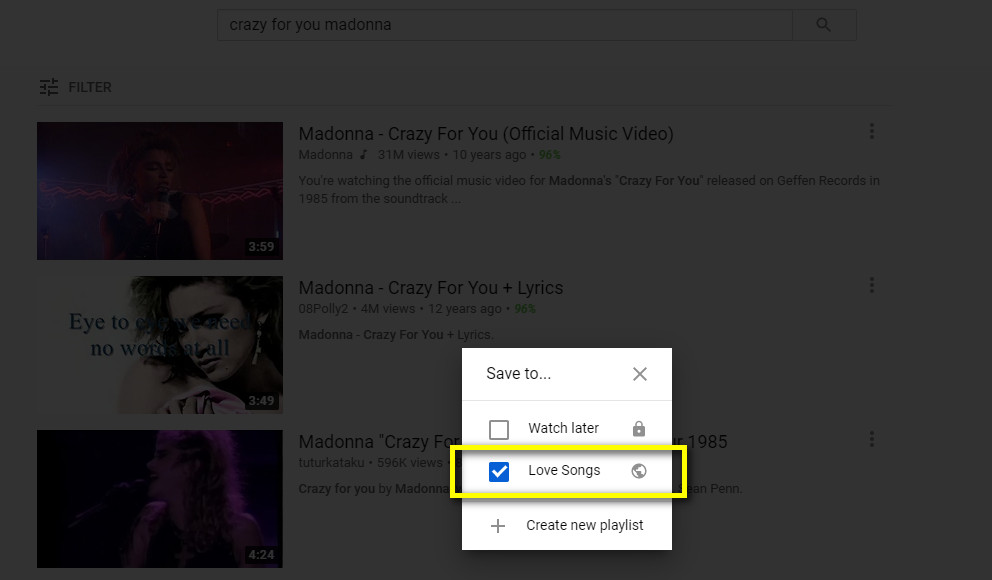
To view your Youtube Playlist, just click on the "Hamburger" icon in the upper left corner of your Youtube screen and tap on your Playlist, which is usually in the middle of all the link list. Sometimes, you'd have to click on "Show More" option to see all the playlists you've created.
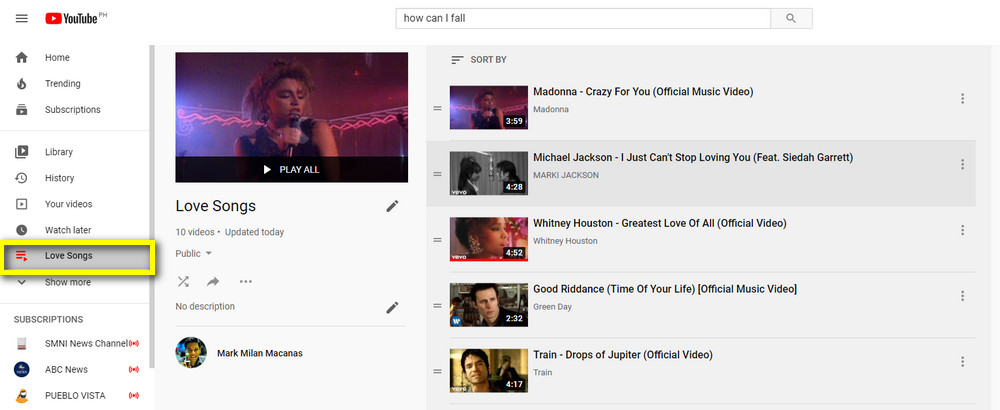
To share your Playlist with your friends on social media, simply click on the icon as shown in the image below. You may also copy the link to it using this method.
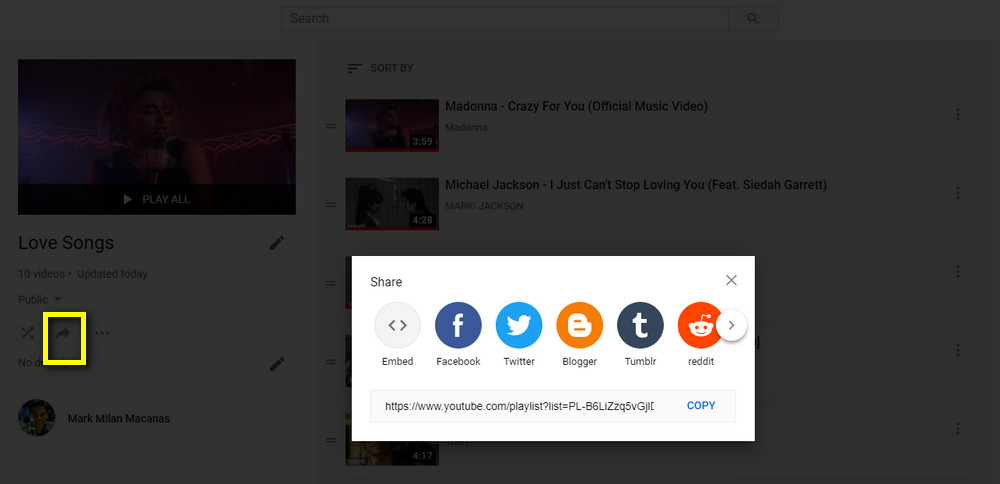
Youtube Playlists are great for collating and organizing videos about a specific subject, sharing multiple clips to another user at once, or creating your personal music video library. So if you haven't, make your first Youtube Playlist today and find out how it can make your Youtube experience more fun and enjoyable.




.jpg)
No comments:
Let me know your thoughts on this TechPinas article.