How To Switch to Classic Facebook Desktop Interface on Google Chrome or Microsoft Edge
Are you - for one reason or another - not a fan of the New 2020 Facebook for Desktop Design and you hate you the fact that FB is now practically forcing everyone to use it by removing the "Switch To Classic Facebook" option in the Settings?
Like you, I also prefer the classic Facebook look. It's not that I don't like embracing new things. It's just that, for me, the old version is far more intuitive and cleaner.
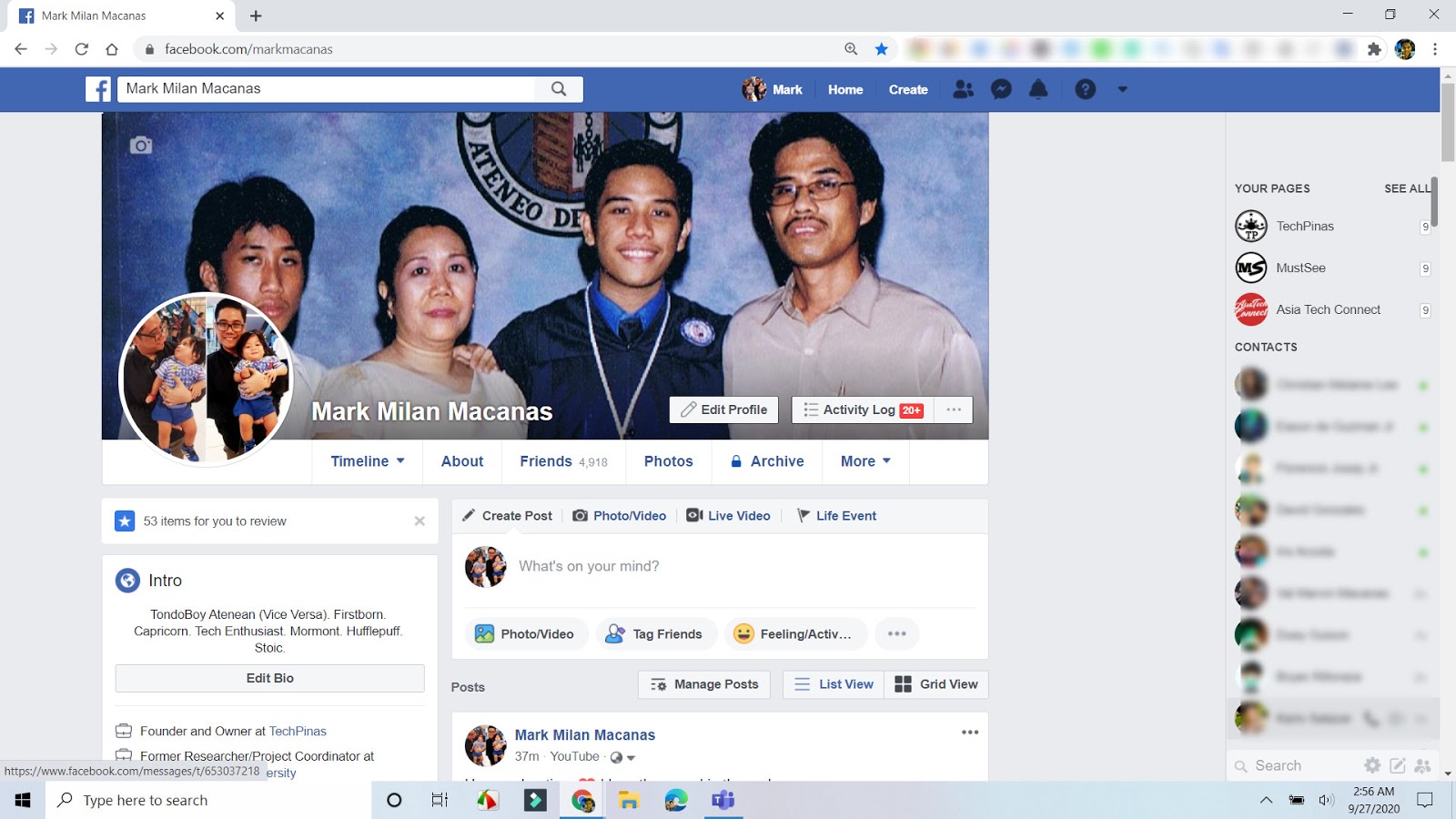
Personally, I think there's just too many things going on in the new design that it can sometimes be confusing and annoying. I also don't like it when I click on my profile link and it's not automatically refreshed. Plus, since I like sending messages to my friends often, I prefer always seeing that "big" list with on the right side of the screen which is not outright available on the new version.
Thankfully, just a few minutes ago, I found a sure-fire way to switch to the Classic Facebook Desktop Look even without that link in the settings! It's a Chromium Extension for Google Chrome and the New Microsoft Edge web browsers made by InviteTools.
Let me give you a step-by-step guide on how to install it on your browser and how to use. It's actually very easy.
1. Download "Switch To Classic Design on Facebook" extension here.
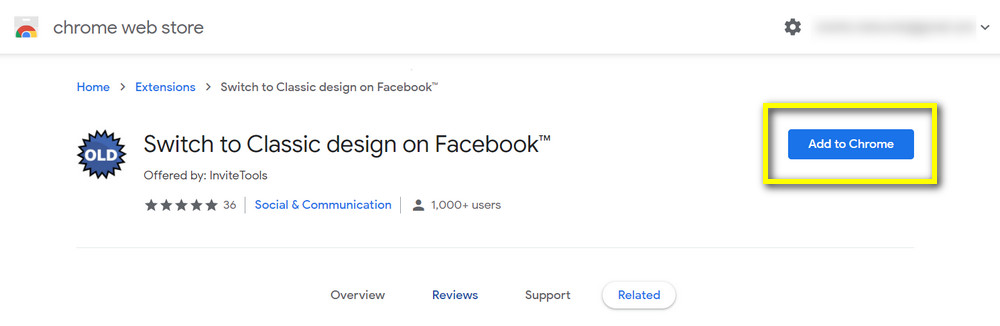
2. Just tap on "Add To Chome" button and when a small box pops up asking you if you want to add the extension to your browser just choose "Add Extension".
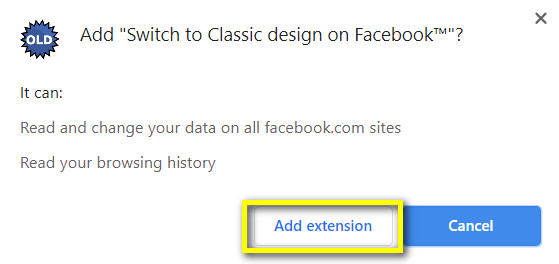
3. Once the extension has been installed on your Google Chrome or New Microsoft Edge web browser, just click on the icon and choose "Classic Facebook Design" in the options.
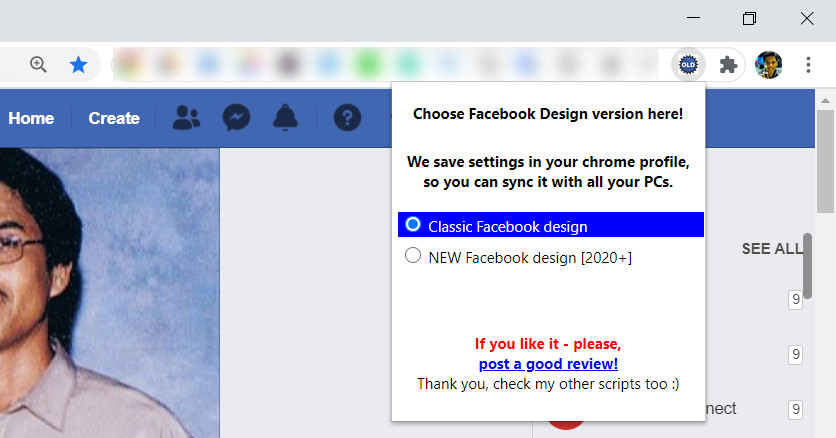
4. Open Facebook in one of the tabs or if it's already there just refresh the page to check if the interface has returned to the Classic or Old version.
5. If you wish so, you may pin the icon on your browser's skin by tapping on the "Extensions" button - as shown below - and clicking the pin icon for "Switch To Classic Design on Facebook".
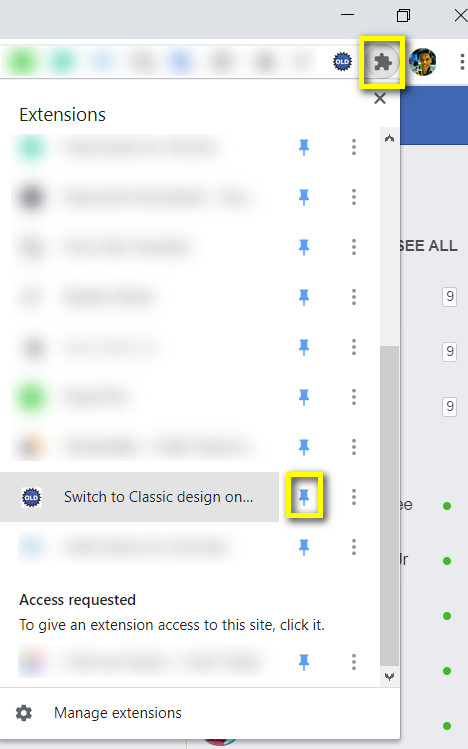
If you found this Chromium extension useful, don't forget to thank its creator "InviteTools" by leaving your positive review on the lower part of the download page.
Don't forget to share this TechPinas post with your friends if the solution worked for you. Let's keep helping each other out by spreading working solutions to our internet issues. Cheers!
Like you, I also prefer the classic Facebook look. It's not that I don't like embracing new things. It's just that, for me, the old version is far more intuitive and cleaner.
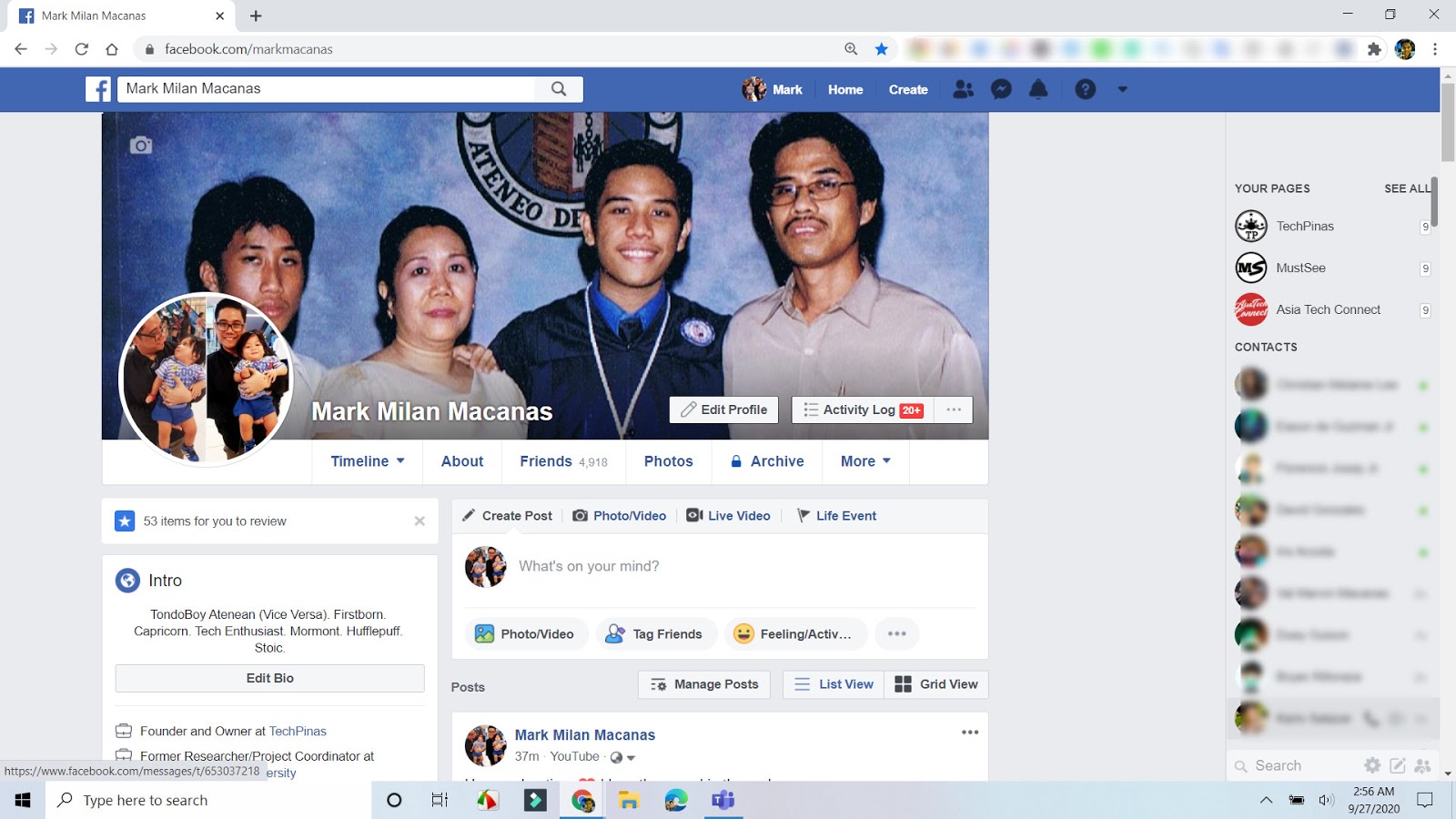
Personally, I think there's just too many things going on in the new design that it can sometimes be confusing and annoying. I also don't like it when I click on my profile link and it's not automatically refreshed. Plus, since I like sending messages to my friends often, I prefer always seeing that "big" list with on the right side of the screen which is not outright available on the new version.
Thankfully, just a few minutes ago, I found a sure-fire way to switch to the Classic Facebook Desktop Look even without that link in the settings! It's a Chromium Extension for Google Chrome and the New Microsoft Edge web browsers made by InviteTools.
Let me give you a step-by-step guide on how to install it on your browser and how to use. It's actually very easy.
1. Download "Switch To Classic Design on Facebook" extension here.
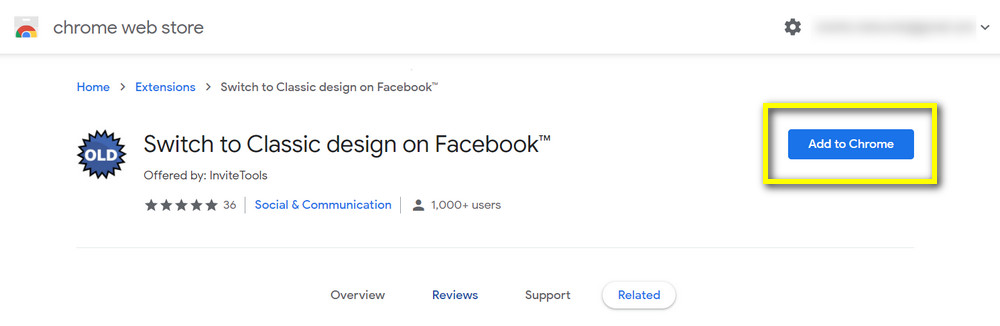
2. Just tap on "Add To Chome" button and when a small box pops up asking you if you want to add the extension to your browser just choose "Add Extension".
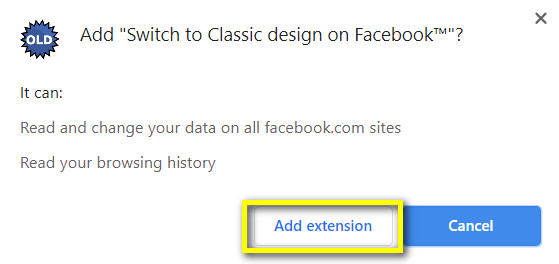
3. Once the extension has been installed on your Google Chrome or New Microsoft Edge web browser, just click on the icon and choose "Classic Facebook Design" in the options.
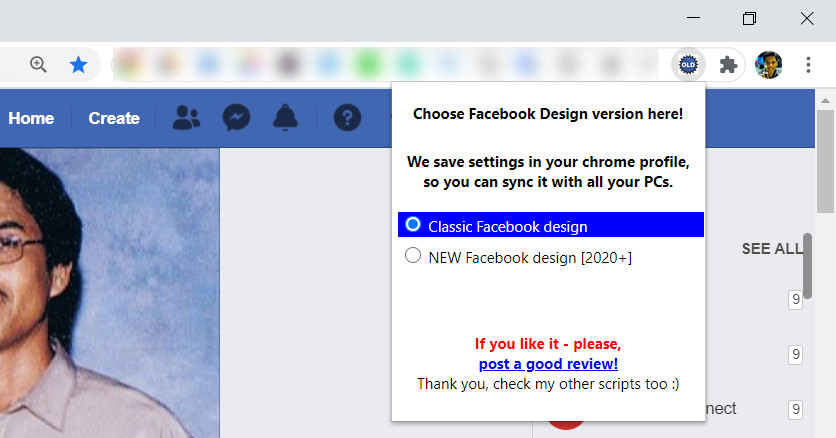
4. Open Facebook in one of the tabs or if it's already there just refresh the page to check if the interface has returned to the Classic or Old version.
5. If you wish so, you may pin the icon on your browser's skin by tapping on the "Extensions" button - as shown below - and clicking the pin icon for "Switch To Classic Design on Facebook".
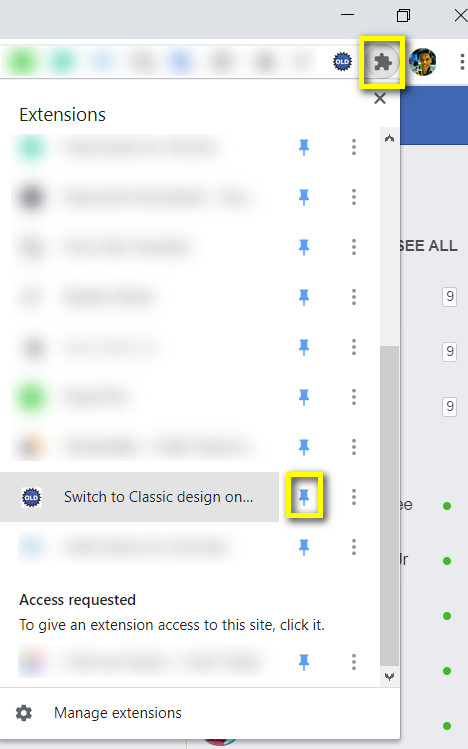
If you found this Chromium extension useful, don't forget to thank its creator "InviteTools" by leaving your positive review on the lower part of the download page.
Don't forget to share this TechPinas post with your friends if the solution worked for you. Let's keep helping each other out by spreading working solutions to our internet issues. Cheers!




.jpg)
No comments:
Let me know your thoughts on this TechPinas article.