How To Stop Videos from Automatically Playing on Facebook App for Android
Whether it's for saving mobile data allocation or for privacy reasons,
knowing how to turn off Video AutoPlay on your Facebook App - I think - is
something every social media user should know.
Good thing it's actually very easy to do.
Let TechPinas show you how. Here's a step-by-step guide.
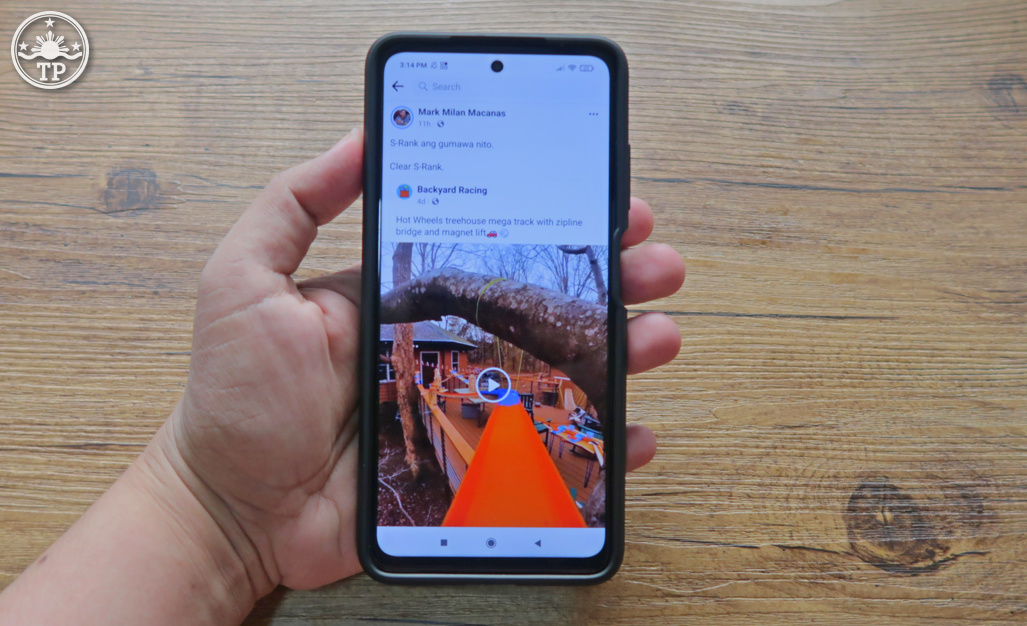
1. Log in to your FB account and go to Menu by tapping on the sandwich icon on
top of the app as shown in the image below.
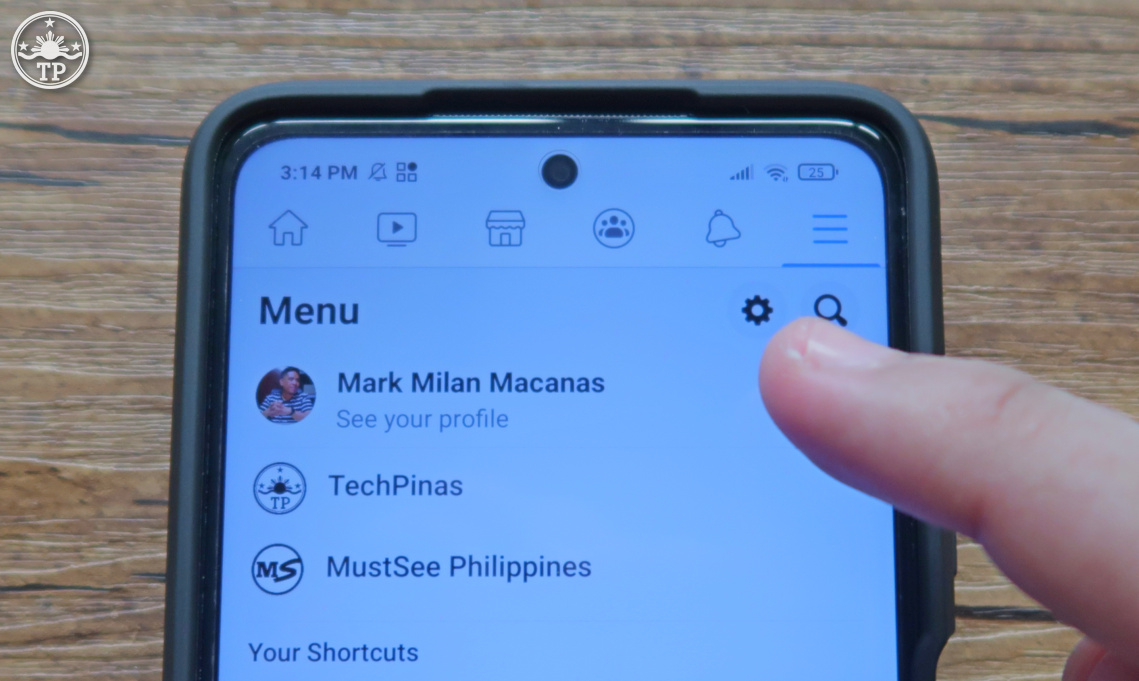
2. To go to Settings, simply tap on the Cog icon as shown above.
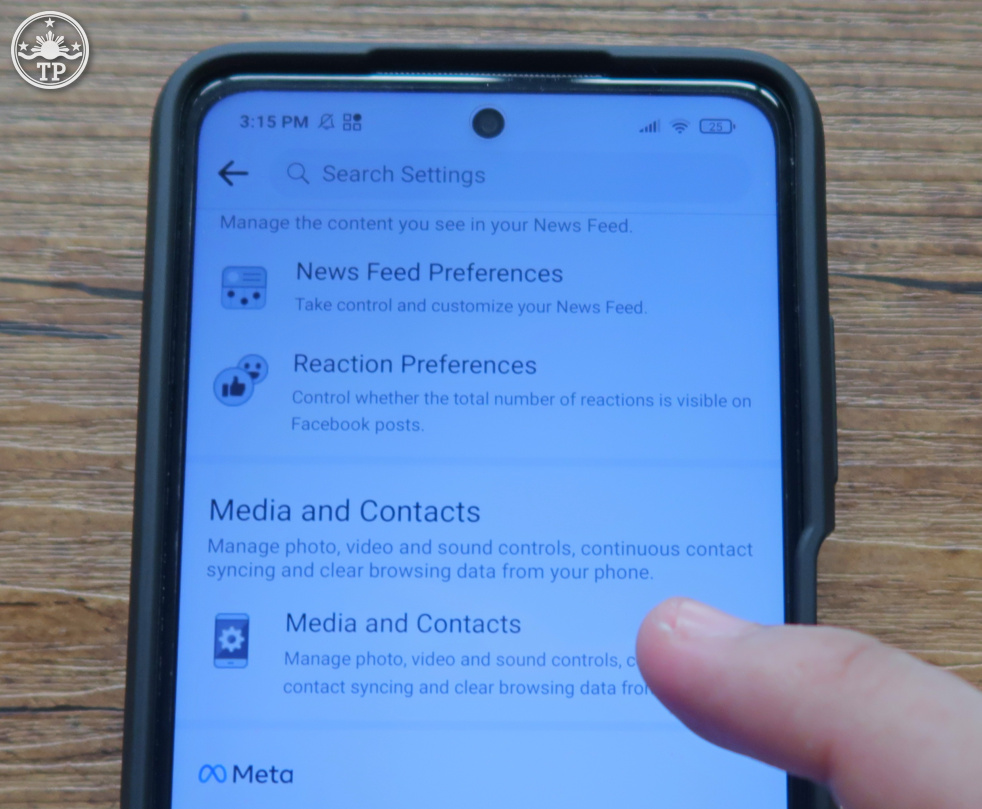
3. Scroll down. Then, tap on "Media and Contacts".
4. Under Media and Contacts settings, go to "Autoplay".

5. Here, you can choose when you want videos to automatically play on your
News Feed or Timeline. You can choose to have them play only when you're
connected to WiFi or you can turn off autoplay completely. To do the latter,
simply tick on "Never Autoplay Videos" as shown in the image below.
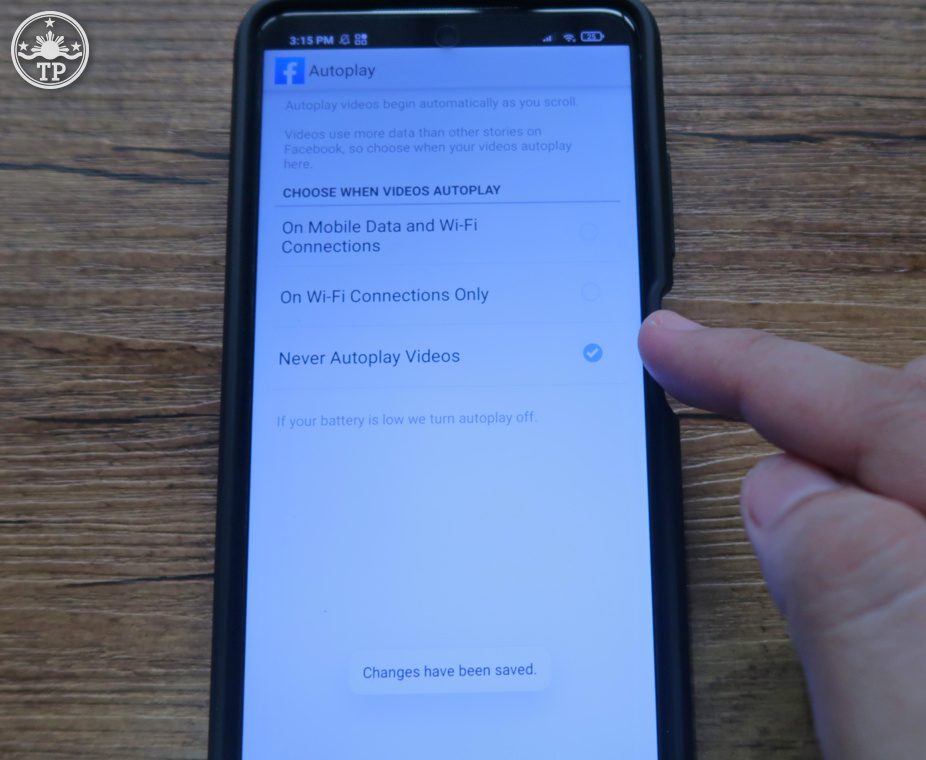
Changes will be automatically changed.
By doing this, you can have peace of mind that your data won't be depleted
by automatic playback of videos on the FB app that you don't even want to
see. Also, if you don't want random videos to start playing on your News
Feed when you're with friends and loved ones, this will give you better
control of your Facebook mobile app experience.




.jpg)
No comments:
Let me know your thoughts on this TechPinas article.