How to Register Smart or TNT SIM Card? Here Are The Requirements, Valid IDs, and The Steps!
SIM Card Registration Deadline
in the Philippines is fast approaching so if you haven't registered all your
SIM cards, I suiggest that do it with a sense of urgency. If you fail to
Register your SIM Card, you will suffer several consequences, including not
being able to make and receive calls or to send and receive text messages,
so you have no choice but to do it.
If you have Smart Prepaid or TNT SIM card and you haven't registered them, let
me guide you through the process. It's quite easy. Just follow these steps.
The easiest way to perform this procedure is using your smartphone instead of
a laptop or desktop.
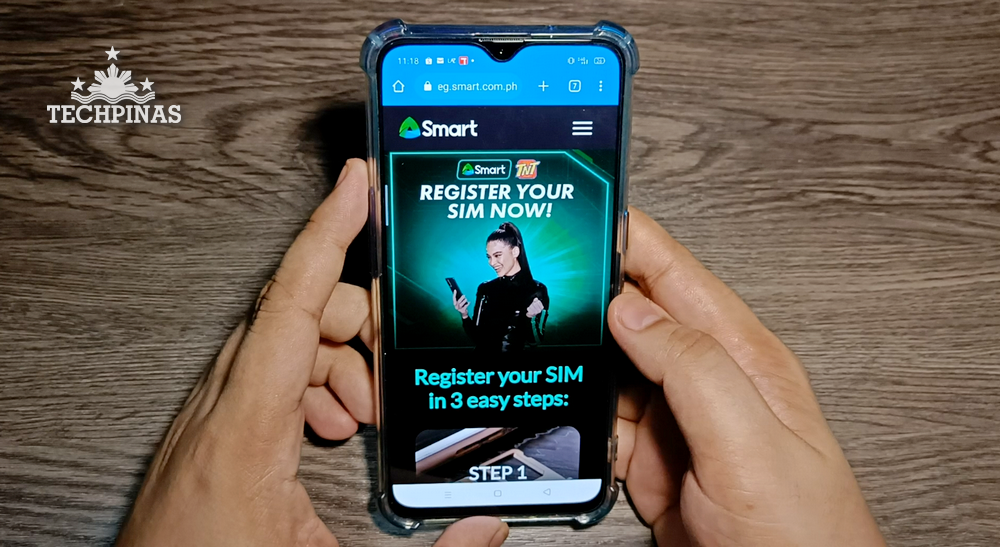
1. Make sure that the Smart Prepaid or TNT SIM you need to register is
installed on your smartphone and is working.
2. Prepare a valid ID, which will be used to verify your identity as the owner
of the SIM card.

Here's a list of accepted IDs:
Passport National ID
Social Security Service ID
Voter's ID
Government Service Insurance System e-Card
Bureau of Internal Revenue ID
National Bureau of Investigation Clearance
Police Clearance
Firearms’ License to Own and Possess ID
Professional Regulation Commission ID
Integrated Bar of the Philippines ID
Senior Citizen’s Card
Driver’s License
Overseas Workers Welfare Administration ID
Unified Multi-Purpose Identification Card Person with Disabilities Card
Other government-issued ID with Photo
3. Connect your smartphone to the internet via WiFi or mobile data.
4. Launch Google Chrome web browser if you're using Android smartphone or
Safari web browser if you're using an Apple iPhone.
5. On the address bar, type in simreg.smart.com.ph and click enter.
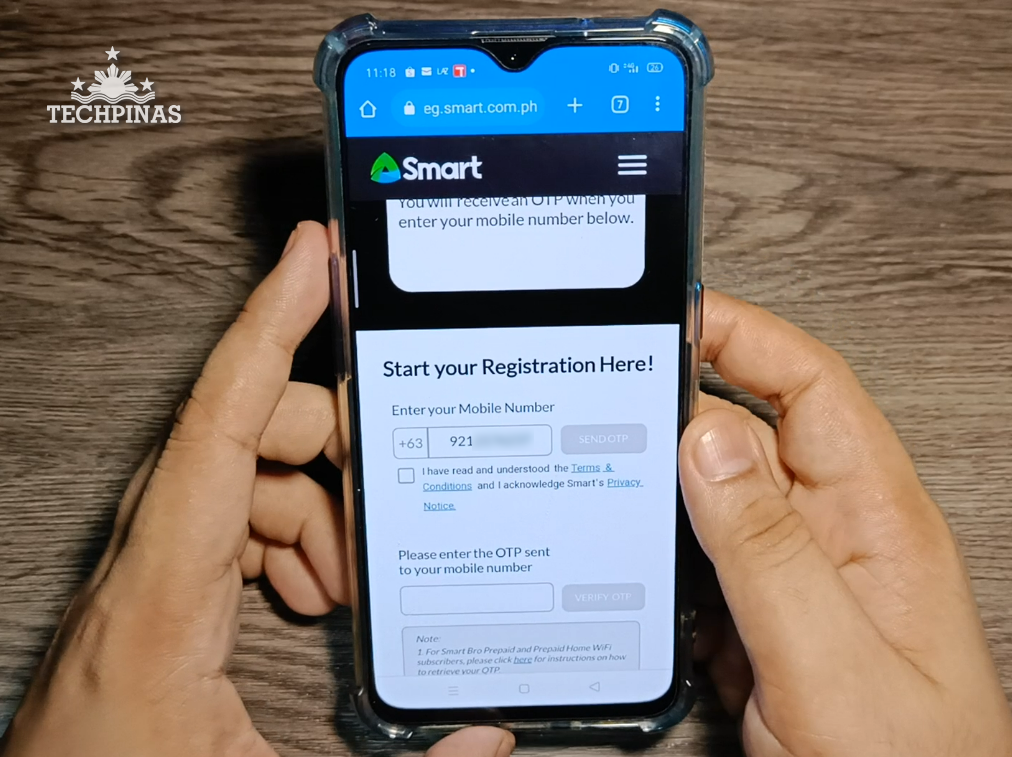
6. Scroll down and in the first box that you will see under "Start your
Registration Here!" type in your Smart Prepaid or TNT number starting with "9"
as shown in the image above.
7. After that, click Send OTP button to receive a one-time password via text
message, which you will use for the next step.

8. You will receive a One-Time Password or OTP via SMS. Take note of the
number.
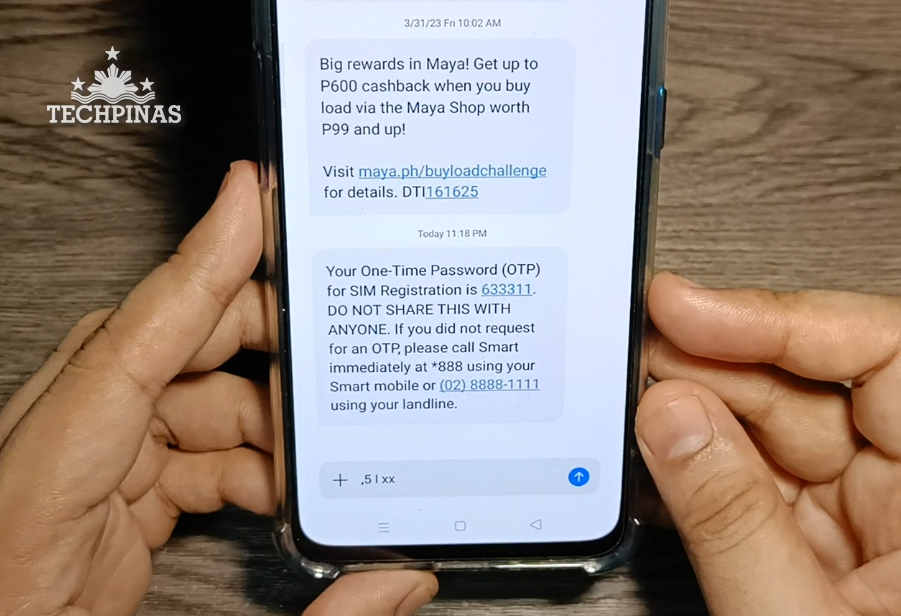
9. Go back to your web browser and type the OTP in the box provided.
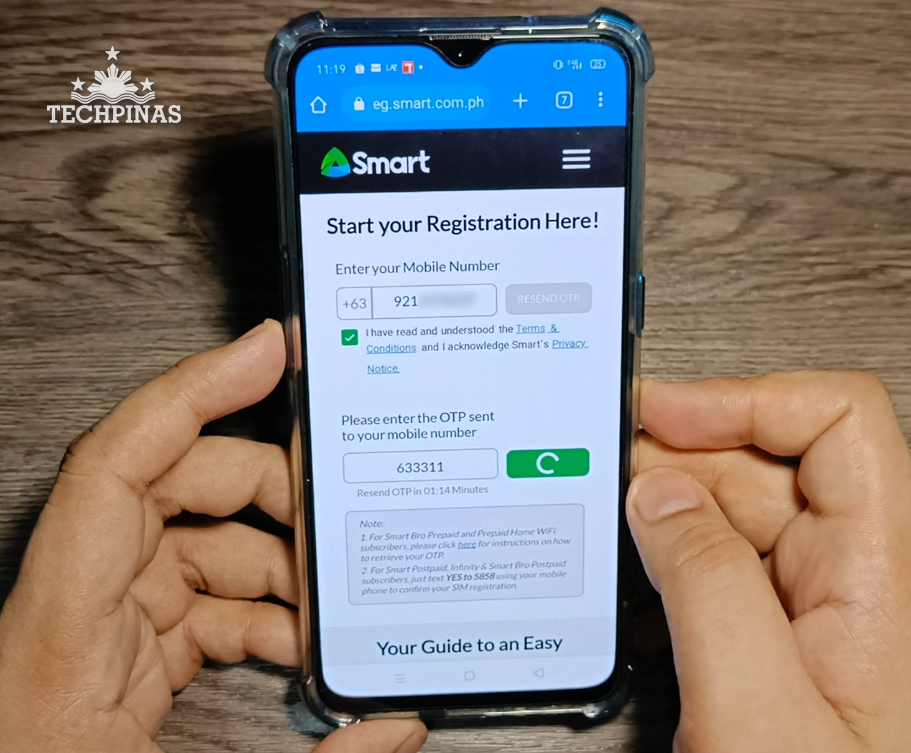
10. Click "Verify OTP" button and wait for the pop-up "Success!" message as
shown in the image below.
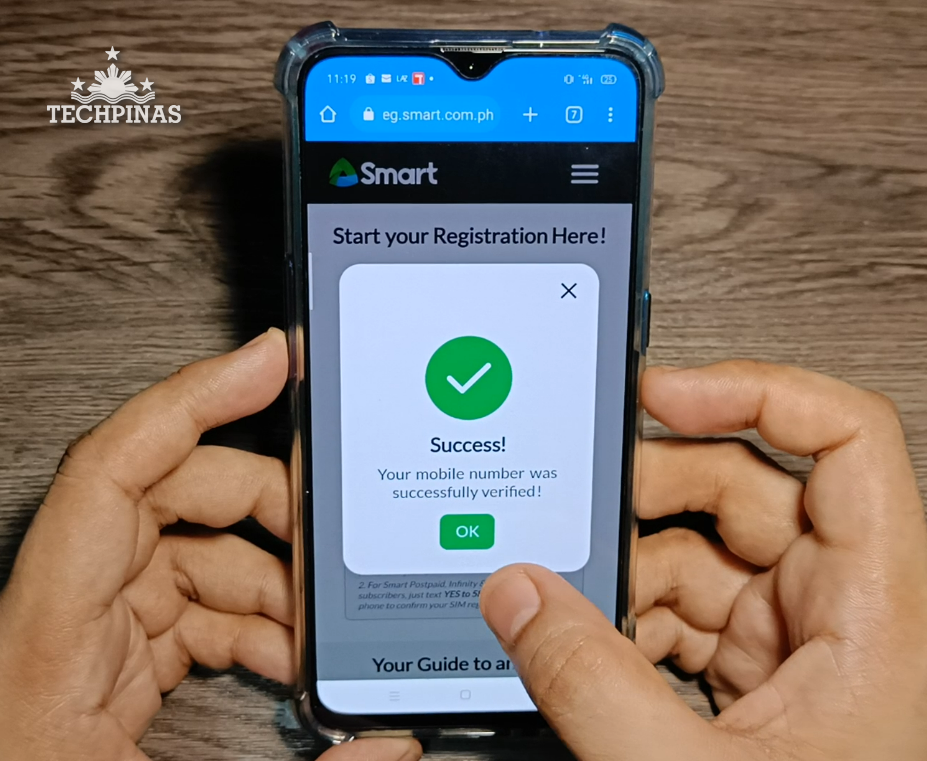
11. Next, you will be asked to fill up a Customer Information form.
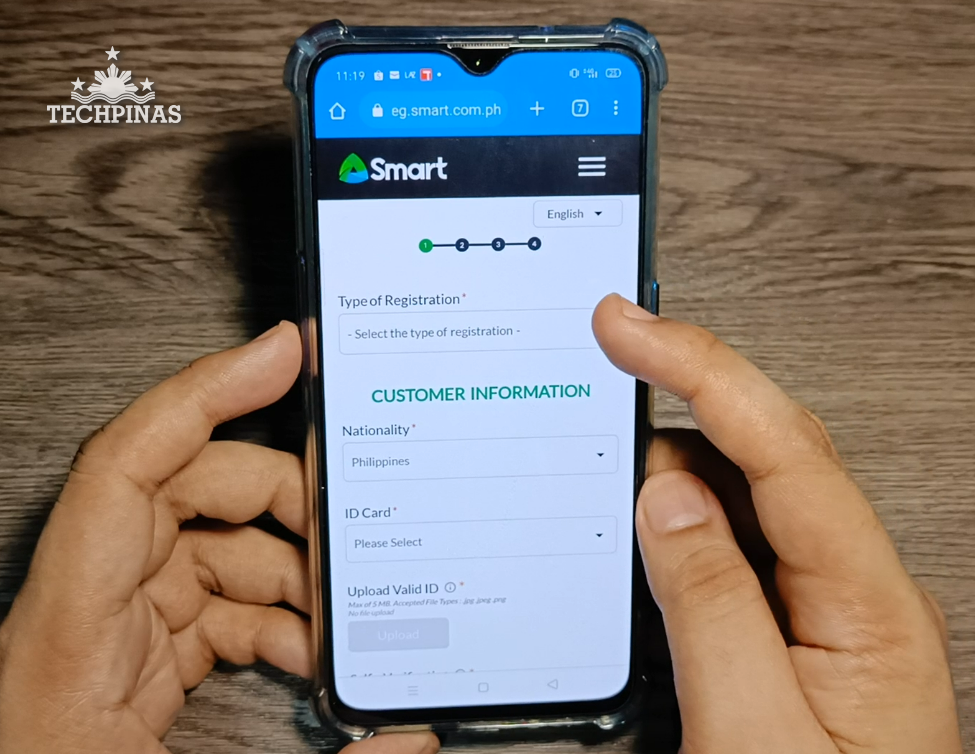
12. In the "Type of Registration", choose one that best represents what you're trying to do. For me, it's "I'm registering my old SIM".
13. Next, choose your Nationality.

14. Next, choose the type valid ID that you will use for the SIM Reg procedure.
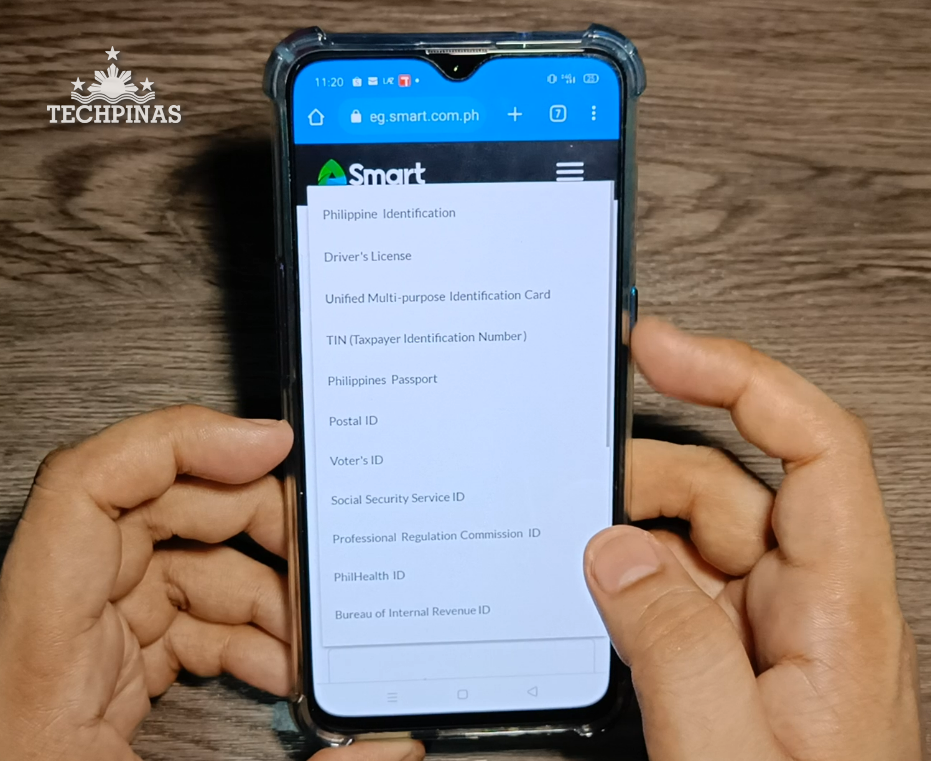
Make sure that the Type of ID you have is included in the list provided by Smart Communications.
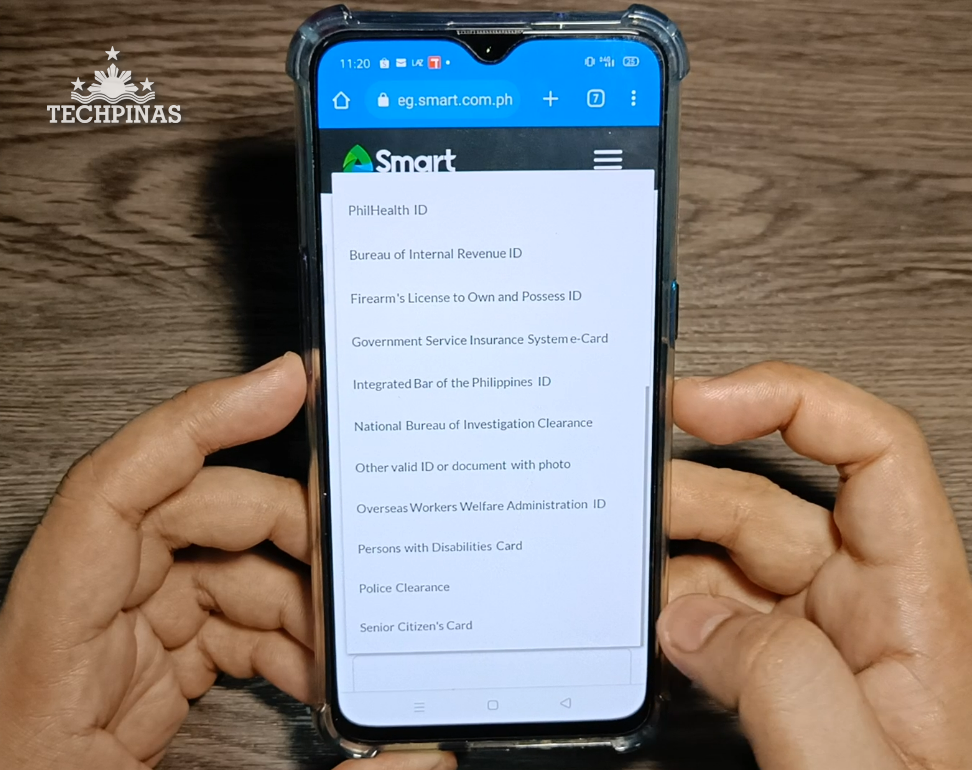
15. Prepare your ID for Verification and click on "Take Photo" button.
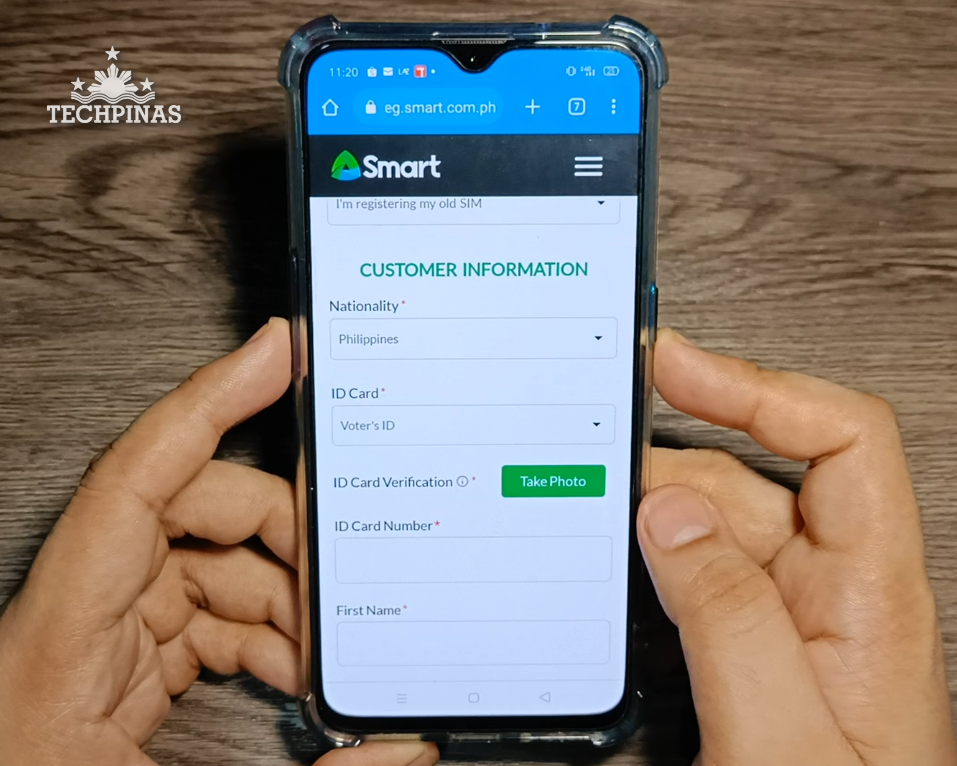
16. You will be taken to a third-party website for scanning your ID. Simply click "Allow" on the pop-up message for letting the website use your smartphone's camera.
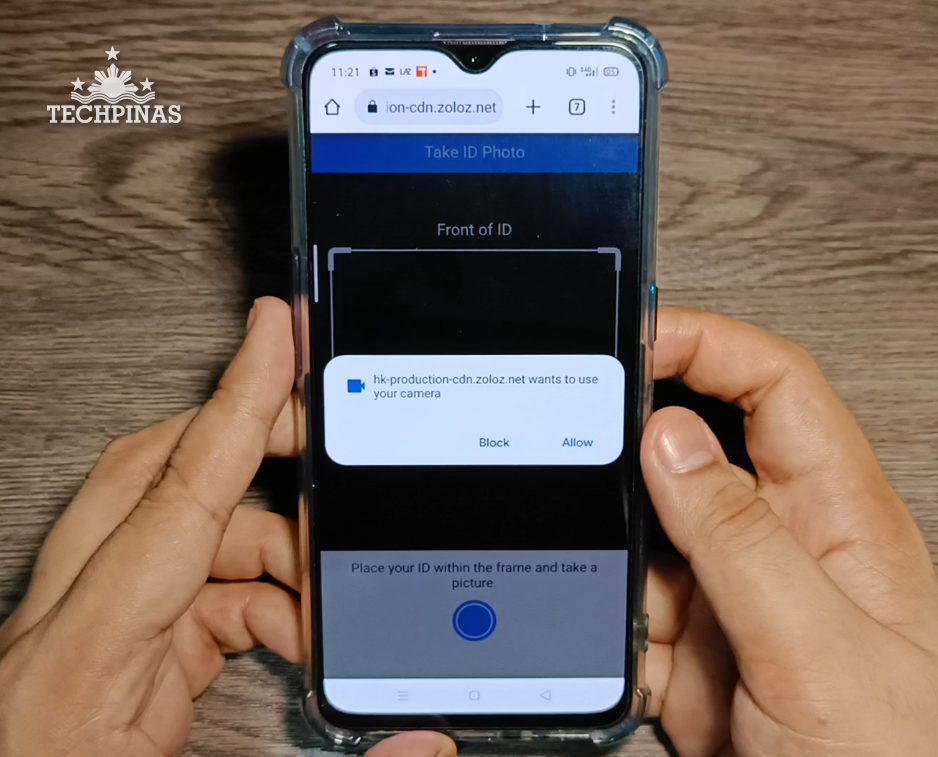
17. If you're using Android, click "Allow" again to grant Google Chrome permission to take photos.
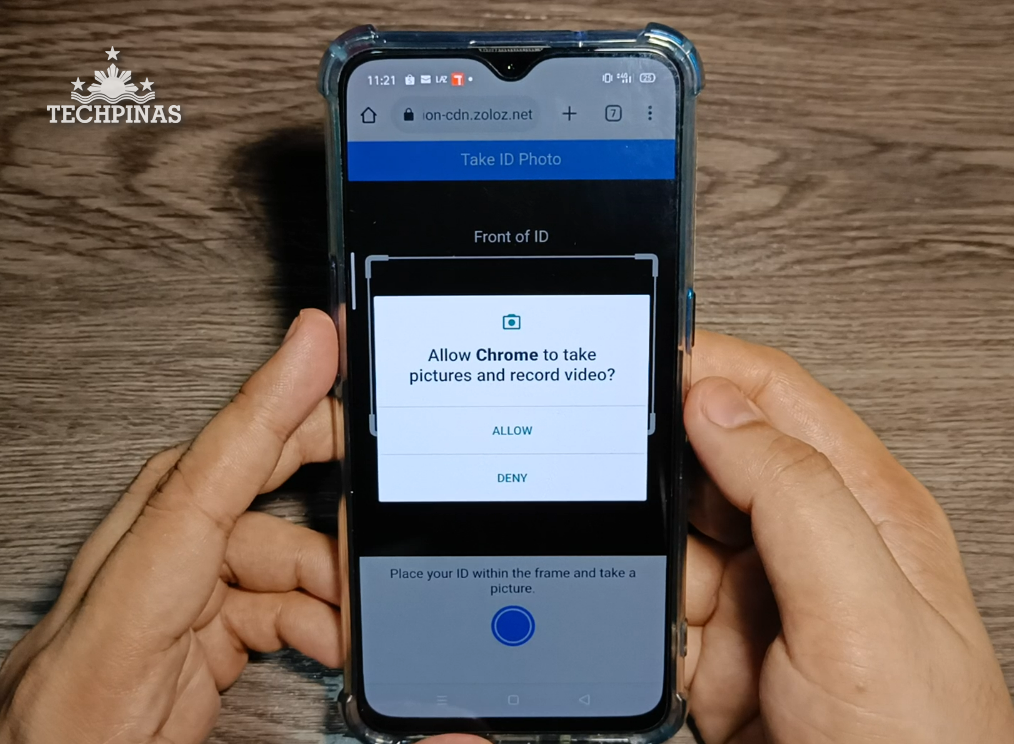
18. Before taking a photo of the ID and make sure that the entire front fits the box provided, as shown below. Make sure that all the details on your valid ID can be clearly seen in the image. Click the blue button to snap the shot.
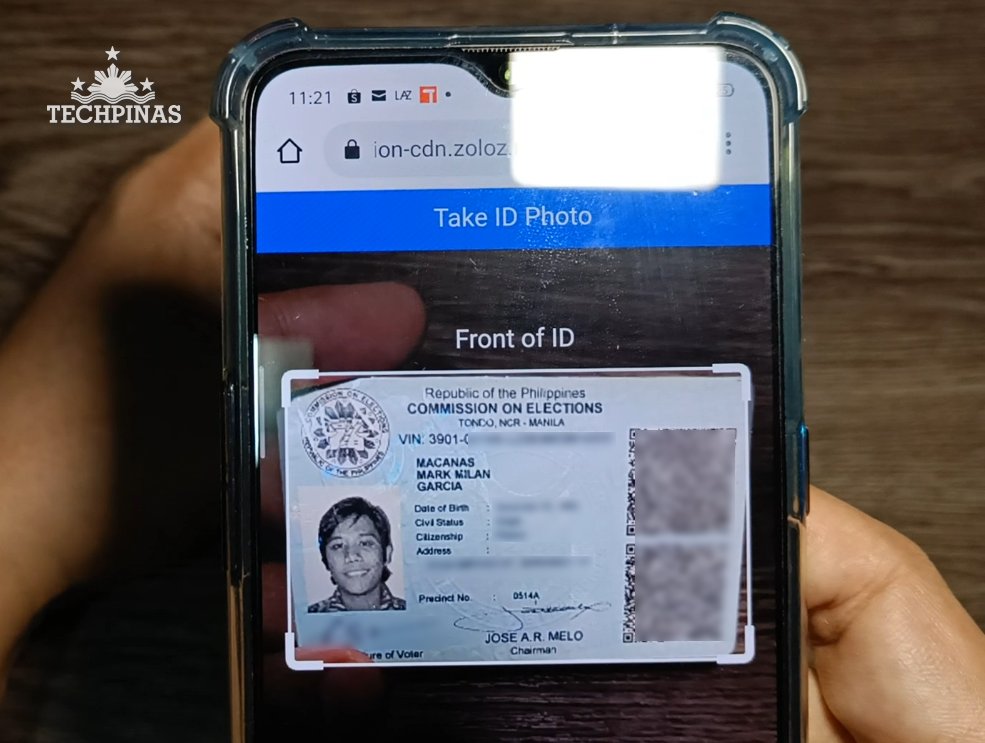
19. Next, you will be asked to scan your face using your smartphone's front-facing camera. You'd also have to blink in the process. Make sure that you are in a well-lit room and that your face is within the circular frame provided. Wait a few seconds for automatic scanning and don't wear mask when scanning.
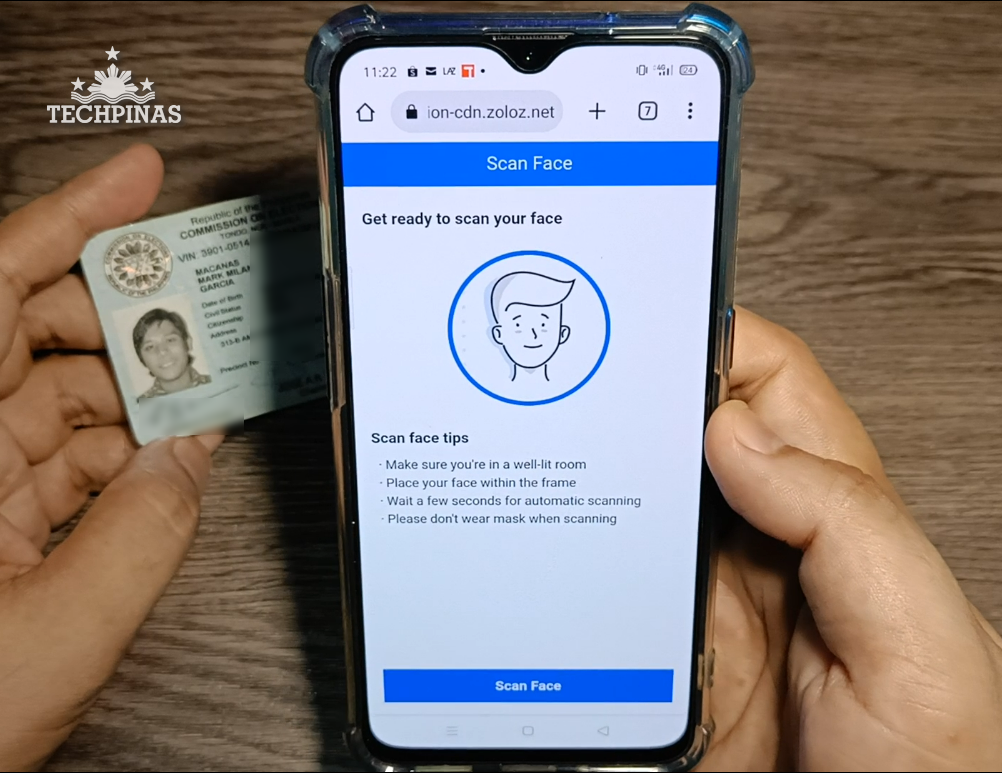
20. After taking a clear photo of your ID and scanning your face, click on "Submit" button in the pop-up message.
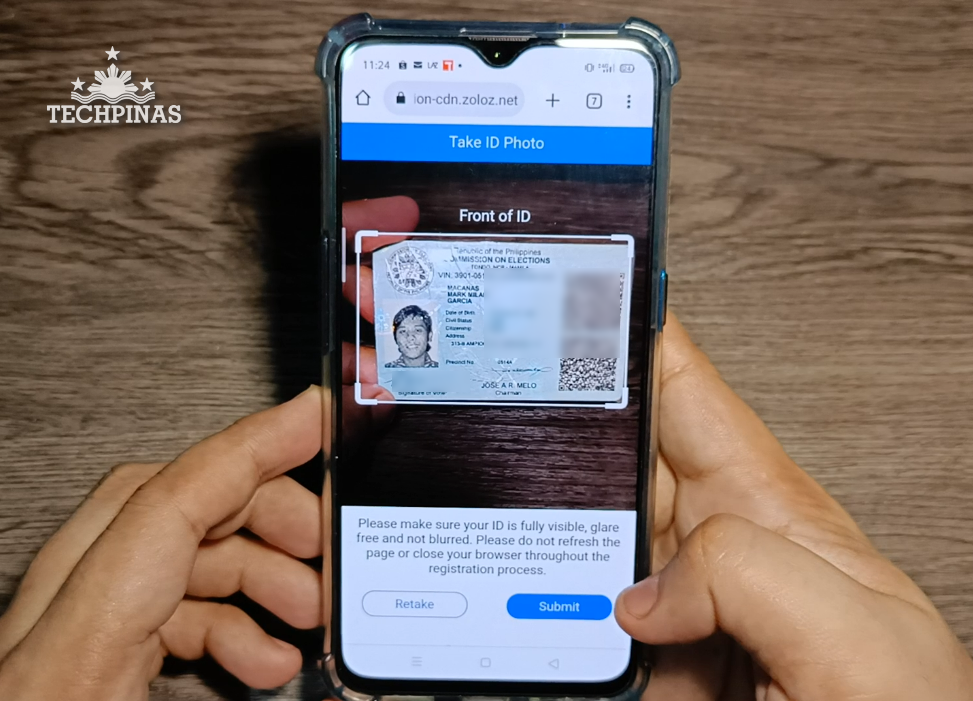
21. If your ID photo and facial scan are good enough for the system, you will receive a notification telling you that your ID was successfully scanned. Click "OK" button to proceed.
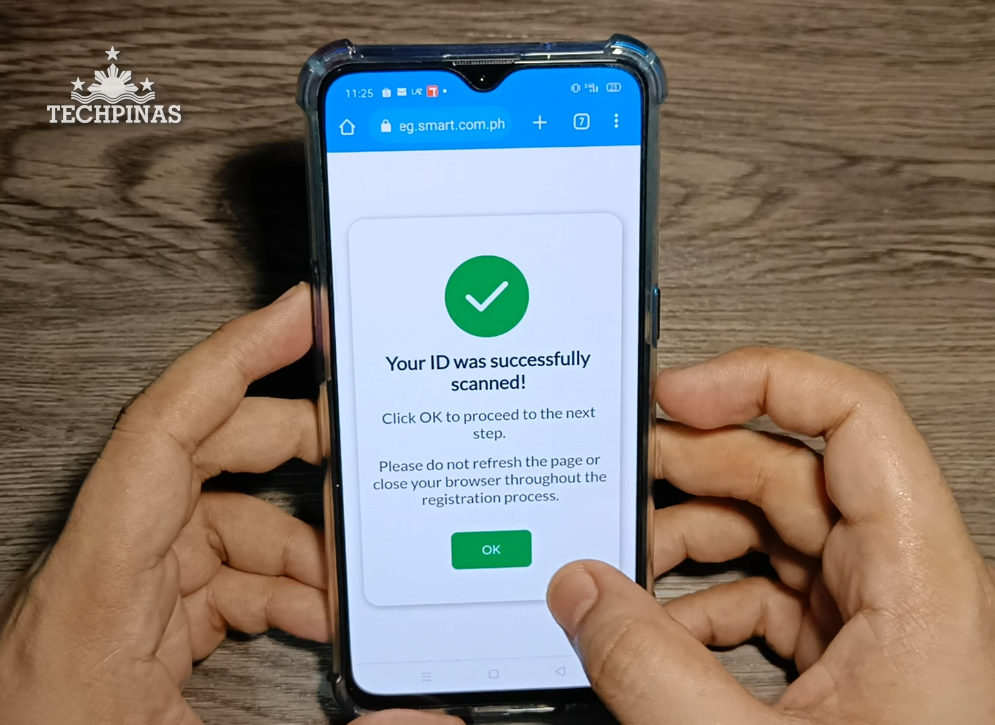
22. Details on your ID will be automatically scanned by the system and will be instantly keyed in the next boxes. Make sure that they are correct and edit if necessary.
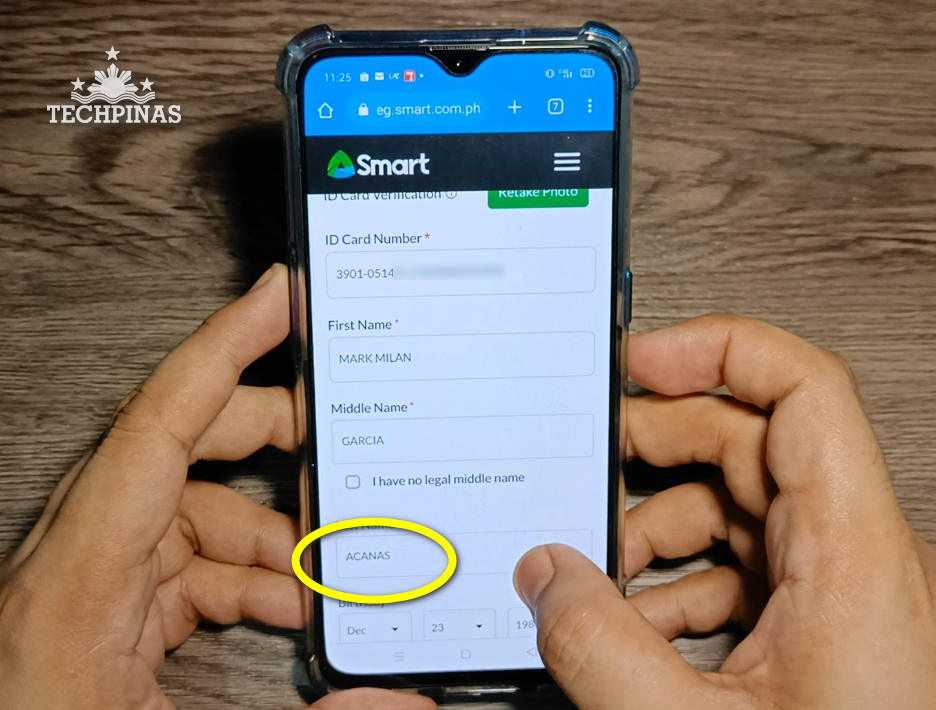
23. Key in your Birthday and Sex. Then, click "Next" button.

24. You will be taken to the Address Information page. Simply fill in the boxes using details from your permanent address.
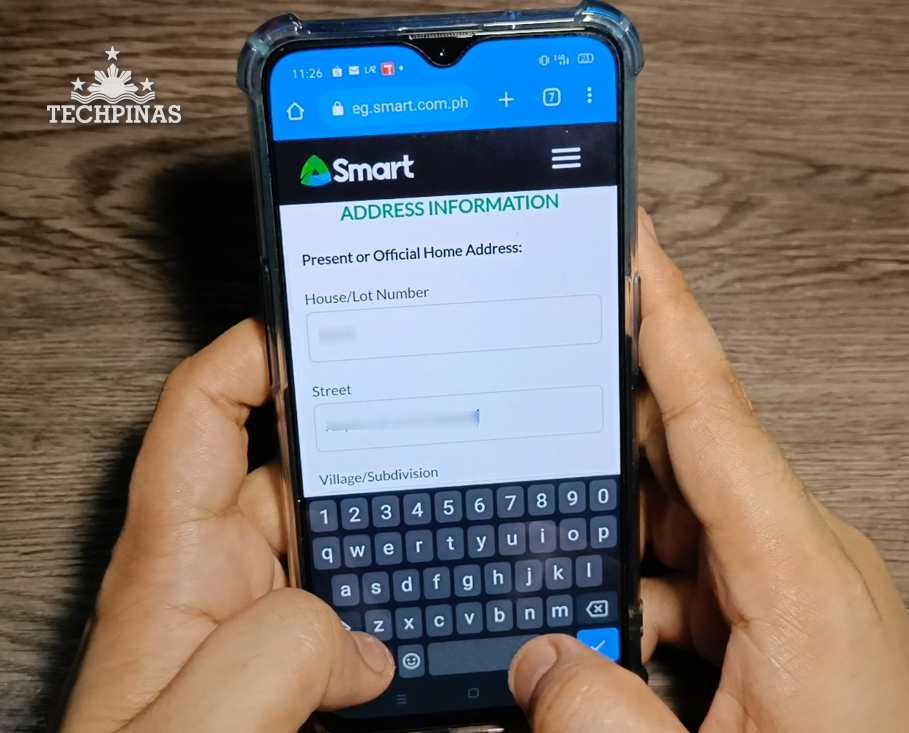
25. Scroll down and provide an alternate contact number and/or your email address if you wish so. This step is optional. Once you're done, click "Next" button.
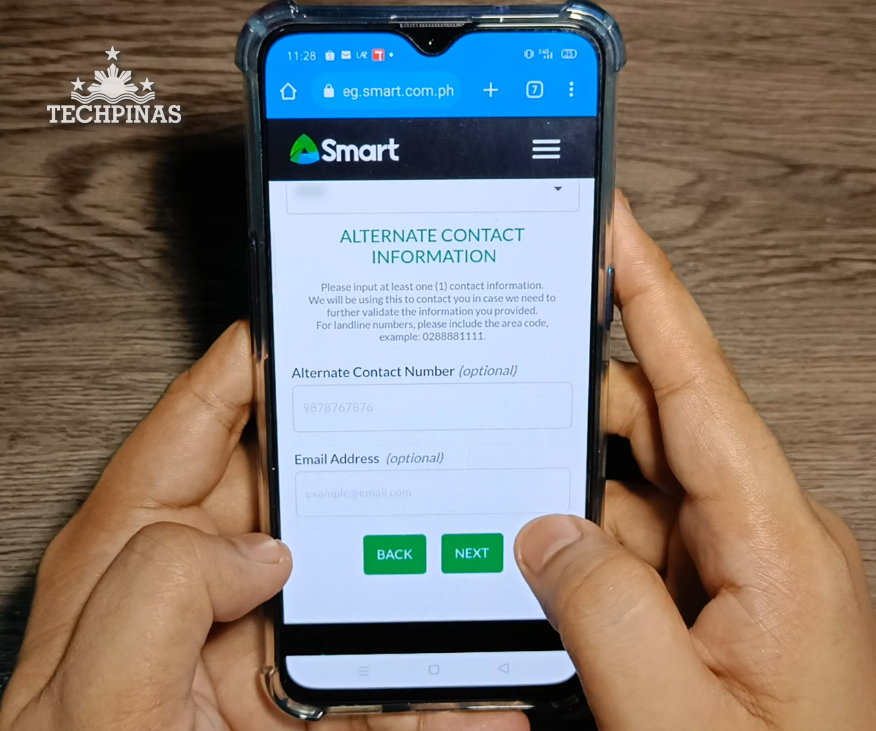
26. You will be taken to the Summary page where you can double check all the details that you provided to the SIM Registration website. If you made a mistake, click "Back" button to correct it.
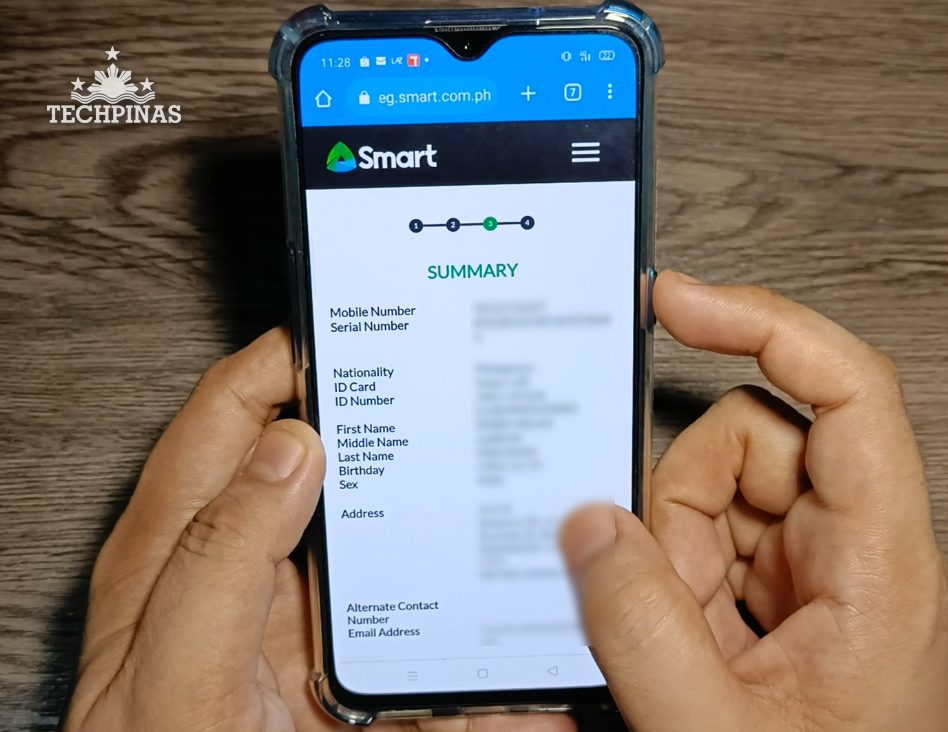
27. If everything looks good and accurate, tick or check the box for attesting that you personally accomplished the registration and that all identification documents and information you provided are true, accurate, and correct. Scroll down and click "Next". You may also tick box for receiving customized offers from Smart but this is optional.
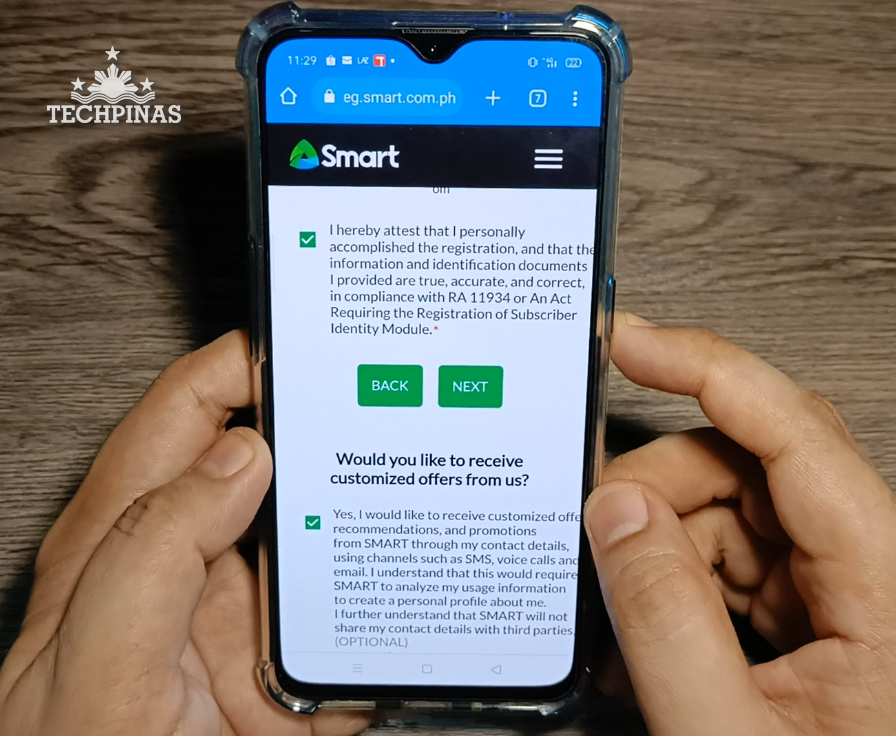
28. You're done! You've officially registered your Smart Prepaid or TNT SIM Card.
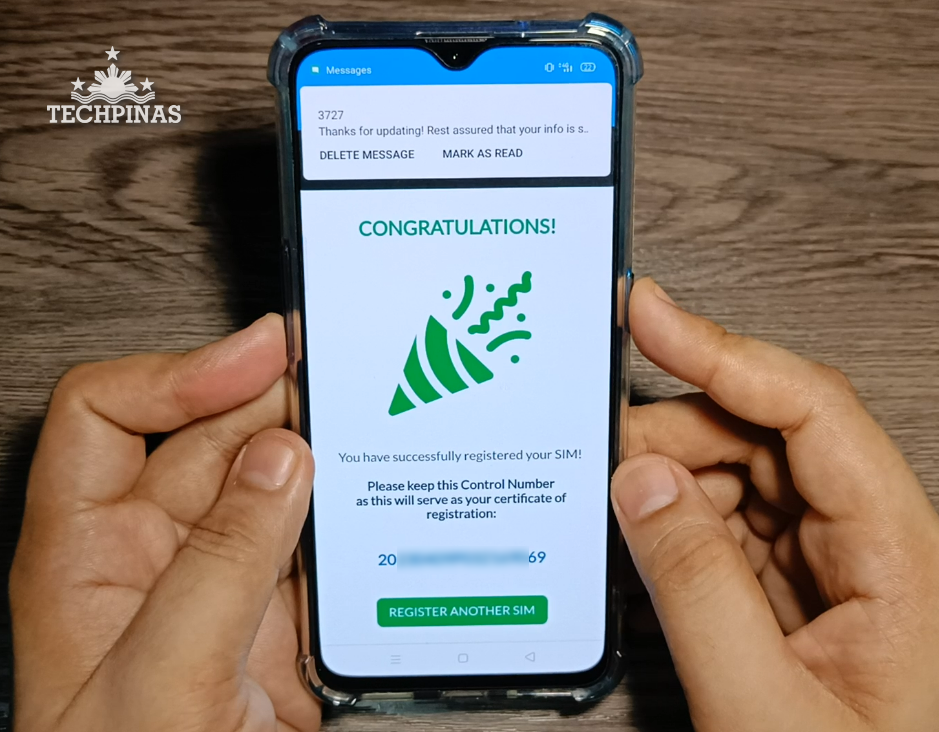
You will receive a congratulatory pop-up message and SMS containing your SIM Registration Control Number. Take note of the number as it will serve as your certificate of registration.
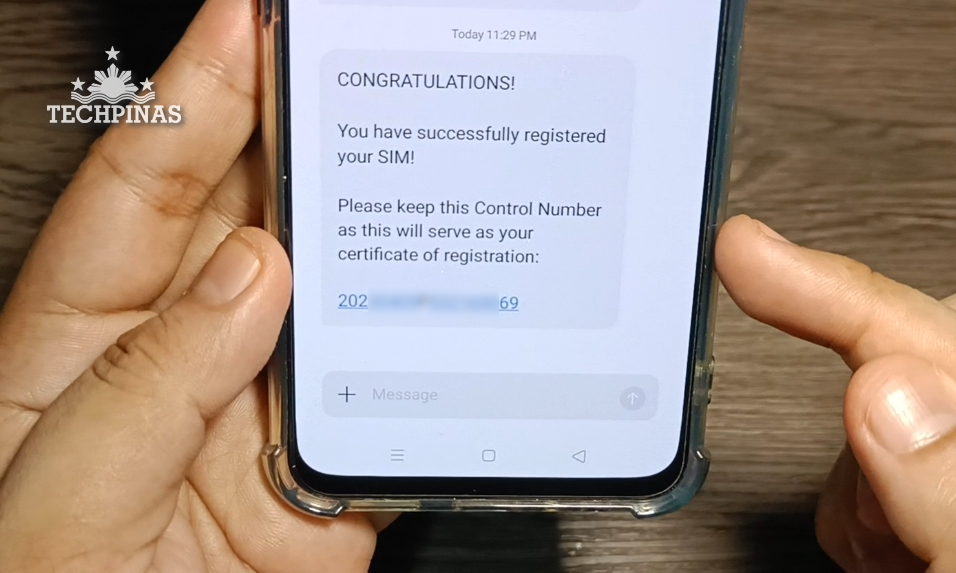
There you have it! If you found this SIM Registration Guide useful and informative, don't forget to share it with your friends and loved ones.
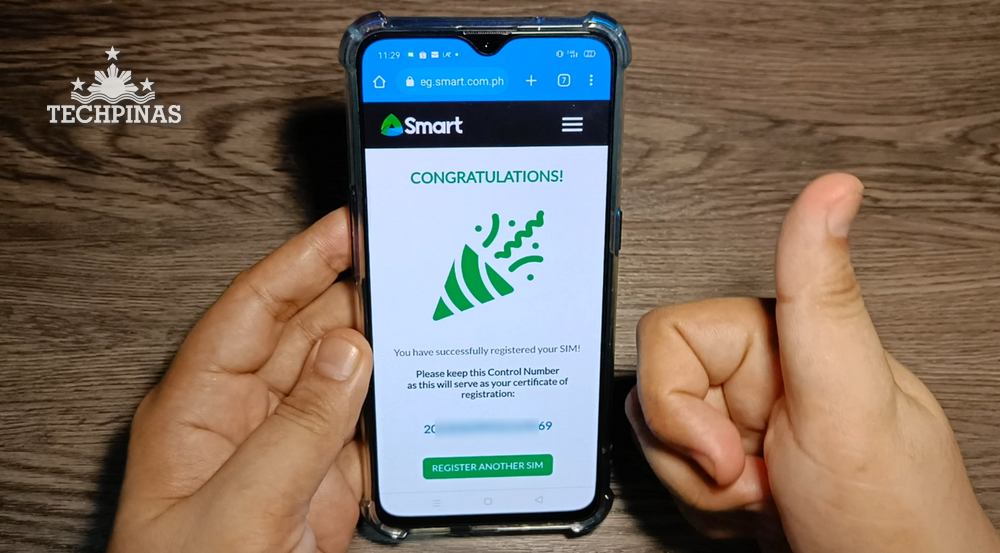
You may also follow these steps for helping your parents, aunts, uncles, guardians, or grandparents register their Smart Prepaid and TNT SIM cards in case they are having a hard time following the SIM Registration procedure. Cheers!




.jpg)
No comments:
Let me know your thoughts on this TechPinas article.