Galaxy AI Supported Phone Models and Features Walk-Through
Feeling stuck in a mobile rut? Wishing your phone could do more? Samsung's Galaxy AI is here to revolutionize your daily experience.
This groundbreaking mobile AI technology is designed to push the boundaries of what's possible, empowering Galaxy smartphone owers to be more creative, productive, and entertained than ever before.
Supported Samsung Galaxy Models
Now available on Galaxy S23 series, Galaxy Z Flip5, Galaxy Z Fold5, and Galaxy
Tab S9 series devices with the One UI 6.1 update, even more users can
experience the power of Galaxy AI.
UPDATE: Great news for Galaxy S22 Series, Z Fold4, Z Flip4, and Tab S8 owners! Samsung's latest update, One UI 6.1, brings Galaxy AI features previously reserved for the S24 series to your devices. This means you can now unlock the power of AI-powered photo editing, seamless translation tools, and smarter web browsing – all designed to elevate your mobile experience.
Getting Started with Galaxy AI
Update your Galaxy device: Ensure you have the latest software version
(One UI 6.1) by going to Settings > Software Update > Download and
Install.
Create a Samsung Account: This unlocks the full potential of Galaxy AI
features. Go to Settings > Accounts and Backup > Manage Accounts >
Add Account. Alternatively, create an account at https://account.samsung.com/.
Maximize Your Browsing Experience
Circle to Search: Effortlessly search the web using images or
text. This feature leverages Google to find information.
Enabling Circle to Search: Go to Settings > Display >
Navigation Bar and turn on Circle to Search.
Using Circle to Search: Long press the Home key or Navigation
Bar, then draw a circle around the object you want to learn more about.
Google will automatically search for it. Refine your search by adding
keywords in the search bar.
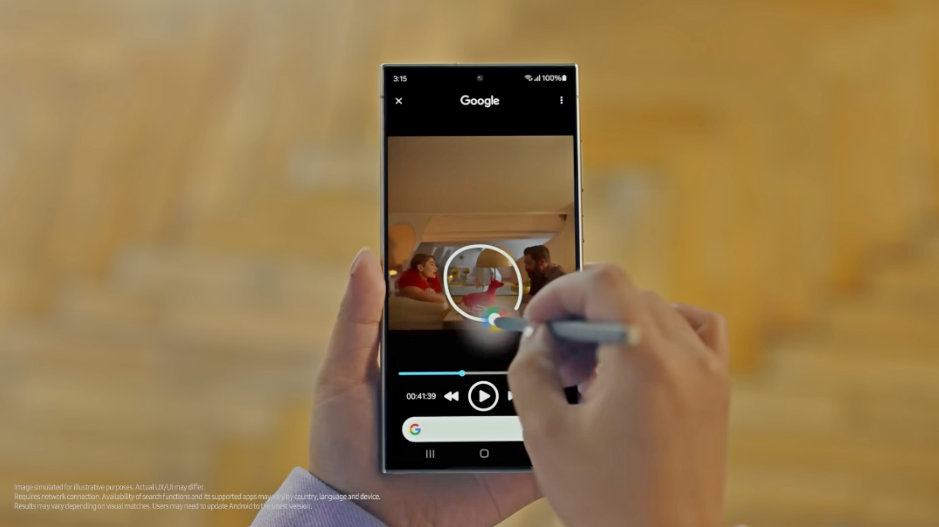
Browsing Assist: Summarize or translate web articles with a
single tap.
Enabling Browsing Assist: Open Samsung Browser, find an article,
and tap the AI icon. Choose to translate or summarize the article, and
Galaxy AI will display the results.
Beyond browsing: Summarize and translate downloaded PDFs and
voice recording transcriptions on your device.
Transform Your Photos with Photo Assist
Edit like a pro: Utilize the Generative Edit feature in Photo Assist to
resize, remove, or reposition objects in your photos.
Editing workflow: Open the photo you want to edit in Gallery, enter
editing mode, and tap the blue AI icon.
Magic touch: Encircle the object you want to modify, tap and hold, then
choose to delete, move, or resize it.
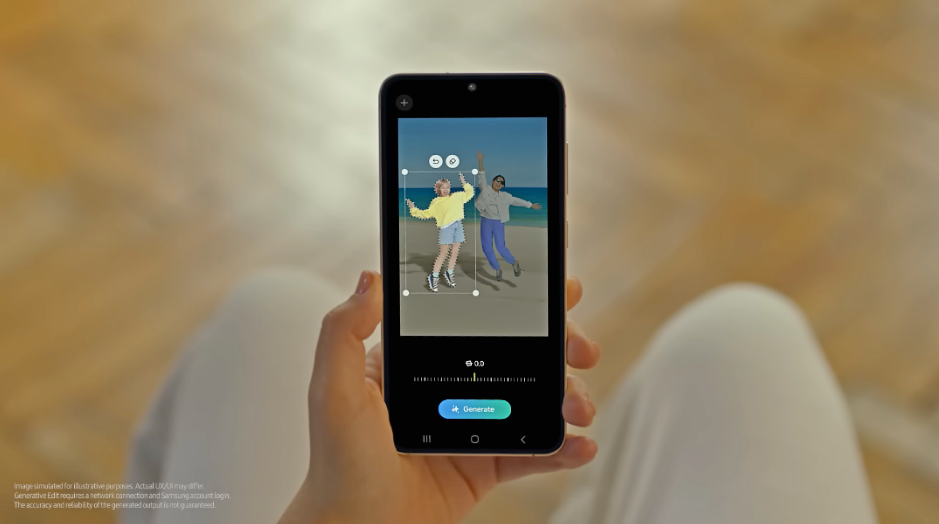
Save your masterpiece: Once satisfied, tap Done and save the edited
photo as a copy.
Additional features: Generative Edit can also tilt and align objects,
and offers further suggestions to enhance your photos.
Break Language Barriers with Live Translate
Your personal interpreter: Galaxy AI introduces Live Translate, a
real-time translator that assists with foreign languages.
Multiple modes: Translate text messages, phone calls, or use it as a
direct interpreter.
Enabling Live Translate: Go to Settings > Advanced features >
Phone and turn on Live Translate.
Setting preferences: Choose your preferred languages for yourself and the
person you're communicating with.
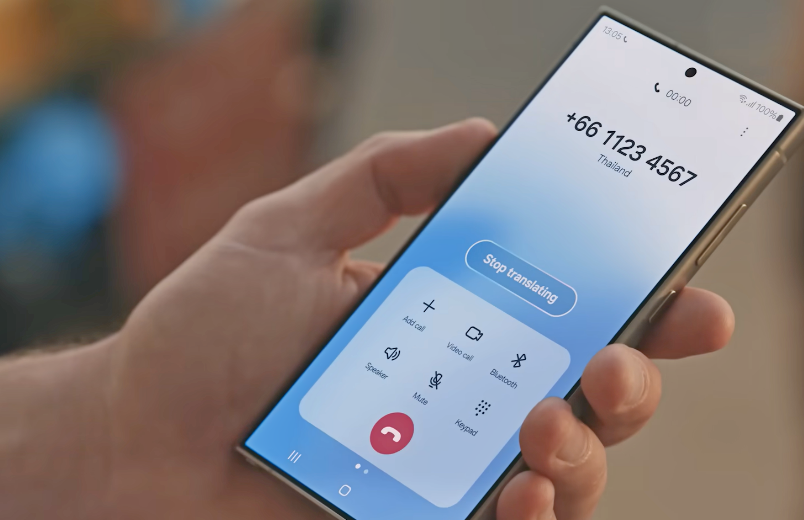
Call Assist: While dialing, tap Call Assist > Live Translate to let
the AI handle the conversation. Download language packs beforehand (Settings
> General Management > Language Packs).
Chat Assist: Translate messages within conversations. Open the chat,
tap the Writing Assist icon on the Samsung keyboard, and select your preferred
translation language.
Direct interpreter: Pull down the Quick Access Panel, tap Interpreter,
then speak directly into the device for real-time translation.
With Galaxy AI's ever-expanding features, the possibilities are endless. Whether you're unleashing your creativity with photo editing, conquering language barriers in communication, or streamlining your web browsing, Galaxy AI is there to make your life easier and more productive. So, explore the potential of Galaxy AI and discover a world of new experiences with your Galaxy device.




.jpg)
No comments:
Let me know your thoughts on this TechPinas article.